How to disable or enable the SFCB service (CIM Server) on ESXi host
Article ID: 313877
Updated On:
Products
VMware vSphere ESXi 6.0
VMware vSphere ESXi 7.0
Issue/Introduction
Disable the SFCB service if it causes the vpxa watchdog service to restart management services by using all the available memory and swapping the space in the service console.
SFCB is disabled by default. The service starts when you install a third-party CIM VIB. For example, when running
Note: The CIM (Common Information Model) agent is the process which provides hardware health information. Disabling this service will disable some sensors reported in the hardware health status.
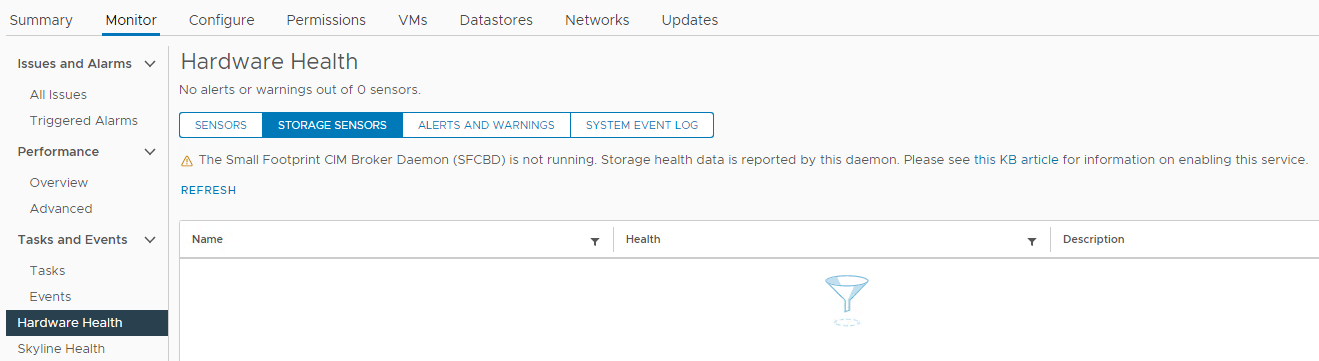
SFCB is disabled by default. The service starts when you install a third-party CIM VIB. For example, when running
esxcli software vib install -n VIBname command.Note: The CIM (Common Information Model) agent is the process which provides hardware health information. Disabling this service will disable some sensors reported in the hardware health status.
Environment
VMware vSphere ESXi 6.x
VMware vSphere ESXi 7.x
Resolution
Note: Support for CIM and SLP is deprecated in vSphere ESXi 8.0 due to security issues. Refer to Common Information Model (CIM) and Service Location Protocol (SLP) removal VOBs in ESXi 8.0 Update 3 and ESXiArgs: Questions & Answers for more information.
There is no requirement to reboot the ESXi host to disable/enable the service.
To enable or disable the CIM agent on an ESXi 6.x and ESXi 7.x host using the vSphere Client:
To enable or disable the CIM agent on an ESXi 6.x and ESXi 7.x host using the vSphere Client:
- Login into the vCenter Server vSphere Client
- Select the ESXi Host
- Click on Configure, then Services.
- Click on "CIM Server" as per the screenshot below.
- Click on Stop.
- Click on OK in the pop up window.
- Click on "Edit Startup Policy"
- Change the "Startup Policy" to "Start and stop manually"
- The final state of CIM Server service should be "Stopped" and "Start and stop manually"
- Reverse the steps above to re-enable the service. i.e. Change the settings to "Running" by clicking "Start" and change the Startup policy to "Start and stop with host"
To disable the CIM agent on an ESXi 6.x and ESXi 7.0.x host and earlier versions using the command line
-
SSH to the ESXi host via root
-
Run these commands:
chkconfig sfcbd-watchdog off/etc/init.d/sfcbd-watchdog stop - Confirm that the settings by running:
chkconfig sfcbd-watchdog/etc/init.d/sfcbd-watchdog status
Final output should be similar to
Note: Changing the chkconfig disables the sfcbd service and is persistent across reboots
To enable the CIM agent on an ESXi 6.x and ESXi 7.0.x host and earlier versions using the command line
First we need to enable the "wbem" service using esxcli:
[root@localhost:~] esxcli system wbem set -e true
Next:
- Run the following commands to enable CIM
chkconfig sfcbd-watchdog on/etc/init.d/sfcbd-watchdog start - To check the status of the agent on ESXi:
/etc/init.d/sfcbd-watchdog status
Not:The CIM service starts automatically when you install a third-party CIM VIB.
Feedback
Yes
No
