How to create an Obsolete Computers or Obsolete Users Group?
Article ID: 9344
Updated On: 11-10-2024
Products
CA Client Automation - Asset Management
CA Client Automation - IT Client Manager
CA Client Automation
Issue/Introduction
CA Client Automation collects data of Machines and Users, but at some point machines are removed from the environment and Users leave the company.
If you don't remove these objects from the DSM Explorer, you will get bad information.
Environment
CA Client Automation - All Versions
Resolution
1. In the DSM Explorer drill down to Queries->Wizards->Obsolete Assets.
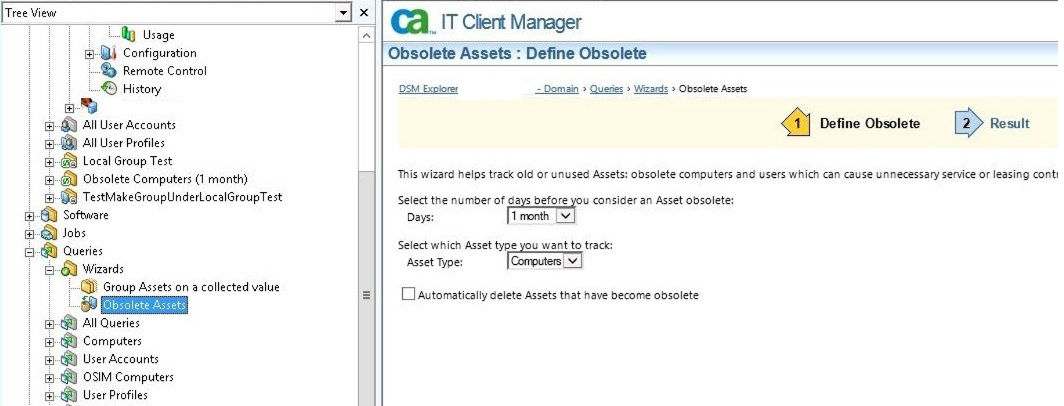
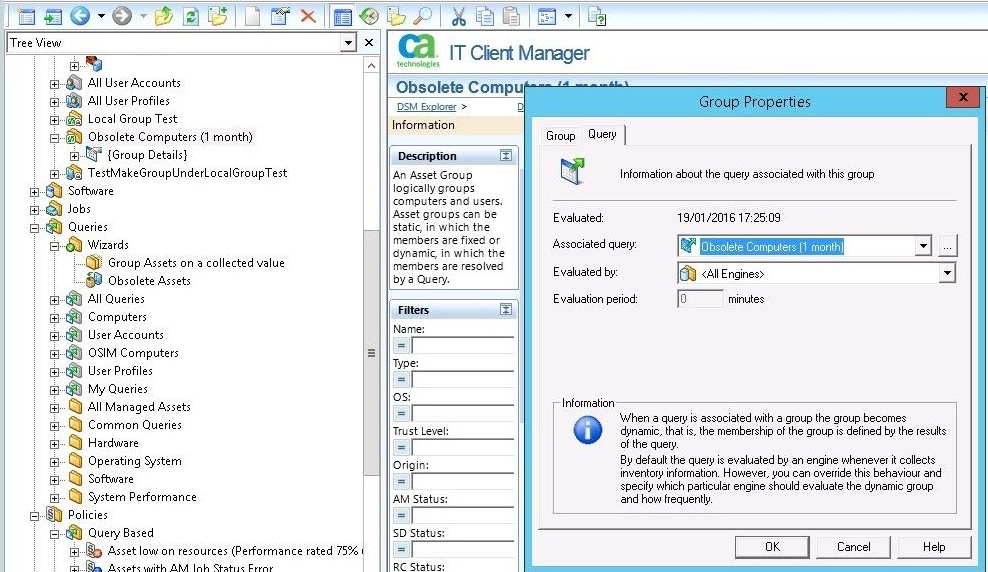
2. In the right pane select:
The number of days before you consider an Asset obsolete and the Asset type you want to track.
The Asset Type you want to delete Computers or Users ( you should create a Query for each).
There is also a check box that you can check to automatically delete the machines.
Some Users check this to automatically delete this so the whole process is automated.
Some users wanted to make sure that the Machines or Users are really Obsolete and just have not checked in for a period of time.
Note: I recommend creating 2 Queries, after X months just put them in an Obsolete Group, but after Y months Automatically delete the Objects.
3. Click 'Finish'.
4. Under 'Computers and Users' you will see the Obsolete Computers(X months)/Obsolete Users Groups(X months) created.
Additional Information
Feedback
Yes
No
