Location of all the VAPP alias addresses by Default
Article ID: 386414
Updated On:
Products
Issue/Introduction
This document discusses the location of all the VAPP component Alias addresses set for inner-product communication in a VAPP deployment.
Virtual Appliance configures alias values for the various components to route communication between the Deployed VAPP components.
When Migrating VAPP to centos9 these host's and url's should be reviewed to ensure that the new nodes are listed where needed, and the old nodes ultimately removed.
Environment
Virtual Appliance 14.5
Resolution
Table of Contents
The following are the default locations where the product Aliases are configured for inter product communication.
You can update with the new Alias, which can be verified from the /etc/hosts file:
127.0.0.1 localhost localhost.localdomain localhost1 localhost1.localdomain1::1 localhost localhost.localdomain localhost2 localhost2.localdomain2
IPaddress_02 VAPPhost_02
# CA VAPP - STARTIPaddress_02 caim-srv-02IPaddress_02 caip-srv-02IPaddress_02 ca-prov-srv-02IPaddress_02 caig-srv-02IPaddress_02 userstore-02IPaddress_01 ca-prov-srv-01IPaddress_01 userstore-01IPaddress_01 caip-srv-01IPaddress_01 caim-srv-01IPaddress_01 caig-srv-01IPaddress_01 caig-srvIPaddress_01 caim-srvIPaddress_01 userstoreIPaddress_01 ca-prov-srv-primary# CA VAPP - END#CAVAPP-PROVSTORE-REPL-START#CAVAPP-PROVSTORE-REPL-ENDCA VAPP - STARTCA VAPP - END
Alternatively a server's IPAddress or Fully Qualified Domain Name could be used in place of the Alias values.
Identity Manager
User Store configuration - IM Management Console
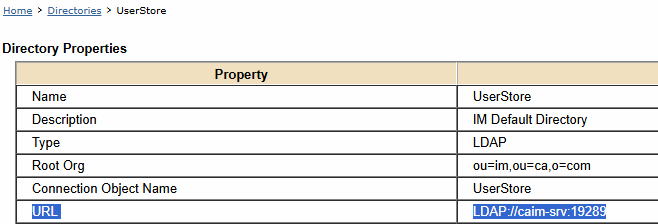
To update the Userstore URL, navigate to and Export the UserStore; then edit the resulting UserStore.xml, locate and update the Connection Host value:
<Connection host="caim-srv" port="19289"/>
Once changed, import the updated UserStore.xml and restart the Environment.
Prov Store configuration - IM Management Console
To update the Prov Store URL, navigate to and Export the ProvStore; then edit the resulting ProvStore.xml, locate and update the Connection Host value:
<Connection host="ca-prov-srv-primary" port="20390" failover="ca-prov-srv-01:20390"/>
For additional details around configuring Load Balancing and Failover review the documentation: Adding Load-Balancing Provisioning Servers
Once changed, import the updated ProvStore.xml and restart the Environment.
Provisioning Server
IM etacallback URL
The etacallback URL stored in Provisioning is set based on the Base URL on the Management Console > Home > Environments > {env_name}
This is typically set to an IP address or Fully Qualified Domain Name and needs to be reviewed during a migration.
To update Provisioning Servers etacallback URL update the Base URL in the Management Console, and restart the environment.
Old values can be removed through Provisioning Manager
Provisioning Manager > System > Identity Manager Setup,
highlight and delete the old hosts:
Identity Portal
CAIM Connector configuration:
CAIG Connector configuration:
Both can be quickly updated directly in Portal Admin. A restart of the Connector will reestablish the connection with the new detail.
Additional Information
Beyond these default Alias configurations, there are numerous other locations where inter-product communication or external connection information may need to be reviewed and updated during a VAPP migration.
The following is a list of components and features where connection details may need to be updated. Specifics will vary for each VAPP deployment. Any and all deployed 'VAPP Remote Tools' will need to be reviewed and potentially have connection information updated.
Identity Manager:
- Report Server Configuration
- SMS Configuration
- Email Configuration
- Workpoint Designer
- Provisioning Manager
- Connector Server
- Connector Xpress
- Bulk load clients
- Password Sync clients
- etautil scripts
- pxpolicies,
- external TEWS applications
Identity Governance:
- Identity Manager Connector configuration within a Universe
- Report Server Connection
- Email Configuration
- Client Tools
