vSphere Replication Appliance Upgrade Best Practices
Article ID: 385246
Updated On:
Products
Issue/Introduction
Upgrading the vSphere Replication appliance requires careful planning, interoperability checks with other vSphere products and astute execution of upgrade steps. Here's a general, step-by-step guide on upgrading the vSphere Replication appliance.
Environment
VMware vSphere Replication 8.0
VMware vSphere Replication 9.x
Resolution
Let's understand about upgrades, this will help us simplify the whole process & is elemental in understanding how things work from a product and support view.
vSphere products are distinguished as upgrades & updates.
Upgrades - Which make major changes to the software
Updates - Which make smaller changes to the software like performance improvements, bug fixes & security patches.
VMware product versions are numbered with two digits, for example, vSphere Replication 9.0. A release that changes either digit, for example, from 8.8 to 9.0, or from 8.7 to 8.8, involves major changes in the software, and requires an upgrade from the previous version. A release that makes a smaller change, requiring only a patch or update, is indicated by an update number, for example, vSphere Replication 9.0 to 9.0.1 to 9.0.2 and so on.
In the example below, 9.0 is considered a major release and it's subsequent releases are called updates. It is always a good idea to take a look at the release notes of any product before updating/upgrading it to that version. The release notes has plenty of useful information about the current release, software improvements, what's new and resolved issues, etc.
vSphere Replication 9.0 > Base version is the first or major version of the software in the release hierarchy. vSphere Replication 9.0.0.1 vSphere Replication 9.0.1 vSphere Replication 9.0.2 vSphere Replication 9.0.2.1
Versions ranging from 9.0.0.1 to 9.0.2.1 are updates belonging to vSphere Replication 9.0 release
1. Review Product Interoperability
2. Upgrade Path
3. Upgrade Process
Review Product Interoperability
Check the product interoperability matrices to find out whether the vCenter Server, VMware ESXi and Site Recovery Manager are all compatible with the version of vSphere Replication software you want to upgrade to.
TIP: Uncheck the Hide Legacy Releases option, if you are using older versions of software.
Check # 1 - Is VMware vCenter Server compatible with VMware vSphere Replication ?
Check # 2 - Is VMware Live Site Recovery compatible with vSphere Replication ?
Check # 3 - Is VMware ESXi compatible with VMware vSphere Replication ?
NOTE: Perform this check at both the sites (Production & Recovery).
Upgrade Path
It is very important to check the upgrade path before upgrading the vSphere Replication appliance. The upgrade path shows whether you can upgrade directly to the version you choose to go to or a step-upgrade method will be required.
NOTE: Please read the Order of Upgrading vSphere and vSphere Replication Components before continuing with the upgrade. This article clearly explains the order in which you will need to upgrade the appliances.
CAUTION: Upgrading vSphere Replication appliance erases the static routes saved in the network files. Please save the routing information of all the appliances on a notepad before upgrading the appliances and restore them after the upgrade is complete. Not doing this can trigger errors like -
A replication error occurred at the vSphere Replication Server for replication 'VM Name'. Details: 'No connection to VR Server for virtual machine VM Name on host ESXi.host.local in cluster (Cluster name) in (Datacenter name): Unknown'.
Synchronization monitoring has stopped. Please verify replication traffic connectivity between the source host and the target vSphere Replication Server. Synchronization monitoring will resume when connectivity issues are resolved.
root@VRMS [ ~ ]# cd /etc/systemd/network
root@VRMS [ /etc/systemd/network ]# ls -l
-rw-r--r-- 1 root root 119 Nov 13 19:20 10-eth0.network -> Management
-rw-r--r-- 1 root root 117 Nov 13 19:20 10-eth1.network -> VR Traffic
Upgrade Process
Direct update or upgrade
When you are updating an appliance within its release hierarchy, then its called a direct update . And, when you are upgrading to a version beyond a release hierarchy, it's called a direct upgrade. For example, in the vSphere Replication 8.8 Release, we have 8.8 (Base version), 8.8.0.1, 8.8.0.2 & 8.8.0.3. This is called a release hierarchy. If you are updating the appliance within the range of this release, its called a direct update.
But, when you are upgrading the appliance between different release hierarchies. For example, if you were upgrading from vSphere Replication 8.8 (base version), 8.8.0.1, 8.8.0.2 & 8.8.0.3 to vSphere Replication 9.0 (Base version), 9.0.0.1, 9.0.1, 9.0.2 & 9.0.2.1, then it's called a direct upgrade.
How to perform a direct update/upgrade ?
Performing a direct upgrade is an easy task.
1. Download the version of vSphere Replication software
2. Take a normal snapshot of the appliance
3. Upgrade the appliance
4. Reconfigure the appliance
5. Reconnect site pair, if you are using Site recovery Manager
CAUTION: Failing to follow the steps above will result in errors impacting appliance registration and site pair connectivity.
TIP: Always attach the ISO image after you have taken a snapshot of the appliance and detach the ISO before deleting/consolidating snapshot/s.
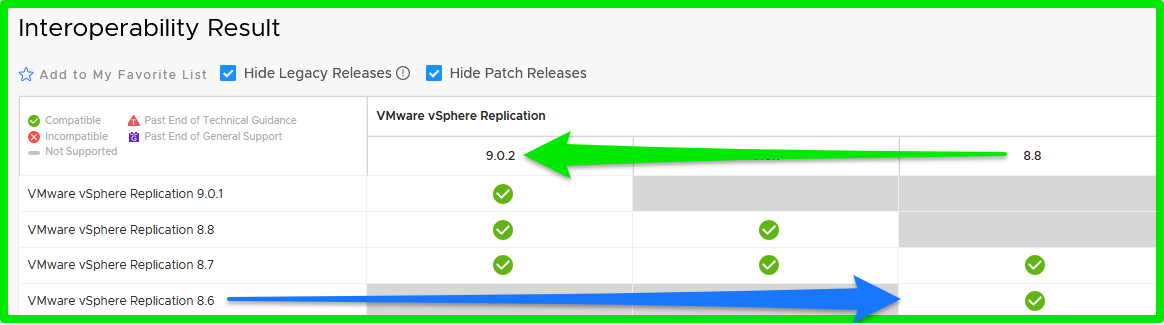
Step upgrade
A step upgrade process is utilized when you want to upgrade to a version that will require you to hop a version or more in-between to get there. So, if you are running vSphere Replication 8.6 and would like to upgrade to 9.0 or the highest version in this release chain.
As per the upgrade path mentioned above, you will have to upgrade from vSphere Replication 8.6 > 8.8 > 9.0 or your desired version.
NOTE: When performing a step upgrade, always upgrade to the base version first.
How to perform a step upgrade ?
Follow the same instruction mentioned under Performing a direct upgrade and repeat steps 2-5 before upgrading the appliance to the next version.
For example, if you are upgrading from vSphere Replication 8.6 to 8.8 to 9.0. After upgrading from 8.6 to 8.8, repeat steps 2-5 to upgrade from 8.8 to 9.0.
NOTE: Taking a new snapshot before upgrading to newer versions will help us to revert the snapshot to that specific version we want for troubleshooting, if something goes wrong with subsequent upgrades.
That's it! Your vSphere Replication appliance should now be upgraded and running the latest version.
After you successfully complete upgrading the appliance, monitor the appliance for 24 Hrs before deleting the snapshots. Do not keep the snapshots running for any longer.
|
Severity 1 (Critical)
|
Severity 2 (Major)
|
Severity 3 (Minor)
|
Severity 4 (Cosmetic)
|
It is important to recognize the classification of upgrade issues when raising support cases. Please be informed that upgrades aren't considered as Severity-1 by support team due to the time consuming nature of the procedure involved in such cases and also because this is a task that can be planned ahead of time. Please log a Severity 2 or 3 case for upgrades.
Additional Information
Rebranding of Site Recovery Manager and Cloud Disaster Recovery Products (373821)
VLSR - Site Recovery Manager Appliance Upgrade Best Practices (385248)
FAQ: Site Recovery Manager & vSphere Replication Redeployment Guidelines (312783)
VLSR - Unknown error 243 while upgrading SRM or VRMS appliances (372249)
VLSR - End of Support Life announcements for VMware Live Site Recovery (312711)
VLSR - SRM reconfigure fails - DBManager error: Product version mismatch (312660)
VLSR - vCenter 7.0.3 cannot download Site Recovery Web Client Plugin 9.0.1 after upgrade (372690)
vSphere Replication appliance upgrade fails - Error while running pre-install scripts (312708)
VLSR - Unknown error 243 while upgrading SRM or VRMS appliances (372249)
