Watch4Net: How to create own search trees, for custom reports?
Article ID: 345359
Updated On:
Products
VMware
Issue/Introduction
Symptoms:
How to create own search trees, for custom reports?
How to create own search trees, for custom reports?
Environment
VMware Smart Assurance - Watch4Net/M&R
Resolution
Users can extend the basic W4N search capabilities, by implementing the steps outlined below.
The following definitions are used in the remainder of the text:
• Search report: The report in the search tree, which applies the filter to match the search criteria entered by the user. This report will redirect the user to the correct target report if a match is found.
• Target report: The report the user will be presented with when selecting the link returned as part of the search result.
1. Prepare the target report. Create a Unique Identifier (UID) for the report.
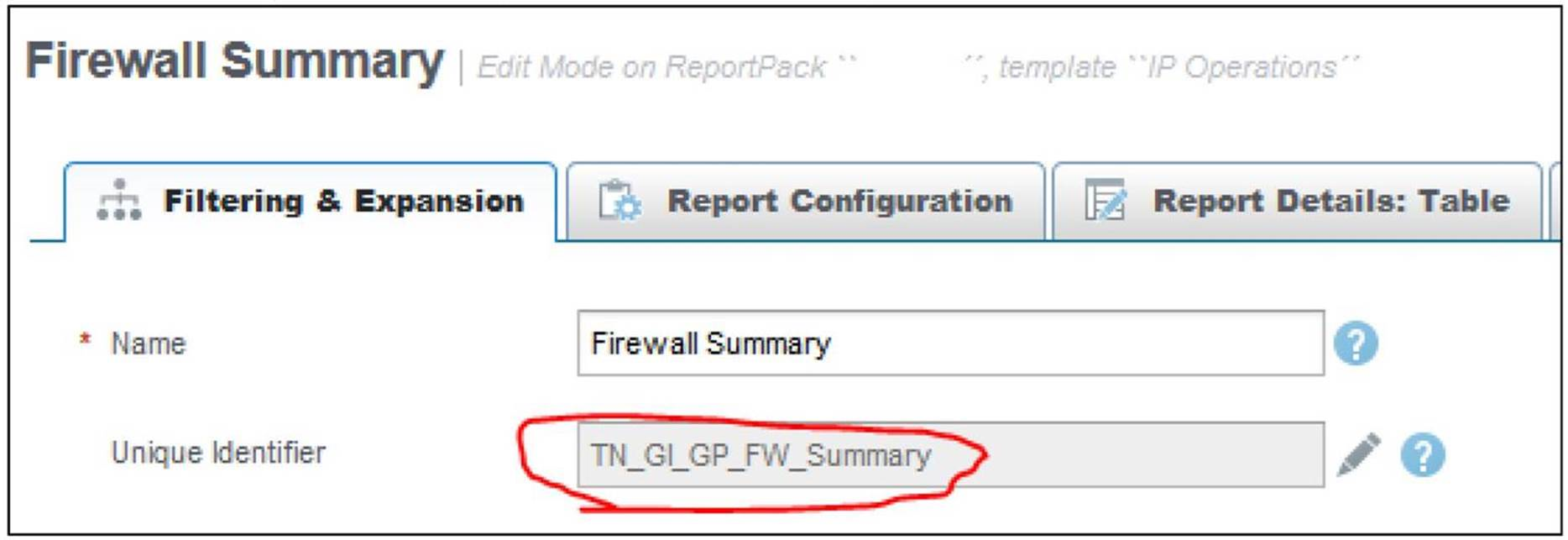
2. In Edit mode, scroll down to Search Tree, in the main report tree.
3. Add a new report (select mixed reports as the report type). Choose a relevant name - the name will be displayed in the search result. Apply a filter that will include the objects (devices, parts,…) that your target report is filtering on as well.
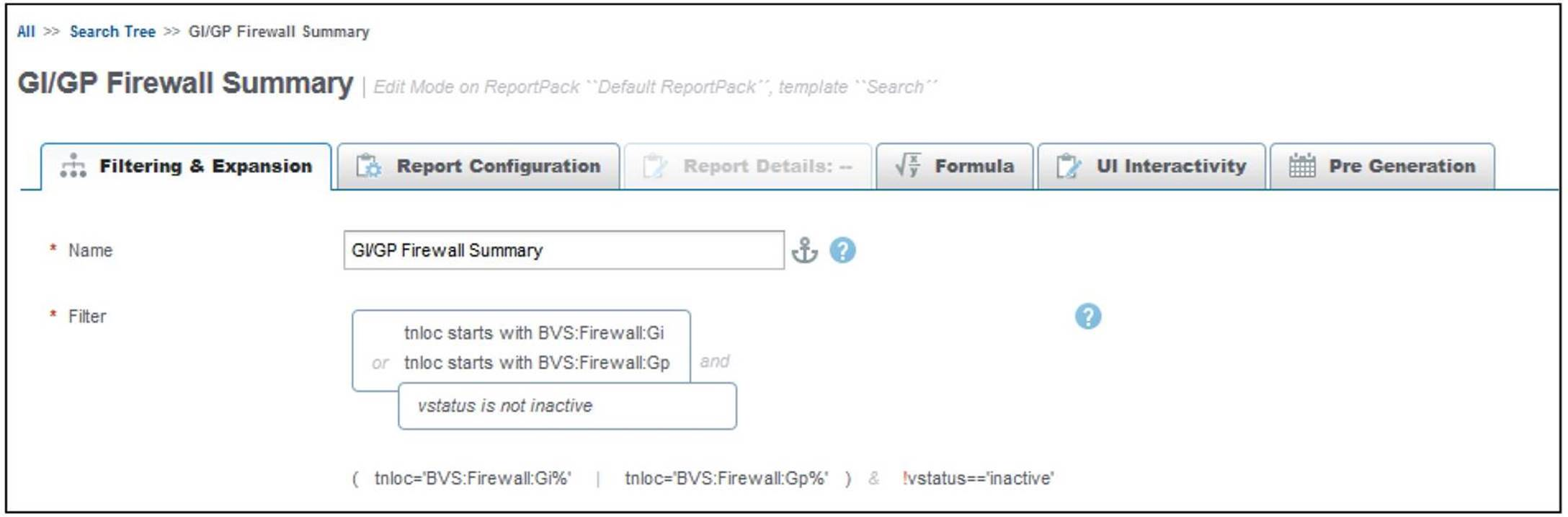
4. Create a child report (select list as the report type). Set the Display Policy to hide the node if it is a leaf.
5. The list must contain all the properties that the search result should display (device, for example).
6. Go to the UI Interactivity tab. Add a custom behavior (Jump To Report). Insert the target report as the Destination report path, in the format {UID}/(expansion).
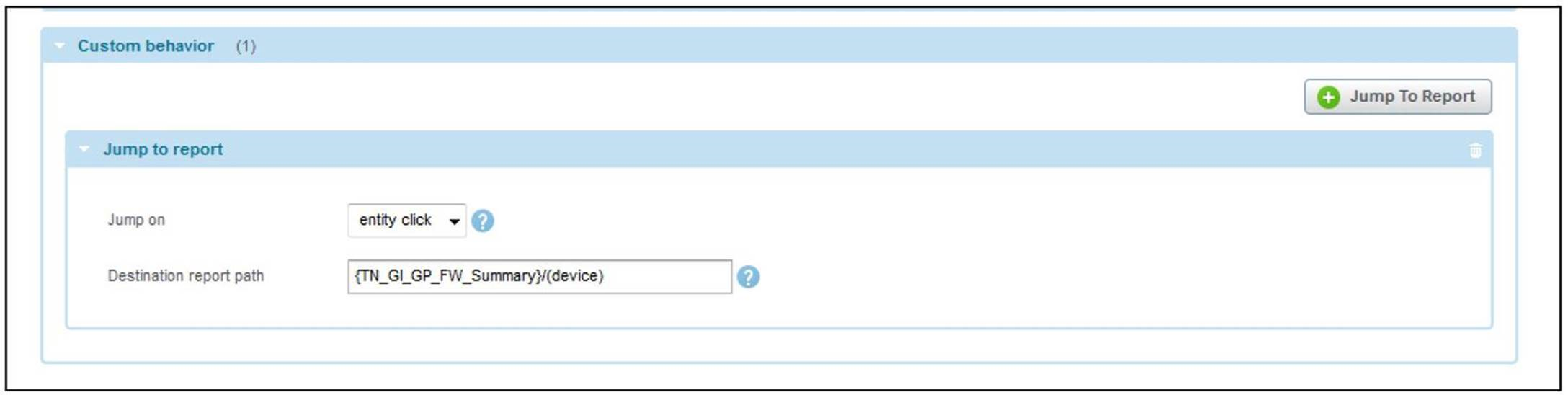
7. Create a new child report (select mixed reports as the report type). Apply a filter using the properties which should be searchable (device, for example).
8. Add an expansion on the same property (or properties) as the target report expands upon (device, in this example).
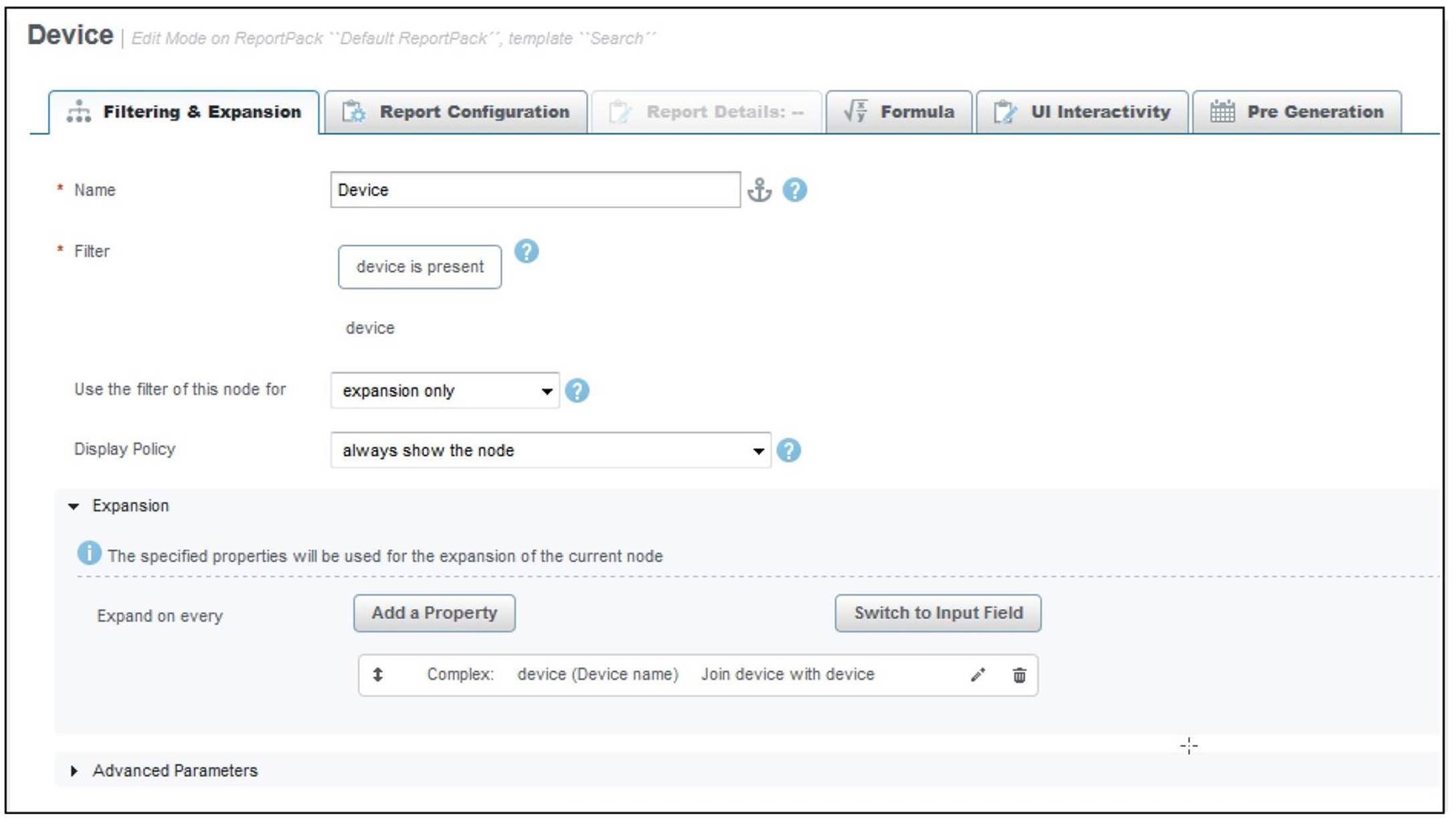
The following definitions are used in the remainder of the text:
• Search report: The report in the search tree, which applies the filter to match the search criteria entered by the user. This report will redirect the user to the correct target report if a match is found.
• Target report: The report the user will be presented with when selecting the link returned as part of the search result.
1. Prepare the target report. Create a Unique Identifier (UID) for the report.
2. In Edit mode, scroll down to Search Tree, in the main report tree.
3. Add a new report (select mixed reports as the report type). Choose a relevant name - the name will be displayed in the search result. Apply a filter that will include the objects (devices, parts,…) that your target report is filtering on as well.
4. Create a child report (select list as the report type). Set the Display Policy to hide the node if it is a leaf.
5. The list must contain all the properties that the search result should display (device, for example).
6. Go to the UI Interactivity tab. Add a custom behavior (Jump To Report). Insert the target report as the Destination report path, in the format {UID}/(expansion).
7. Create a new child report (select mixed reports as the report type). Apply a filter using the properties which should be searchable (device, for example).
8. Add an expansion on the same property (or properties) as the target report expands upon (device, in this example).
Feedback
Yes
No
