WebClient fails on clicking edit button in vCenter Server Appliance 6.0
Article ID: 338188
Updated On:
Products
VMware vCenter Server
Issue/Introduction
This article provides script to import missing certificate into vecs store and resolve WebClient fail issue.
Symptoms:
You experience below symptoms after upgrading from 5.x -> 6.0.x -> 6.0 U3c or 5.x -> 6.0 U3c
Reloading the client is recommended, so as to clear any problems left by this error.
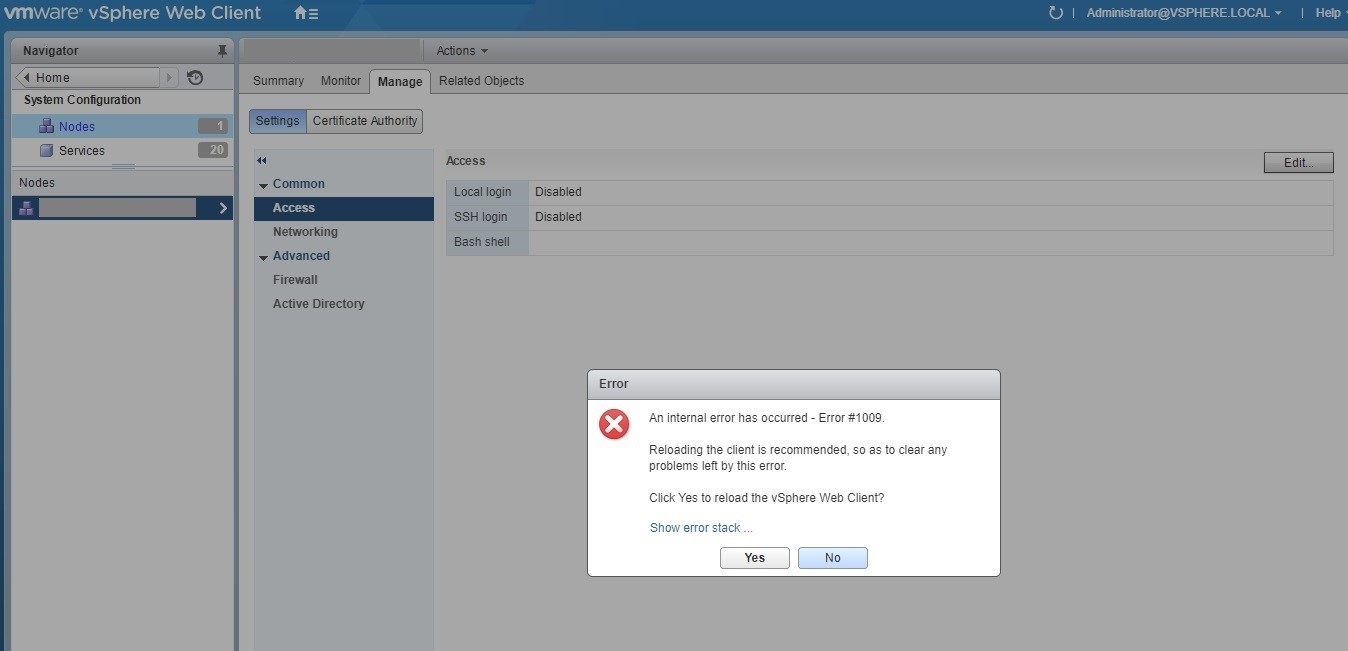
Symptoms:
You experience below symptoms after upgrading from 5.x -> 6.0.x -> 6.0 U3c or 5.x -> 6.0 U3c
- WebClient fails on clicking Manage->Access->Edit Button.
- You see an error:
Reloading the client is recommended, so as to clear any problems left by this error.
Environment
VMware vCenter Server Appliance 6.0.x
Cause
This issue occurs when vCenter Server Appliance 5.5 x certificate is missing from TRUSTED_ROOTS of vecs store in the vCenter Server Appliance 6.0.x.
Resolution
To resolve the issue, run the script to add the missing certificate to vecs TRUSTED_ROOTS store.
1. Open an SSH session to vCSA 6.0 and log in using root.
1. Open an SSH session to vCSA 6.0 and log in using root.
2. Run this command to create a directory /tmp/certs
mkdir /tmp/certs
3. Download the attached script in this KB and upload to the folder /tmp/certs/ on the vCSA
Note: You will need to change the default Appliance Shell to BASH to upload files using WinSCP. For more information, see
https://kb.vmware.com/kb/2100508
https://kb.vmware.com/kb/2100508
4. Run this command to change the directory:
"cd /tmp/certs/"
5. Run this command to run the script:
“python cert-import.py”
6. In the command prompt, provide the tenant name and then provide SSO Password.
7. Re-login to Web Client and browse to Home->Administration->System Configuration->Nodes->[select node]->Manage->Access.
8. Click Edit to confirm Web Client works as expected.
Attachments
Feedback
Yes
No
