Upgrading from the VAMI interface fails at 70%
Article ID: 338127
Updated On:
Products
VMware vCenter Server
Issue/Introduction
- Unable to apply updates to the VCSA.
- Upgrading from the VAMI interface fails at 70%.
- You see entries similar to:
Process Details:
11:21:03 AM: Upgrade Failed
11:21:03 AM: [Completed] Start VMware services
11:19:23 AM: [Started] Start VMware services
11:16:54 AM: [Started] Update Packages
11:16:54 AM: [Completed] Pre install scripts
11:16:09 AM: [Started] Pre install scripts
11:16:09 AM: [Completed] Test Package update
11:16:02 AM: [Started] Test Package update
11:16:02 AM: [Completed] Stage Packages
11:15:34 AM: [Started] Stage Packages
11:15:34 AM: [Completed] Processing staged packages
11:15:34 AM: [Started] Processing staged packages
11:15:34 AM: [Completed] Staging Patch from Repository
11:15:34 AM: [Completed] Validate Update Packages
11:15:34 AM: [Started] Validate Update Packages
11:15:33 AM: [Started] Staging Patch from Repository
11:21:03 AM: Upgrade Failed
11:21:03 AM: [Completed] Start VMware services
11:19:23 AM: [Started] Start VMware services
11:16:54 AM: [Started] Update Packages
11:16:54 AM: [Completed] Pre install scripts
11:16:09 AM: [Started] Pre install scripts
11:16:09 AM: [Completed] Test Package update
11:16:02 AM: [Started] Test Package update
11:16:02 AM: [Completed] Stage Packages
11:15:34 AM: [Started] Stage Packages
11:15:34 AM: [Completed] Processing staged packages
11:15:34 AM: [Started] Processing staged packages
11:15:34 AM: [Completed] Staging Patch from Repository
11:15:34 AM: [Completed] Validate Update Packages
11:15:34 AM: [Started] Validate Update Packages
11:15:33 AM: [Started] Staging Patch from Repository
- In the /var/log/vmware/applmgmt/software-packages.log file, you see entries similar to:
WARNING: no dependencies for kernel module 'vmw_pvscsi' found.
23807 blocks
..dead
upgrade failed. The instance's version, '7.0.55.A.RELEASE', is not available in this installation. Please re-run the upgrade and specify a version from the following: [7.0.70.A.RELEASE, 8.0.36.A.RELEASE]
2018-01-11T23:52:10.011 [32280]DEBUG:vmware.vherd.base.software_update:Failed to update package
out=
error=
rc=83
2018-01-11T23:52:10.011 [32280]ERROR:vmware.vherd.base.software_update:Package upgrade failed
23807 blocks
..dead
upgrade failed. The instance's version, '7.0.55.A.RELEASE', is not available in this installation. Please re-run the upgrade and specify a version from the following: [7.0.70.A.RELEASE, 8.0.36.A.RELEASE]
2018-01-11T23:52:10.011 [32280]DEBUG:vmware.vherd.base.software_update:Failed to update package
out=
error=
rc=83
2018-01-11T23:52:10.011 [32280]ERROR:vmware.vherd.base.software_update:Package upgrade failed
Environment
VMware vCenter Server Appliance 6.0.x
Cause
This issue occurs due to corrupted tools during installation. Possibly due to multiple version upgrades. For example, VCSA 5.5 to 6.0 and then to 6.5
Resolution
To resolve the issue, force remove the existing vmware-tools packages on the appliance.
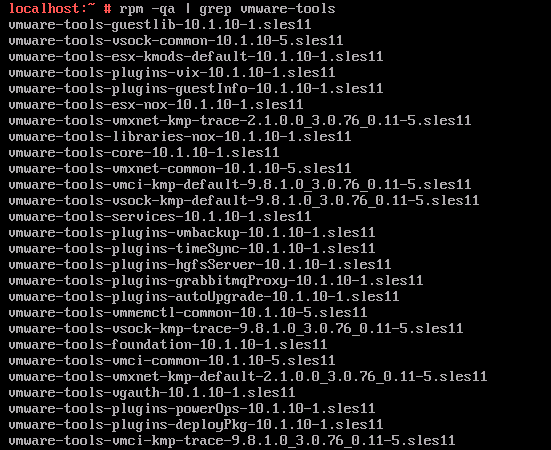
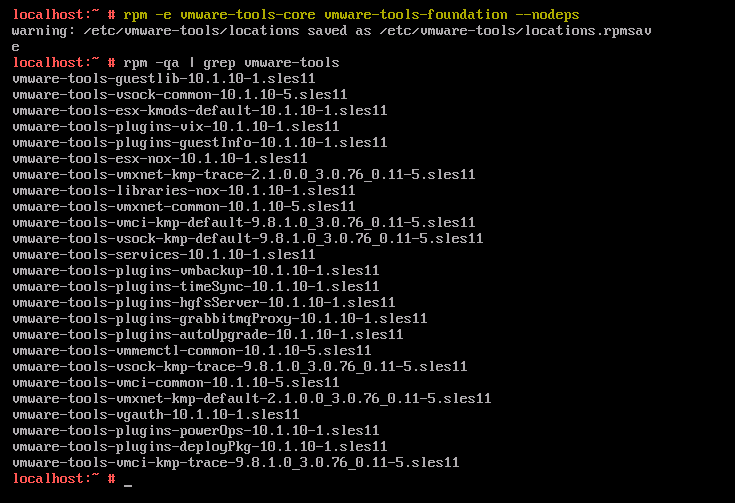
- List all vmware-tools packages, by running this command :
- Force remove vmware-tools-core and vmware-tools-core foundation, by running this command.
- Retry applying the update to the appliance.
Feedback
Yes
No
