SRM 8.2.x appliance admin account locked
Article ID: 337580
Updated On:
Products
VMware Live Recovery
Issue/Introduction
- This article provides steps to unlock the admin account if multiple attempts made to login to SRM appliance management page with incorrect password for a SRM appliance 8.2.x
Symptoms:
- Unable to login to SRM appliance management page with admin account
Environment
VMware Site Recovery Manager 8.2.x
Cause
- SRM 8.2.x appliance admin account locked
Resolution
Process to Unlock the admin account in SRM appliance:
The line should look like the following screenshot:
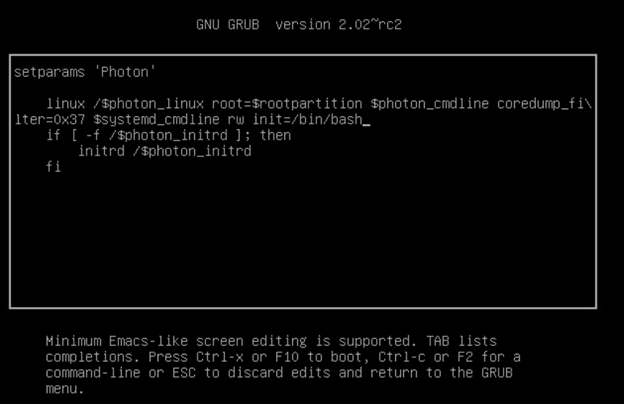
- Increase the boot delay on the SRM appliance VM
- Take a snapshot or backup of the SRM server Appliance before proceeding. Do not skip this step.
- Reboot the SRM server Appliance
- After the SRM server appliance Photon OS starts, press e key to enter the GNU GRUB Edit Menu
- Locate the line that begins with the word Linux.
- Append these entries to the end of the line:
rw init=/bin/bash
The line should look like the following screenshot:
7. Press F10 to continue booting.
8. Run the command
mount -o remount,rw /
mount -o remount,rw /
9. In the Command prompt, enter the command /sbin/pam_tally2 -r -u admin till you see the Failures as 0

10. Unmount the filesystem by running this command:
umount /
umount /
11. Reboot the SRM Server Appliance by running this command:
reboot -f
reboot -f
Feedback
Yes
No
