Multiple filtered notification windows
Article ID: 332864
Updated On:
Products
VMware Smart Assurance
Issue/Introduction
If Multiple pop-out Notification windows are opened from:All>>Operations>>Network>>Notifications
Then it is not possible to apply different customization's, such as filtering, to each notification window.
Environment
Watch4Net/M&R - 7.x
Cause
1). Multiple pop-outs of the notification window will be copies of the same report with same report id.
2). Therefore any filter when set on one of the popped out notification windows is replicated to the other popped out notification window(s).
3). Which is why the same filtered notification appears in all of the popped out windows.
3). Which is why the same filtered notification appears in all of the popped out windows.
Resolution
A workaround to this is to create a dashboard type of mixed report containing multiple notifications.This will mean each notification view would have a different and unique report id. Allowing each of these reports to contain different customization's such as filtering etc. The following steps outline how this can be achieved:
1. Select the notification report in M&R s left navigation tree : Operations>Network>Notification
2. Click Edit mode. (this selects the report template in Edit Mode)
3. Using tools (on the top left), copy this report
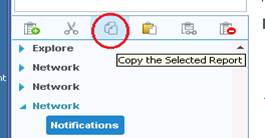
4. Now use the option Paste as Child Report to paste it into a location in the left navigation tree where such a dash-board report is desired.
5. In this example, there are 3 copies of the Notification report under the node "My Reports", each having different filters.
6. Use the display mode for 3 reports per line and report type as Mixed report.
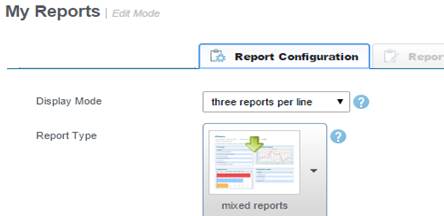
7. Save and switch back to Browse Mode
8. Here is what would show in this case, when the relevant node is selected within My reports :
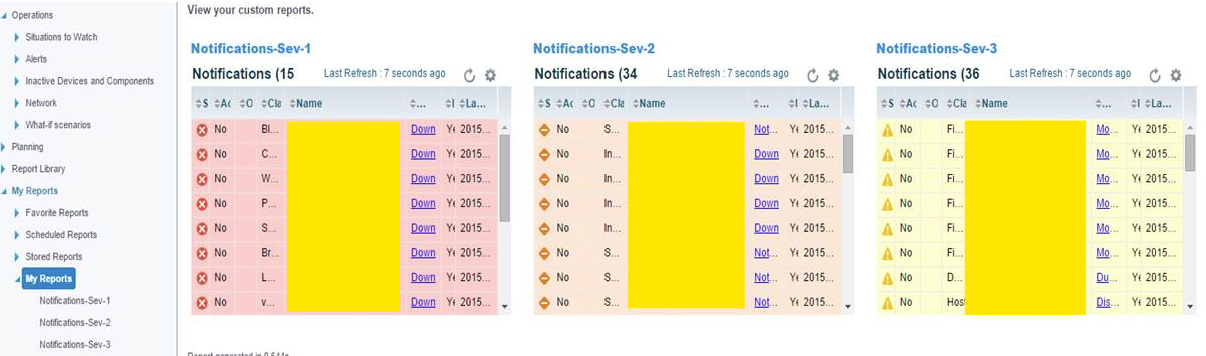
9. Each notification report now has a different filter set.
1. Select the notification report in M&R s left navigation tree : Operations>Network>Notification
2. Click Edit mode. (this selects the report template in Edit Mode)
3. Using tools (on the top left), copy this report
4. Now use the option Paste as Child Report to paste it into a location in the left navigation tree where such a dash-board report is desired.
5. In this example, there are 3 copies of the Notification report under the node "My Reports", each having different filters.
6. Use the display mode for 3 reports per line and report type as Mixed report.
7. Save and switch back to Browse Mode
8. Here is what would show in this case, when the relevant node is selected within My reports :
9. Each notification report now has a different filter set.
Feedback
Yes
No
