[VMC on AWS] How to deploy additional HCX Network Extension appliances in the same Service Mesh
Article ID: 329923
Updated On:
Products
VMware Cloud on AWS
Issue/Introduction
- Extending more than 8 networks from a single Network Extension (NE) appliance results in failures.
- Any new network extended is automatically teared down.
- We can only extend up-to 8 Networks through a single NE appliance.
- Refer config maximum document for VMC on AWS: https://techdocs.broadcom.com/us/en/vmware-cis/cloud/vmware-cloud-on-aws/SaaS/operations-guide.html
Resolution
This article provides steps to scale up Network Extension (NE) appliances.
1) Edit Service Mesh
2) Navigate to the Step: Advanced Configuration - Network Extension Appliance Scale Out.
3) Click on Configure the Network Extension Appliance Scale.
4) Change the Appliance Count. In this example, we changed the count from 1 to 2, which will deploy one additional NE appliance.
5) Once that is done, you need to ensure that the Network Profile on Both sides (Source and Target) have free IPs to deploy additional NE appliances. If your network profile, doesn't have enough free IPs, edit your Network Profile to add extra IPs.
If one of the sides is VMC on AWS and the NE appliance needs to have a Public IP Assigned, follow the below steps.
If one of the sides is VMC on AWS and the NE appliance needs to have a Public IP Assigned, follow the below steps.
a) Request a new Public IP: https://techdocs.broadcom.com/us/en/vmware-cis/cloud/vmware-cloud-on-aws/SaaS/vmware-cloud-on-aws-networking-and-security.html
b) Edit the External Network Profile (for traffic going over internet) and put in the newly requested IP.
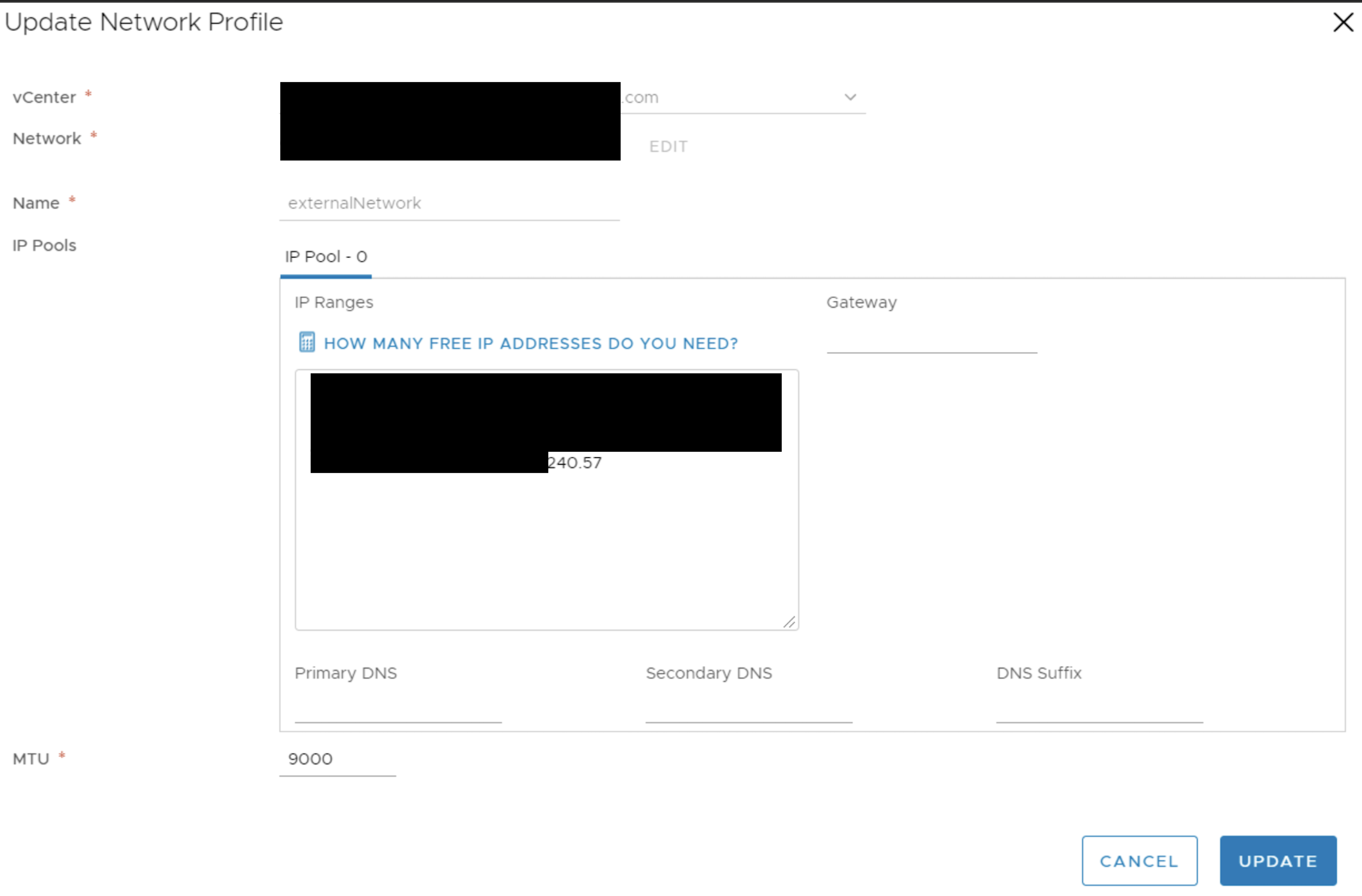
b) Edit the External Network Profile (for traffic going over internet) and put in the newly requested IP.
6) Re-sync the service mesh for the changes to take affect. This will deploy additional NE appliances.
This is how it should look like, post deployment.

Feedback
Yes
No
