Silencing a vSAN health check
Article ID: 326925
Updated On:
Products
VMware vSAN
Issue/Introduction
This article explains how to silence a vSAN health check.
Q: When do I need to silence a vSAN health check?
In certain cases, you might want to ignore the results of certain health checks to avoid false alarms or known issues with your environment.
Q: What happens when a vSAN health check is silenced?
After you silence the health check, vSAN ignores that health check result and marks the health status as 'skipped'. It does not trigger any alarms. If a health check category contains only green and skipped health checks, the overall status of the category is green.
In certain cases, you might want to ignore the results of certain health checks to avoid false alarms or known issues with your environment.
Q: What happens when a vSAN health check is silenced?
After you silence the health check, vSAN ignores that health check result and marks the health status as 'skipped'. It does not trigger any alarms. If a health check category contains only green and skipped health checks, the overall status of the category is green.
Note: We highly recommend extreme caution when silencing alerts as there is the potential for one to forget an alert is silenced and then forget to address the issue for which the alert has been silenced. It's best to not silence any alerts so the user can remember to address the issue sooner rather than later when it can potentially become a more serious problem.
Outside of temporarily silencing an alert to complete a cluster upgrade or another KB that says it's safe to silence an alert we would advise engaging VMware by Broadcom support for guidance before proceeding with silencing an alert.
Environment
VMware vSAN (All Versions)
Resolution
To silence a vSAN health check, use one of the following methods:
From the UI
For 8.x the Silence Alert option will be in the lower right corner of the alert you want to silence
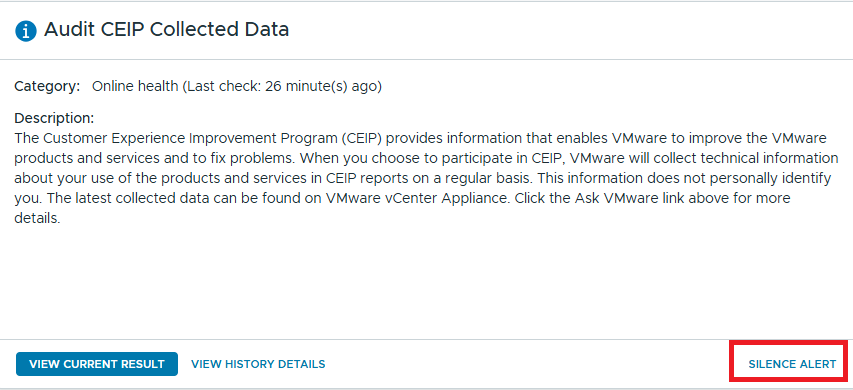


For 8.x the Restore Alert option will be in the lower right corner of the alert you want to restore
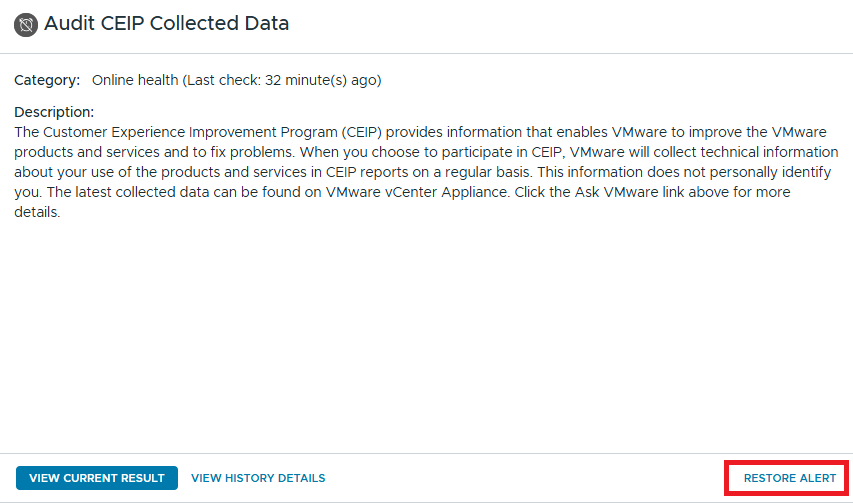
RVC commands
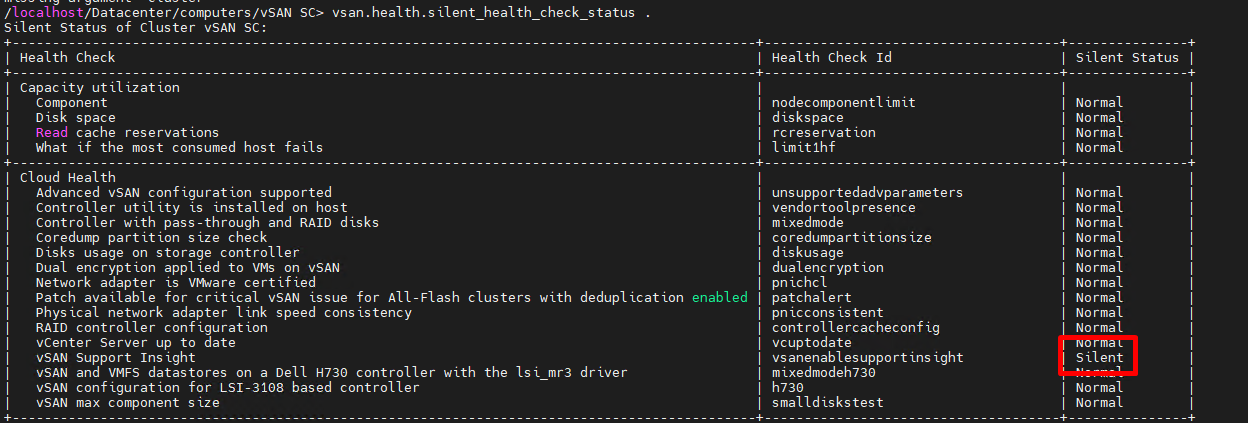


vSAN Management APIs
Use the following APIs to silence vSAN alarms and see the list of silent alerts.
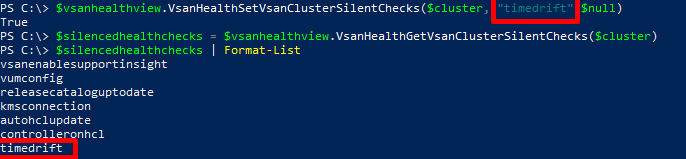
From the UI
- Go to the alert that you want to silence, on the right side under the tab "Result" you should see a Silence Alert option:
For 8.x the Silence Alert option will be in the lower right corner of the alert you want to silence
- Click on Silence Alert and then click YES on the prompt message.
- When you do a retest it will show as skipped (grey symbol)
- If you want to restore it, click on the alert and press the "Restore Alert" option:
For 8.x the Restore Alert option will be in the lower right corner of the alert you want to restore
RVC commands
- Open a SSH session to the vCenter Appliance and log in as root
- Log into RVC with "rvc localhost" if still using [email protected] otherwise log in as rvc administrator@<domain>.local@localhost
- To get the current silent health check list for the cluster, use the following command:
vsan.health.silent_health_check_status <clusterPath>
- With this command you can see the current status of the alerts and gather the Health Check ID that is needed to silent the alert.
- To silent a health check use the following command:
- To restore a health check use the following command:
vSAN Management APIs
Use the following APIs to silence vSAN alarms and see the list of silent alerts.
-
To check the alerts that are already silent you can use the GetVsanClusterSilentChecks(cluster)API
-
To silence an alert you can use the following API: SetVsanClusterSilentChecks(cluster, addSilentChecks, removeSilentChecks)
Additional Information
- For more information on VMware RVC command on vSAN, see VMware® Ruby vSphere Console Command Reference for Virtual SAN attached to the KB
- For more information on using the vSAN Management API, see vSAN Management API reference
- vSAN ヘルスチェックをサイレントにする
Attachments
Feedback
Yes
No
