vSAN -- Disk -- Find Firmware Version
Article ID: 326860
Updated On:
Products
VMware vSAN
Issue/Introduction
How to find the Firmware Version of a Disk used by VMware vSAN.
Environment
VMware vSAN 6.x
VMware vSAN 7.0.x
VMware vSAN 8.0.x
VMware vSAN 7.0.x
VMware vSAN 8.0.x
Resolution
- SSH to the ESXi host.
- Run the command: esxcli vsan storage list. Double click on one of the hard drive names to select it. 
- Run the command esxcli storage core device list | less. This provides a list of hard drives installed in the ESXi Host.
- Press /, right click to paste the name of the hard drive selected in 2.) and hit Enter. This will jump to the hard drive.
- Under the hard drive, find the Model and Revision. The Revision represents the Firmware version of the hard drive.
- If the model of the Controller is shown instead of the model of the hard drive, then the Controller is most likely configured in RAID 0 mode. If that is the case, have the Customer access the Hardware Management Console of the Host ( = Vendor SW such as iLO, iDRAC or Cisco UCS), to find the Firmware Version of the vSAN drive(s). Following some examples:
Example: Controller in Pass-Through Mode (= HBA Mode):
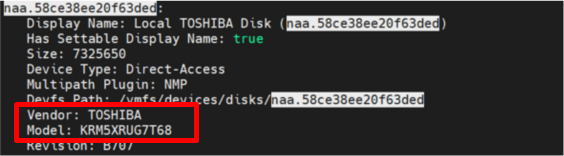
Example: Controller Model is shown (= PERC H710). Controller is configured in RAID 0 Mode: 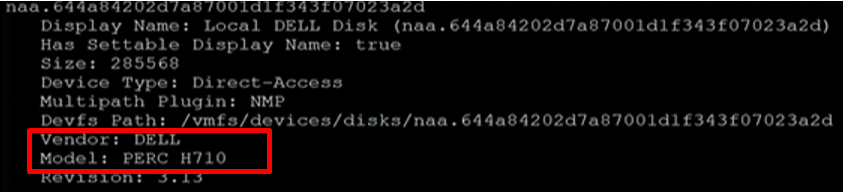
- If the Controller is configured in Pass-Through Mode (= HBA Mode), search the vSAN HCL for the Drive to get the certified Firmware Version based on installed Build, by selecting HDD or SDD as shown below.
- Enter the model of the hard drive in the Keyword search and press Enter.
- Sometimes, disks are rebranded and therefore we do see more than one search result for the same Model. If the Customer doesn't know if the disk that is using is rebranded, check both entries and look out for the one with the same nomenclature. Alternatively, ask the Customer from which Vendor the Host is (which usually allows conclusion on the Manufacturer of the installed drive(s)).
Example:
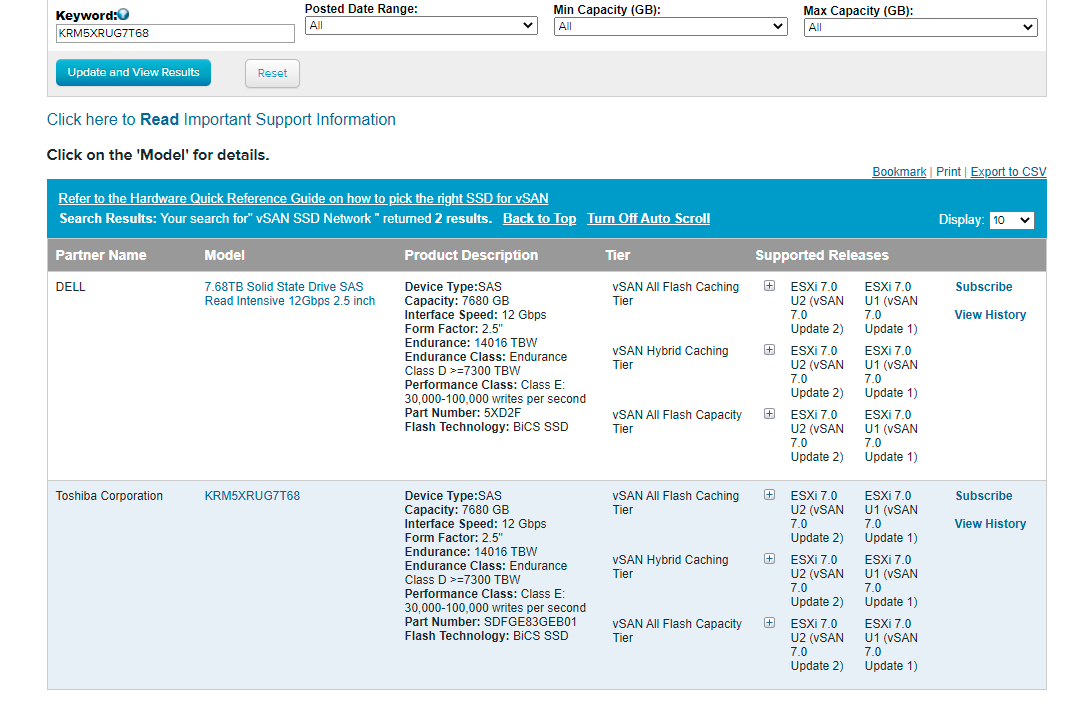
- Check the Firmware version based on selecting the installed Build version. To find the version of ESXi, run the vmware -vl command on the ESXi host.
Remark: It is okay if the installed Firmware Version is newer than the one listed on the HCL.
Feedback
Yes
No
