vCloud Director does not recognize the new Client Integration Plugin for vCenter 6.0p07 (U3g)
Article ID: 325477
Updated On:
Products
VMware Cloud Director
Issue/Introduction
If vCloud Director users upgrade to 60p07 (U3g) VMware Client Integration Plugin, the plugin will not get recognized by the vCloud Director Flex UI.
This occurs irrespective of whether vCenter Server is upgraded to 60p07 or not.
This behaviour occurs because VMware Client Integration Plugin in 60p07 is split into the Client integration plugin (CIP) and VMware Plugin-Service which introduces changes to the JavaScript API.
These changes are currently not present in the versions of the files that vCloud Director is using.
This occurs irrespective of whether vCenter Server is upgraded to 60p07 or not.
This behaviour occurs because VMware Client Integration Plugin in 60p07 is split into the Client integration plugin (CIP) and VMware Plugin-Service which introduces changes to the JavaScript API.
These changes are currently not present in the versions of the files that vCloud Director is using.
Resolution
If you have already installed the 6.0p07 (U3g) Client Integration Plugin, you can follow one of two routes:
vCloud Director requires files to be replaced on all vCloud Director Cells to facilitate changes to the JavaScript API required for Integration with the 6.0p07 (U3g) Client Integration Plugin.
The files you are replacing vCloud Director files are generated at Service Startup.
If you restart the vCloud Director Service, the changes above would need to be implemented again.
This has been resolved in the latest releases of vCloud Director 8.20.0.3 and 9.0.0.3
The latest Client Integration Plugins can be obtained from KB Article 2145401.
Steps
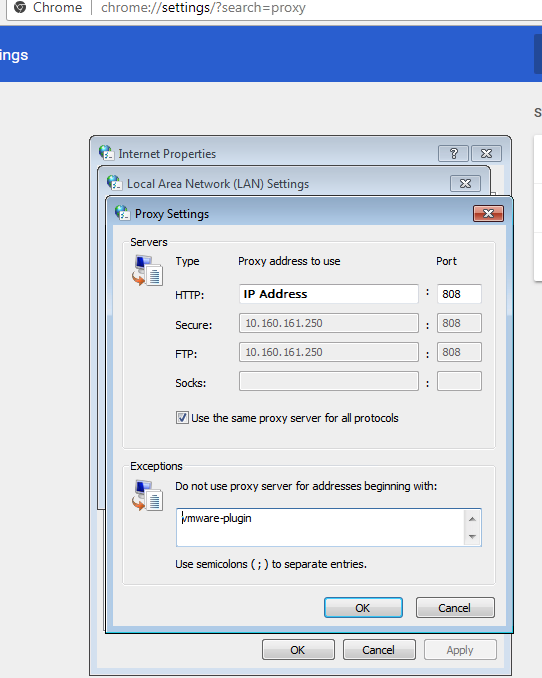
- Uninstall the Client Integration Plugin, and Install an earlier version of the Plugin
- Implement the Workaround below
vCloud Director requires files to be replaced on all vCloud Director Cells to facilitate changes to the JavaScript API required for Integration with the 6.0p07 (U3g) Client Integration Plugin.
The files you are replacing vCloud Director files are generated at Service Startup.
If you restart the vCloud Director Service, the changes above would need to be implemented again.
This has been resolved in the latest releases of vCloud Director 8.20.0.3 and 9.0.0.3
The latest Client Integration Plugins can be obtained from KB Article 2145401.
Steps
- Take a backup of the contents of the directory /opt/vmware/vcloud-director/tmp/jetty-cloud***.osgi/support/javascript/assets/
- Delete the content of the directory /opt/vmware/vcloud-director/tmp/jetty-cloud***.osgi/support/javascript/assets/
- Extract the JavaScript (.js) files from the attached VMware-csd-js-api.zip to /opt/vmware/vcloud-director/tmp/jetty-cloud***.osgi/support/javascript/assets/
- Ensure all Files are owned by vCloud, and vCloud is the only user with Read/Write access (0600) i.e. -rw-------. 1 vcloud vcloud
- Close and re-open any vCloud Director Flex UI sessions
Now when you close the browser and access the vCloud Director Flex UI again the new Client Integration Plugin will be recognized.
Note:
If you are accessing vCloud Director via Proxy, you will need to follow the additional steps below.
Additional Steps if Accessing vCloud Director via Proxy
- Open the Browser Proxy Settings
- Navigate to the Exceptions section
- In the 'Do not user proxy server for addresses beginning with' text box, place the text 'vmware-plugin'.
- Press OK
Attachments
Feedback
Yes
No
