Local user is unable to access the Local Web UI of the VMware SD-WAN by VeloCloud Edge
Article ID: 323732
Updated On:
Products
VMware SD-WAN by VeloCloud
Issue/Introduction
To address the possible causes a user is unable to load an Edge's Local UI with resolutions for each cause.
Symptoms:
User is unable to load the Local User Interface (UI) page of the VeloCloud Edge despite being connected to the Edge through either a LAN port or the Edge's Wi-Fi.
Symptoms:
User is unable to load the Local User Interface (UI) page of the VeloCloud Edge despite being connected to the Edge through either a LAN port or the Edge's Wi-Fi.
Environment
VMware SD-WAN by VeloCloud
Resolution
1. Verify the LAN port IP. You may access the Local UI by either entering edge.velocloud.net, or the IP of the LAN port you are connected to into a browser address bar.
If you are using the LAN IP, please verify it is correct by checking Configure->Edge->Device and scroll down to "Configure VLAN" section. There you can verify the IP of the LAN port are using by checking the IP Address field. If multiple VLANs are associated with the LAN port you are using, make sure your device is using an IP that matches the VLAN the device is using.

2. Verify that your client device is approved to access the Edge Local UI in the Firewall settings.
Go to Configure->Edge->Firewall and scroll down to "Local Web UI Access". Only the IP's of client devices explicitly configured under "Local Web UI Access" will be permitted to access the Local UI. Ensure that your IP is listed for that field.
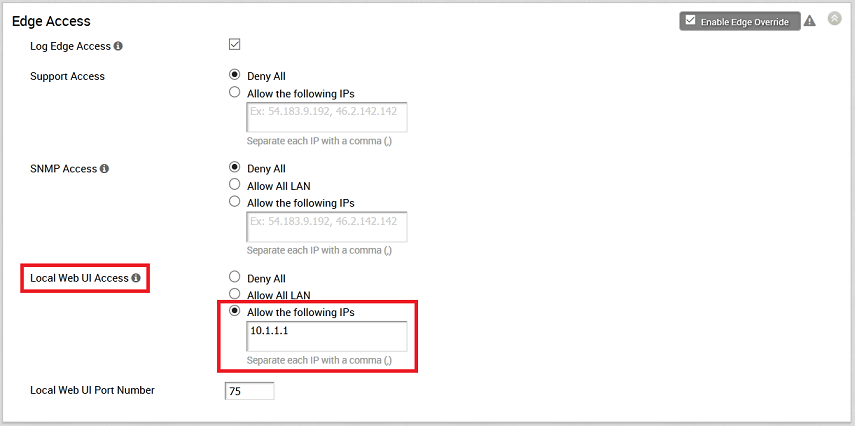
3. Verify the "Local Web UI Port Number" and make sure you are accessing the Local UI page with the correct port number.
If you are using the LAN IP, please verify it is correct by checking Configure->Edge->Device and scroll down to "Configure VLAN" section. There you can verify the IP of the LAN port are using by checking the IP Address field. If multiple VLANs are associated with the LAN port you are using, make sure your device is using an IP that matches the VLAN the device is using.
2. Verify that your client device is approved to access the Edge Local UI in the Firewall settings.
Go to Configure->Edge->Firewall and scroll down to "Local Web UI Access". Only the IP's of client devices explicitly configured under "Local Web UI Access" will be permitted to access the Local UI. Ensure that your IP is listed for that field.
3. Verify the "Local Web UI Port Number" and make sure you are accessing the Local UI page with the correct port number.
Local Web UI Port Number configuration is available from the Configure->Edge->Firewall and scroll down to "Local Web UI Port Number".
Note: Local UI is only supported on L2 switched ports and is not supported on L3 routed ports.
Feedback
Yes
No
