[VMC on AWS] Unable to vMotion from Cloud to OnPrem using the VCGA
Article ID: 323289
Updated On:
Products
VMware Cloud on AWS
VMware Cloud on Dell EMC
Issue/Introduction
Provide steps to remediate the issue and allow for successful vCenter vMotion's when using the VCGA
Symptoms:
When attempting to migrate from the Cloud vCenter to the OnPrem vCenter(s) using the VCGA. The action is failing with the error, "The object 'vim.ResourcePool:resgroup-#' has already been deleted or has not been completely created" when attempting to vMotion using both "Cross vCenter vMotion" and "Change Compute and Storage."
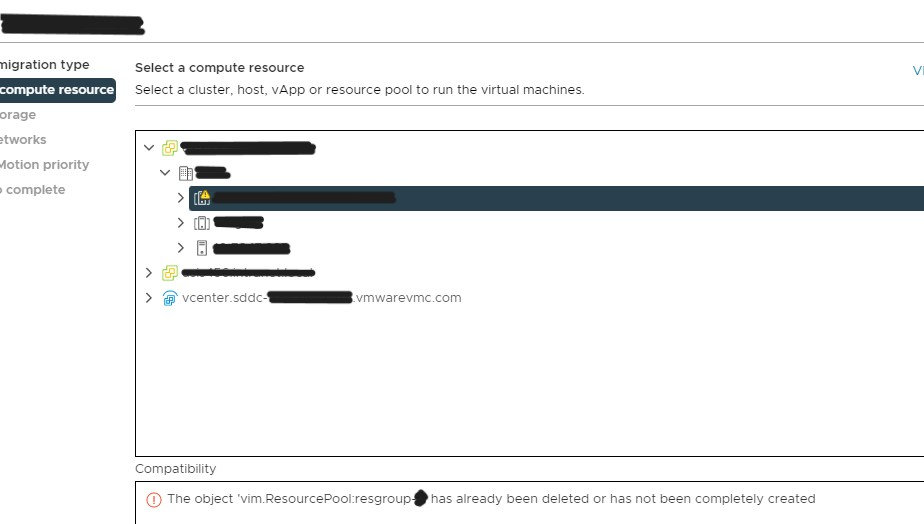
If able to get past the incompatibility error, the error "The vMotion failed because the destination host did not receive data from the source host on the vMotion network. Please check your vMotion network setting and physical network configuration and ensure they are correct" may be encountered even when all of the vMotion requirements are met.
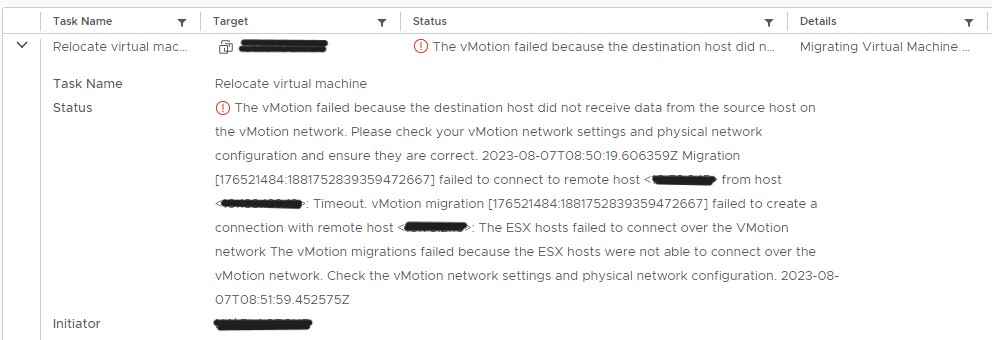
Symptoms:
When attempting to migrate from the Cloud vCenter to the OnPrem vCenter(s) using the VCGA. The action is failing with the error, "The object 'vim.ResourcePool:resgroup-#' has already been deleted or has not been completely created" when attempting to vMotion using both "Cross vCenter vMotion" and "Change Compute and Storage."
If able to get past the incompatibility error, the error "The vMotion failed because the destination host did not receive data from the source host on the vMotion network. Please check your vMotion network setting and physical network configuration and ensure they are correct" may be encountered even when all of the vMotion requirements are met.
Cause
This is caused by VMs referencing opaque networks within the Cloud vCenter.
Resolution
Create an SR with the VMC GS team (How to file a Support Request in Customer Connect and via Cloud Services Portal (2006985)) with all of the below steps confirmed, screenshots, and both the OnPrem vCenter and VCGA log bundles.
Steps to confirm if we are running into the issue:
Steps to remove opaque networks:
Steps to confirm if we are running into the issue:
- Confirm if we are getting the incompatibility error through the VCGA for both a Cross vCenter vMotion and when selecting the Change Compute and Storage option
- Confirm if we are getting the same error when attempting both a Cold and Hot vMotion
- Confirm if we are getting the same incompatibility error when doing a Cross vCenter vMotion directly from the Cloud vCenter UI
- Confirm if there are any opaque networks leftover from the NVDS to CVDS conversion (this can be seen from the vCenter Networking tab - a network is considered Opaque if is can be seen outside of the vmc-hostswitch group)
Steps to remove opaque networks:
- Click on the opaque networks from within the vCenter Networking tab
- Go to the "VM" tab for the opaque network
- Confirm if there are any VMs or Templates showing for the network
- If there are VMs showing under the network, consolidate any snapshots on the VM and confirm if the VM is showing up on the networking anymore
- If there are templates showing up, convert the template to a VM and then back to a template
- Once steps 4 and 5 have been completed for all VMs and Templates, the network should be removed and should only be seen under the vmc-hostswitch group
Additional Information
Impact/Risks:
Unable to vMotion using the VCGA.
Unable to vMotion using the VCGA.
Feedback
Yes
No
