Adding a vCenter Server with its FQDN to vCloud Usage Meter fails with a credential error
Article ID: 322735
Updated On:
Products
VMware Aria Suite
Issue/Introduction
Symptoms:
When adding vCenter or any other product such as NSX, VCD to vCloud Usage Meter using its Fully Qualified Domain Name (FQDN), the connection to it fails with a credential error. However, when you add any of those products to vCloud Usage Meter with its IP, the connection to it works fine. Troubleshooting with nslookup using the product FQDN and IP also works fine.
A check of the vccol_main.log shows the following errors:
[2021-07-26 15:27:16] | ERROR | t_credentials_create | com.vmware.um.vcsession.VCSession | VCSession login for server 1 failed with class com.sun.xml.ws.client.ClientTransportException The server sent HTTP status code 404: Not Found
[2021-07-26 16:05:36] | INFO | ter collector thread | com.vmware.um.vccollector.VCCollector | vCenter collector2 | Starting collection for vCenter 3
[2021-07-26 16:05:37] | ERROR | ter collector thread | com.vmware.um.vcsession.VCSession | vCenter collector2 | VCSession login for server
When adding vCenter or any other product such as NSX, VCD to vCloud Usage Meter using its Fully Qualified Domain Name (FQDN), the connection to it fails with a credential error. However, when you add any of those products to vCloud Usage Meter with its IP, the connection to it works fine. Troubleshooting with nslookup using the product FQDN and IP also works fine.
A check of the vccol_main.log shows the following errors:
[2021-07-26 15:27:16] | ERROR | t_credentials_create | com.vmware.um.vcsession.VCSession | VCSession login for server 1 failed with class com.sun.xml.ws.client.ClientTransportException The server sent HTTP status code 404: Not Found
[2021-07-26 16:05:36] | INFO | ter collector thread | com.vmware.um.vccollector.VCCollector | vCenter collector2 | Starting collection for vCenter 3
[2021-07-26 16:05:37] | ERROR | ter collector thread | com.vmware.um.vcsession.VCSession | vCenter collector2 | VCSession login for server
Environment
VMware vCloud Usage Meter 3.x
Cause
This is due to missing DNS information in /etc/systemd/network/10-eth0.network.
Resolution
Follow the steps below to fix the issue.
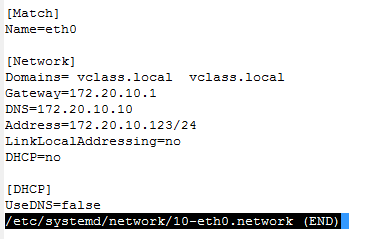
Procedure
- Ensure that you have updated your domain and DNS details in resolve.conf as per KB 83945.
- SSH to the Usage Meter appliance as usagemeter.
- Switch to the root account:
sudo root
- Back up network/10-eth0.network located at /etc/systemd/network by running the command:
cp /etc/systemd/network/10-eth0.network /etc/systemd/network/10-eth0.network.bak
- Open the network/10-eth0.network.
vi network/10-eth0.network
- Press i to switch into insert mode and start editing the file.
- Create an entry for DNS= and enter the DNS address as shown below.
- Save your changes and exit the vi editor.
:wq!
Note: If you don't want to save your changes, enter :q! to exit the editor.
- Reboot the appliance.
reboot
Feedback
Yes
No
