LSI Logic Parallel SCSI controller is added when new cinder volume is hot added to Windows VM
Article ID: 321744
Updated On:
Products
VMware
VMware Integrated OpenStack
Issue/Introduction
Symptoms:
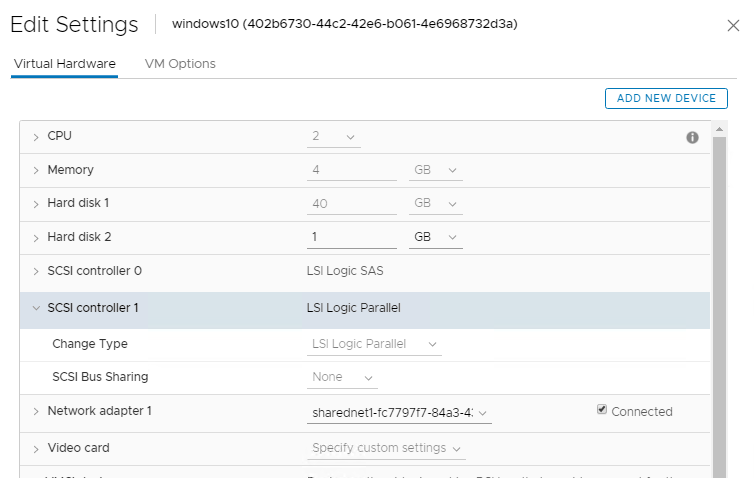
- Attached cinder volume on Windows does not appear on a Disk Management system utility.
- LSI Logic Parallel SCSI controller is added with a new disk but it should be LSI Logic SAS so it could work with Windows.
Environment
VMware Integrated Openstack 7.x
Resolution
Steps using Openstack Horizon Dashboard

- Log in to the VMware Integrated OpenStack dashboard as a cloud administrator.
- Select the admin project from the drop-down menu in the title bar.
- Select Admin > Volume > Volume Types and click Create Volume Type.
- Enter a name and description for the volume type.
- Click Create Volume Type
- In the Actions column, select View Extra Specs.
- Click Create.
- Enter vmware:adapter_type in the Key text box.
- Enter the lsiLogicsas adapter type in the Value text box.
- Click Create.
Additional Information
Refer to our documentation at:
https://docs.vmware.com/en/VMware-Integrated-OpenStack/5.1/com.vmware.openstack.admin.doc/GUID-8594F7A1-AB06-4685-B2FA-507E7BBAA05B.html
Steps On a command line:
cinder type-create vmware-lsiLogicsas
cinder type-key vmware-lsiLogicsas set vmware:adapter_type=lsiLogicsas
Command Line Options are described in the OpenStack documentation:
https://docs.openstack.org/python-openstackclient/pike/cli/command-objects/volume-type.html
https://docs.vmware.com/en/VMware-Integrated-OpenStack/5.1/com.vmware.openstack.admin.doc/GUID-8594F7A1-AB06-4685-B2FA-507E7BBAA05B.html
Steps On a command line:
cinder type-create vmware-lsiLogicsas
cinder type-key vmware-lsiLogicsas set vmware:adapter_type=lsiLogicsas
Command Line Options are described in the OpenStack documentation:
https://docs.openstack.org/python-openstackclient/pike/cli/command-objects/volume-type.html
Feedback
Yes
No
