[VMC on AWS] How to remove old linked AWS account info from VMware Cloud Console
Article ID: 319759
Updated On:
Products
VMware Cloud on AWS
Issue/Introduction
This article provides information how to remove old connected AWS account info from your organization.
Symptoms:
At the " Create Software-Defined Data Center (SDDC)" wizard in VMware Cloud Console, an AWS account that was previously connected to another SDDC is listed in the "Connect to AWS now" drop-down menu.

You may want to remove old connected AWS account info from your organization.
Symptoms:
At the " Create Software-Defined Data Center (SDDC)" wizard in VMware Cloud Console, an AWS account that was previously connected to another SDDC is listed in the "Connect to AWS now" drop-down menu.
You may want to remove old connected AWS account info from your organization.
Resolution
You can remove old connected AWS account info by VMware Cloud on AWS REST API.
The easiest way to do this is using "API Explorer" tool in VMware Cloud Console.
NOTE: Executing API calls by "API Explorer" will cause modifications to your resources. Please use with caution.
1. Navigate to "Developer Center" in VMware Cloud Console.
2. Click "API Explorer" tab.
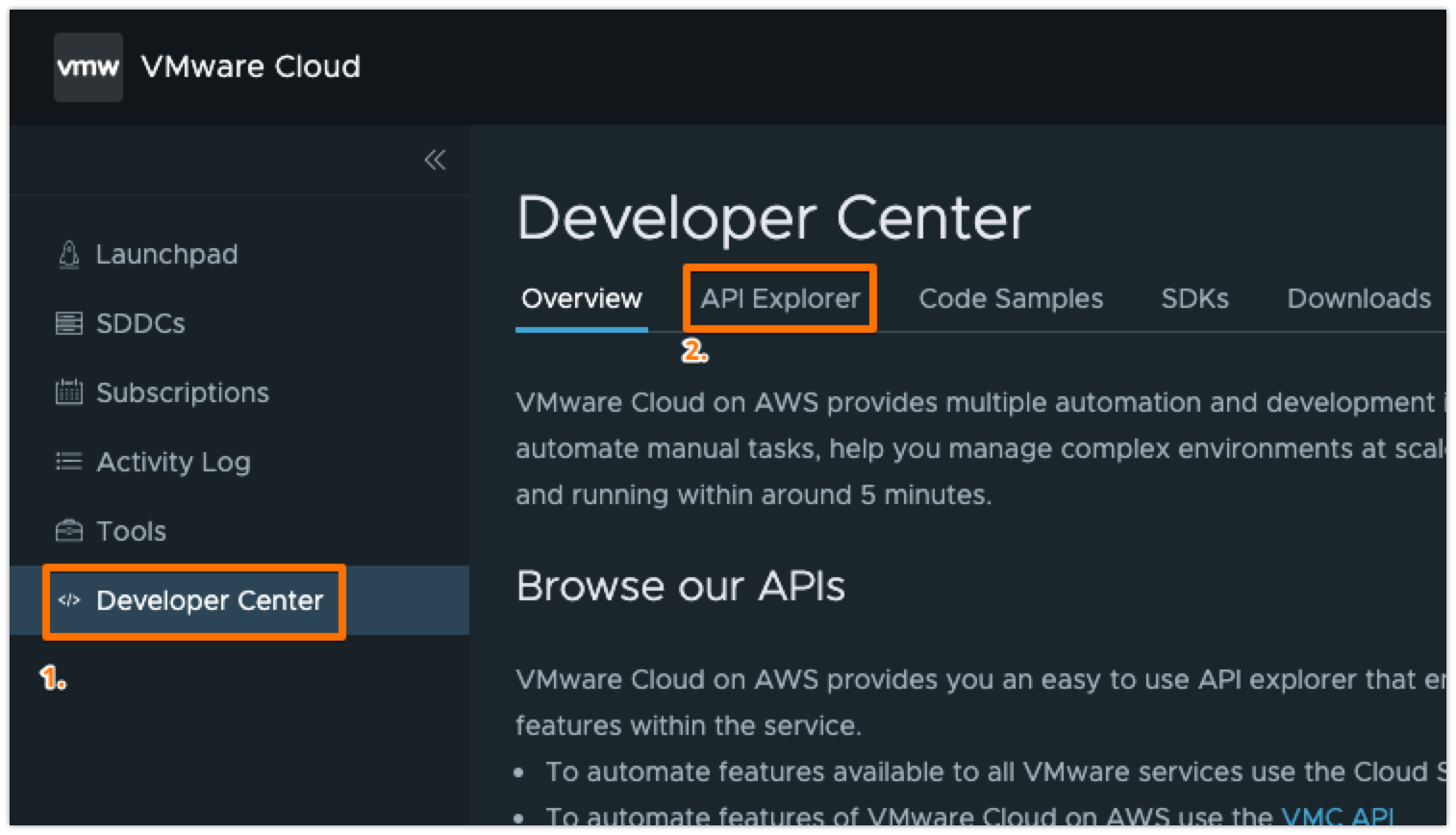
3. Expand "VMware Cloud on AWS" under "Available APIs", and click "General".

4. Expand "account-linking" under "API Categories".
5. Expand "GET /orgs/{org}/account-link/connected-accounts".
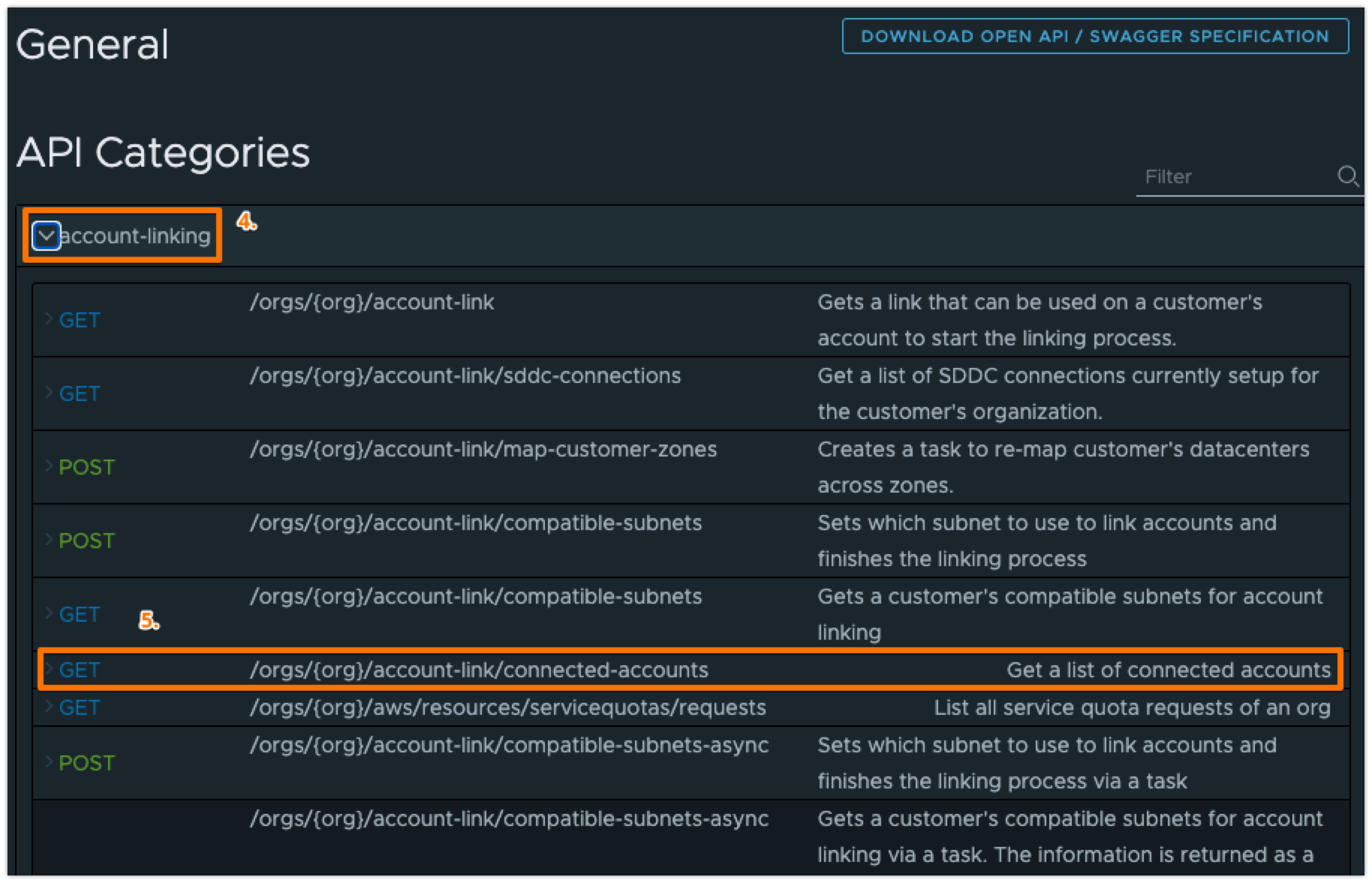
6. Click "EXECUTE" button under "Try it out".
7. Click response body begins with "AwsCustomerConnectedAccount..." under "Response", and note the AWS account ID at "ID" value. Note: The account_number field is not the correct value to input in the next step.
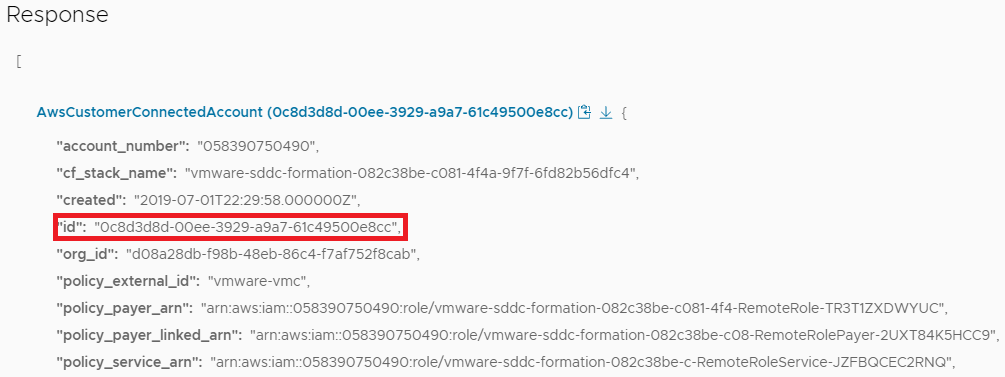
8. Expand "DELETE /orgs/{org}/account-link/connected-accounts/{linkedAccountPathId}".
9. Enter the ID which is noted at step "7." into the parameter "linkedAccountPathId", and enter "false" into the parameter "forceEvenWhenSddcPresent" under "Try it out".
10. Click "EXECUTE" button under "Try it out". Click "CONTINUE" button if "Are you sure?" window appears.
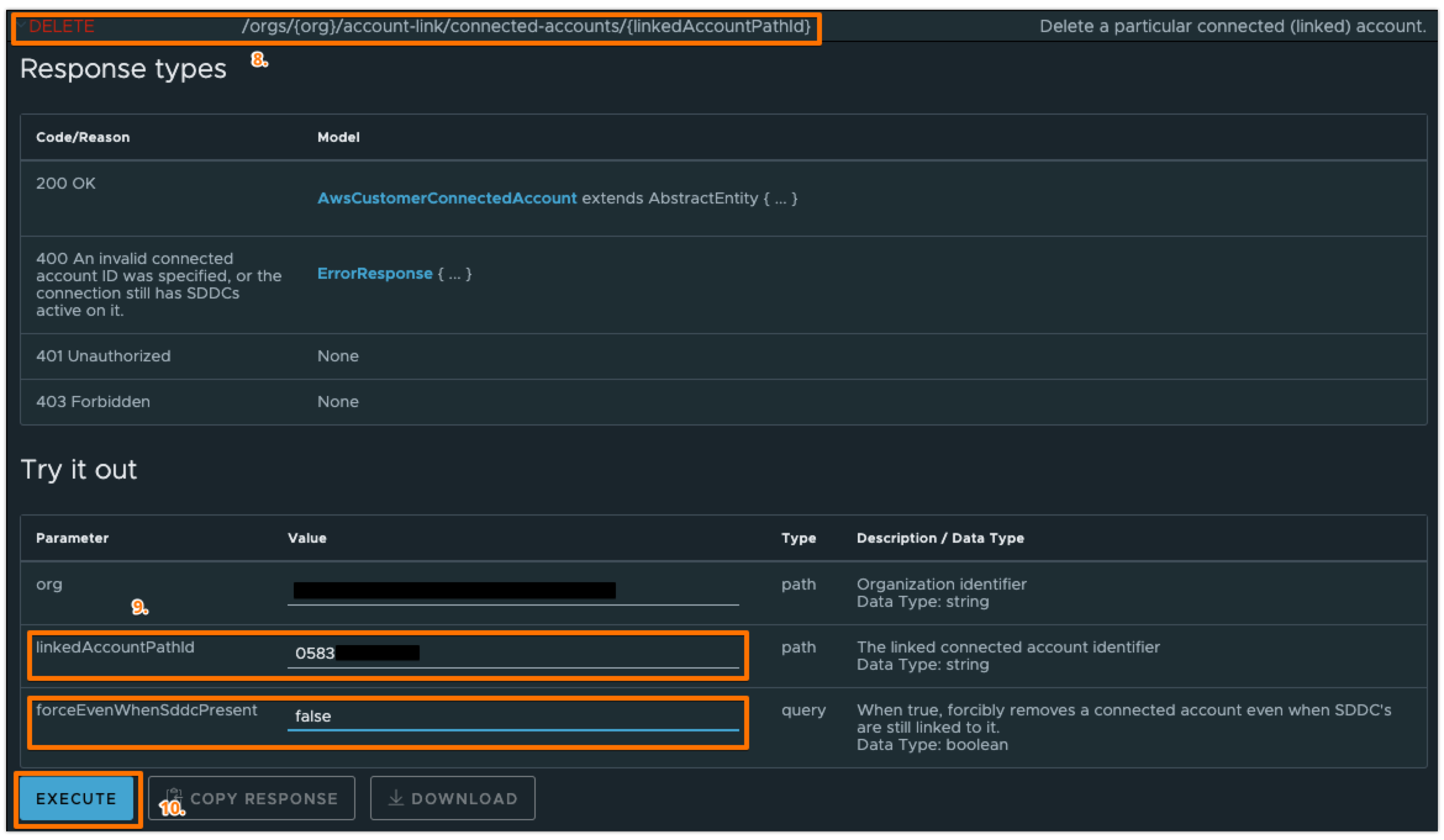
11. If you receive the response "200 OK", the API execution has completed successfully. The old AWS account info has been removed from your organization.
The easiest way to do this is using "API Explorer" tool in VMware Cloud Console.
NOTE: Executing API calls by "API Explorer" will cause modifications to your resources. Please use with caution.
1. Navigate to "Developer Center" in VMware Cloud Console.
2. Click "API Explorer" tab.
3. Expand "VMware Cloud on AWS" under "Available APIs", and click "General".
4. Expand "account-linking" under "API Categories".
5. Expand "GET /orgs/{org}/account-link/connected-accounts".
6. Click "EXECUTE" button under "Try it out".
7. Click response body begins with "AwsCustomerConnectedAccount..." under "Response", and note the AWS account ID at "ID" value. Note: The account_number field is not the correct value to input in the next step.
8. Expand "DELETE /orgs/{org}/account-link/connected-accounts/{linkedAccountPathId}".
9. Enter the ID which is noted at step "7." into the parameter "linkedAccountPathId", and enter "false" into the parameter "forceEvenWhenSddcPresent" under "Try it out".
10. Click "EXECUTE" button under "Try it out". Click "CONTINUE" button if "Are you sure?" window appears.
11. If you receive the response "200 OK", the API execution has completed successfully. The old AWS account info has been removed from your organization.
Additional Information
Feedback
Yes
No
