Estimating the time for migration of vCenter Server 5.5 or 6.0 to vCenter Server Appliance 6.5
Article ID: 315396
Updated On:
Products
VMware vCenter Server
Issue/Introduction
You can use vSphere 6.5 to migrate a vCenter Server 5.5 or 6.0 on Windows deployment to vCenter Server Appliance 6.5 with an embedded PostgreSQL database. The source Windows vCenter Server 5.5 or 6.0 database, either embedded or external, is migrated to PostgreSQL. The migration time depends on data size, data retention policy, hardware, and other factors including network and storage.
Environment
VMware vCenter Server 6.0.x
VMware vCenter Server 5.5.x
VMware vCenter Server Appliance 6.5.x
VMware vCenter Server 5.5.x
VMware vCenter Server Appliance 6.5.x
Resolution
You can estimate the downtime required for the vCenter Server to vCenter Server Appliance migration. For more details on the vCenter Server migration process, see vSphere 6.5 Documentation Center. Using the information provided in this article, create an estimation of the time required to migrate the vCenter Server.
In the table, for database size value, the 7GB inventory and configuration data is based on vSphere 5.5/6.0 configuration maximums of 1,000 hosts and 10,000 powered-on virtual machines. For more information on configuration maximums, see the vSphere 5.5 Configuration Maximums guide and vSphere 6.0 Configuration Maximums guide. The remaining data is divided equally between Event/Task data and performance statistics data.
Estimating the Database Size
Estimating the migration time for the vCenter Server database depends on these factors:
- The database size
- The Host hardware and configuration
- Whether performance and historical data, including event and task, and statistical data, is migrated
You must examine the size of the database in order to estimate the migration time. To estimate the size of the database, use the attached SQL QueryDBSize_MSSQL.sql or QueryDBSize_ORACLE.sql query to gather the data size of inventory and configuration data and stats, events, alarms, tasks (SEAT) data.
Impact of database size on vCenter migration time
You can estimate the vCenter Server migration time for your database. The data is based on lab test results. The lab configuration is listed in Appendix 2. With different hardware configurations, migration time may vary.
| Database size | 40 GB | 75 GB | 150 GB | 250 GB |
| Migrating Inventory and Configuration data only (7 GB database) | 30 minutes | 30 minutes | 30 minutes | 30 minutes |
| Migrating Inventory, Configuration, Event, and Task data | 1 hour 4 minutes | 1 hour 49 minutes | 3 hours 19 minutes | 5 hours 48 minutes |
| Migrating all data (including performance and other historical data) | 1 hour 40 minutes | 3 hours 8 minutes | 6 hours 22 minutes | 10 hours 45 minutes |
In the table, for database size value, the 7GB inventory and configuration data is based on vSphere 5.5/6.0 configuration maximums of 1,000 hosts and 10,000 powered-on virtual machines. For more information on configuration maximums, see the vSphere 5.5 Configuration Maximums guide and vSphere 6.0 Configuration Maximums guide. The remaining data is divided equally between Event/Task data and performance statistics data.
For example:
With 40GB data size in the table, 7GB is inventory data, 16.5GB is Event/Task data and the remaining 16.5GB is stats data.
For a time estimation formula, see the attached file named TimeEstimation.xlsx, .
As an alternative to using the attached QueryDBSize_MSSQL.sql or QueryDBSize_ORACLE.sql query, and TimeEstimation.xlsx time estimation tool separately, you can use the attached Get-VCDBUsage.ps1 PowerShell script. This script integrates the database size query and migration time estimation in a single script to simplify the time estimation process.
The PowerShell script uses the Invoke-Sqlcmd cmdlet to run the SQL query directly on the Microsoft SQL Server vCenter Server database. The script extracts the current database usage and calculates the estimated amount of time needed to migrate the vCenter Server database as part of the Windows to vCenter Server Appliance migration. Both options and their estimated times are provided as an output of the script. If the Invoke-Sqlcmd does not exist on the system, an error will be thrown and the script stops running. To correct this, either install Microsoft SQL Tools or manually run the SQL query on your vCenter Server database.
Prerequisites for running the Get-VCDBUsage.ps1 PowerShell Script:
- The vCenter Server database is running on Microsoft SQL Server
- PowerShell installed on the vCenter Server database server
- Microsoft SQL Tools installed on the vCenter Server database server to provide the Invoke-Sqlcmd cmdlet
Impact of hardware configuration on vCenter migration time
The following parameters might impact the amount of time that the database export takes:
- In vSphere 6.5, the source vCenter Server CPU speed might impact export time because the migration process utilizes only one of the CPUs in the source vCenter Server machine, and usage for that CPU may be high. When using a slower CPU compared with the lab test in Appendix 2 for the Source vCenter Server machine the exporting time could be longer than estimated.
- Source vCenter Server database I/O is another major factor that affects export time. If there are disks with lower maximum achievable IOPS than the lab configuration on the source vCenter Server database machine, expect that the exporting time could be longer.
The following parameters might impact the amount of time that the database import takes:
- The importing phase includes CPU-intensive operations, and both CPU count and CPU frequency in the destination vCenter Server Appliance will impact importing time. If there are slower CPU compared with the lab, or have fewer CPUs for the destination vCenter Server Appliance, expect the import time to be longer.
- The destination vCenter Server Appliance I/O can affect import time. If there are disks with lower maximum achievable IOPSs than our lab configuration on the destination vCenter Server Appliance machine, we expect that importing time could be longer.
- VMware recommends using a 1Gbps or higher speed network to perform the vCenter Server migration.
- Ensure the hardware configuration (CPUs, memory, network adapters) meet the minimum requirements for a vCenter server setup. For more information, see:
Migration options
Based on this information, these migration option are available:
- Migrate inventory and configuration data only.
Note: In vSphere 6.5, if you choose to migrate inventory and configuration data only, historical data (event/task/stats) cannot be migrated later.
- Migrate inventory and configuration, and event/task data.
Note: In vSphere 6.5, if you choose this option, stats data cannot be migrated later.
- Migrate all the data, including performance and other historical data.
Note: This can increase the maintenance window required.
APPENDIX 1: SQL queries to get the size of core and SEAT tables
You can use the attached SQL query (QueryDBSize_MSSQL.sql or QueryDBSize_ORACLE.sql) to gather the data size of core and SEAT tables. The following screenshot is an example output from the SQL queries to get the size of core and SEAT tables.
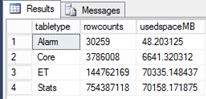
Notes:
Notes:
- Choosing to migrate the inventory and configuration only migrates core and alarm data in the table.
- Choosing to migrate inventory, configuration, event, and task data migrates core, alarm, event, and task data in the table.
- Choosing to migrate the performance and other historical data as well, migrates all the data in the table.
APPENDIX 2: Performance test and results
VMware conducted lab testing to measure the performance of the vCenter Server migration process.
Test environment and configuration:
- The test environment contains three ESXi hosts:
- The first server hosts the target vCenter Server Appliance (VCSA).
- The second server hosts the source Windows vCenter Server virtual machine.
- The third server hosts the source vCenter Server's external SQL database.
The figure illustrates the experimental testbed along with the migration data transfer flows.
The following list summarizes the hardware and software specifications of the testbed.
- Physical ESXi host1 (ESX1), ESXi host2 (ESX2), and ESXi host3 (ESX3)
- Dell PowerEdge R730xd
- CPUs: Two 12-core Intel Xeon E5-2680 v3 @2.50GHz, Hyper-Threading enabled
- Memory: 256GB
- Network Card: Intel X540 10Gb BT Network Card
- Storage: 6 x 400GB Intel s3710 SATA 6Gb/s 2.5in SSD
- Virtualization Platform: VMware vSphere 6.0.0 GA (Build #2494585)
- ESX1 hosts the target vCenter appliance virtual machine:
- Virtual machine configuration: 16 vCPU, 32GB of memory
- vCenter Server version: 6.5
- Embedded PostgreSQL vCenter database
- ESX2 hosts the source vCenter Server virtual machine:
- Virtual Machine configuration: 16 vCPU, 32GB of memory
- Guest OS: Windows Server 2012 R2 Standard
- vCenter Server version: 5.5 Update 2 GA (Build #2105955)
- Inventory size: 1,000 hosts, 15,000 VMs
- Running Migration Assistant application
- ESX3 hosts the external source vCenter database virtual machine:
- Virtual Machine configuration: 16 vCPU, 32GB of memory
- Guest OS: Windows Server 2012 R2 Standard
- Microsoft SQL Server 2012
- Data sizes in source vCenter Server database virtual machine
- DatasetSize-1 includes
- 7 GB inventory and configuratione data
- 35 GB task and events historical data
- 35 GB statistics historical data
- DatasetSize-2 includes
- 7 GB inventory and configuratione data
- 70 GB task and events historical data
- 70 GB statistics historical data
- DatasetSize-1 includes
Lab Test Results for vCenter Server Migration
Migration test results in the above environment:
For DatasetSize-1, total end-to-end time is 3 hours 8 minutes.
- Exporting phase: 1 hour 17 minutes
- Importing phase: 1 hour 51 minutes
For DatasetSize-2, total end-to-end time is 6 hours 22 minutes.
- Exporting phase: 2 hours 36 minutes
- Importing phase: 3 hours 46 minutes
VMware also collected resource usage data for the migration tests. The table presents the average value and lists some maximum values for reference.
|
CPU Used (%) Across All CPUs |
Memory Used (GB) |
Disk reads and writes (IOPS) |
Network Throughput (Mbps) | |
|
Source vCenter Server |
7 |
15 |
average 66, max 9781 |
average 62, max 1233 |
|
Source vCenter Server Database |
0.6 |
18 |
average 319, max 6430 |
average 57, max 1253 |
|
Target vCenter Server Appliance |
6 |
6 |
average 4767, max 41954 |
average 4, max 1152 |
Additional Information
Attachments
Feedback
Yes
No
