VMware virtual machine with Guest OS macOS Big-Sur 11.0 on vSphere ESXi 6.7 U3 or 7.0.x unable to check for updates
Article ID: 313856
Updated On:
Products
VMware vSphere ESXi
Issue/Introduction
Symptoms:
Virtual machine with macOS Big-Sur unable to check for updates.
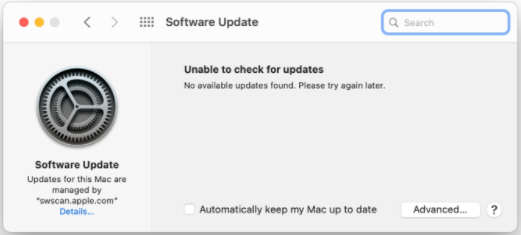
Virtual machine with macOS Big-Sur unable to check for updates.
Environment
VMware vSphere ESXi 6.7
VMware vSphere ESXi 7.0.x
VMware vSphere ESXi 7.0.x
Cause
Virtual machine virtual hardware doesn't passthrough correct ESXi configuration to the Guest OS (macOS).
Resolution
This is a known issue and currently there is no resolution.
Workaround:
To work around this issue, please follow the below steps:
- Power off the VM.
- Connect to the ESXi Host where the virtual machine is running through SSH.
- Run the below command to know on which datastore the virtual machine.
# vim-cmd vmsvc/getallvms | grep -i "VM_Name"

- Browse to the VM directory using the below command
# cd /vmfs/volumes/datastore_name/vm_name/
- Backup the original .vmx file using the below command
# cp VM_Name.vmx VM_Name.vmx.bac
Example:# cp macOS_BigSur.vmx macOS_BigSur.vmx.bac
Example:# cp macOS_BigSur.vmx macOS_BigSur.vmx.bac
- Edit the .vmx file using vi to add the "smbios.reflectHost=true" value.
Example: # vi macOS_BigSur.vmx
- Hit i to allow modifications on the file.
- Once completed - hit "Esc" to exit this mode.
- Then hit :wq! to save the changes
- Power ON the VM from the vCenter UI or the ESXi Host Client
- Software updates will work now.
Additional Information
Feedback
Yes
No
