How to manually install/uninstall VMware device drivers on Windows using INF File
Article ID: 313779
Updated On:
Products
VMware vSphere ESXi
Issue/Introduction
This article provides instructions for installing/uninstalling a VMware Windows device driver (without Windows Update or installers like VMware Tools).
All the drivers can be downloaded from Microsoft Update Catalog
All the drivers can be downloaded from Microsoft Update Catalog
Resolution
Install
After download the driver files (and unzip it if you downloaded a .zip or .cab file), there are several ways to install this driver:
Device Manager
- Launch Device Manager.
- Right-click the relevant device and select Update Driver Software. The Update Driver Software window opens.
- Click 'Browse my computer for driver software'.
- Input or click Browse and select the path to the driver.
- Click Next. The driver will now be installed.
- Click Close.
pnputil
- Run below command as administrator:
pnputil /add-driver <a full path to the inf file> /install or pnputil -i -a <a full path to the inf file>
Note:
System reboot may be required to complete the operation.
Notes:
- Some drivers may requires restart OS after install driver successfully.
- Verify if your driver runs normally (in Device Manager or System Information) after installing please.
Uninstall
Device Manager
- Launch Device Manager.
- Right-click the device you want to uninstall.
- Click Uninstall.
- Windows will prompt you to confirm the device’s removal. Check "Delete the driver software for this device", click OK to remove the driver.
pnputil
- Run below command as administrator:
pnputil /delete-driver <the .inf file of the driver to be uninstalled, it is named like oem#.inf> /uninstall /force
Note:
If you don't know which .inf file is associated with the driver you want to remove, run below command to view the driver, run below command to find out it:
If you don't know which .inf file is associated with the driver you want to remove, run below command to view the driver, run below command to find out it:
pnputil -e or pnputil /enum-drivers
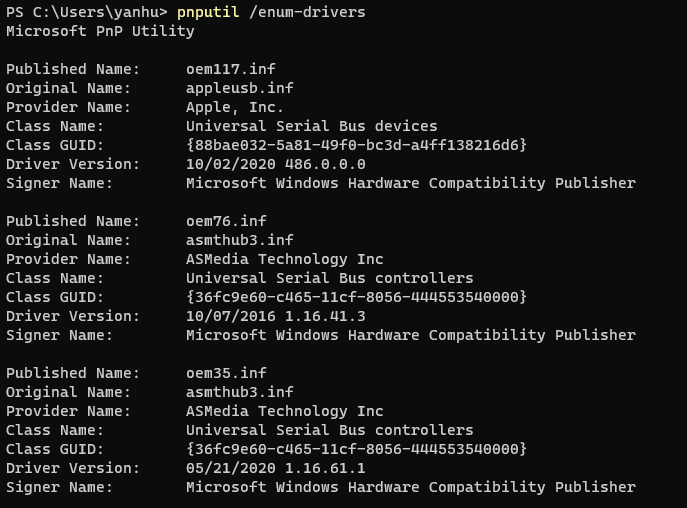
Note:
System reboot may be required to complete the operation.
Feedback
Yes
No
