How to Locate your VMware candidate ID
Article ID: 312873
Updated On:
Products
VMware
Issue/Introduction
This article provides information on how candidates can locate their VMware Candidate IDs.
Resolution
Please note, if a candidate is scheduling an exam for the first time, the Candidate ID will not be generated yet.
Please follow the below mentioned steps to Single Sign-On (SSO) into Pearson VUE:
1. Login to VMware Learning portal with your registered e-mail address
2. Click on 'MyEnrollments' option
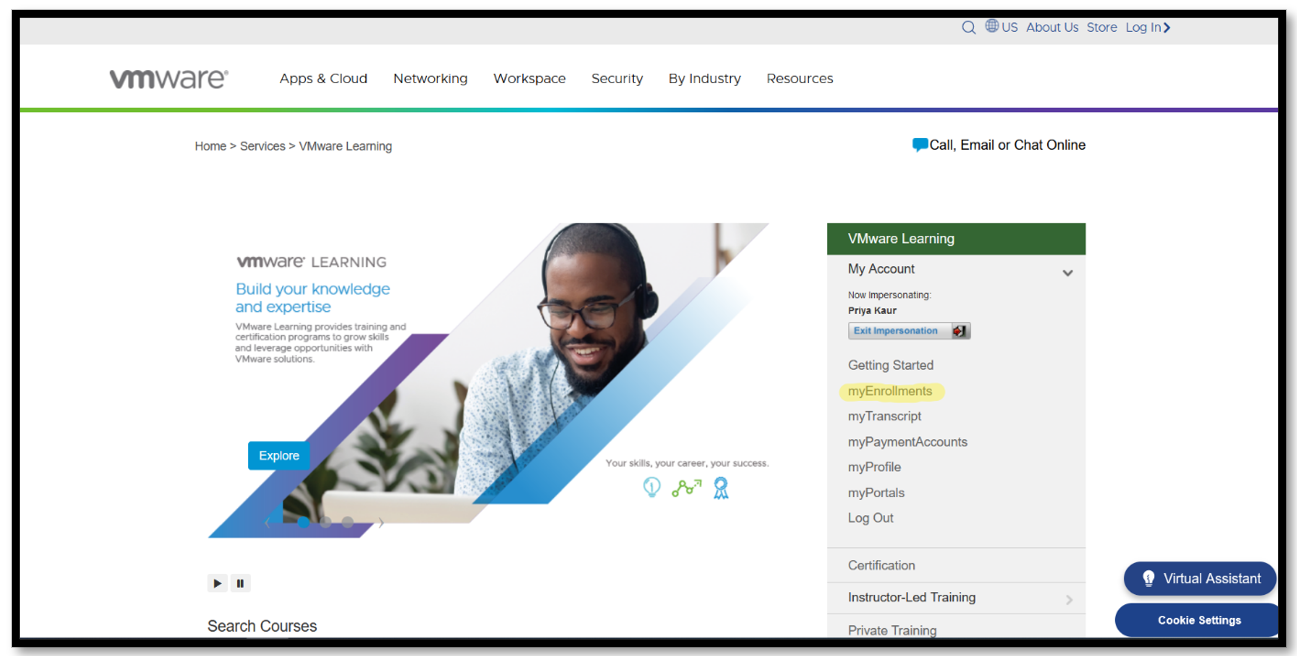
3. Click on the 'Certification Manager' link found in the 'Certifications' section (you will be redirected to Certification Manager Portal)
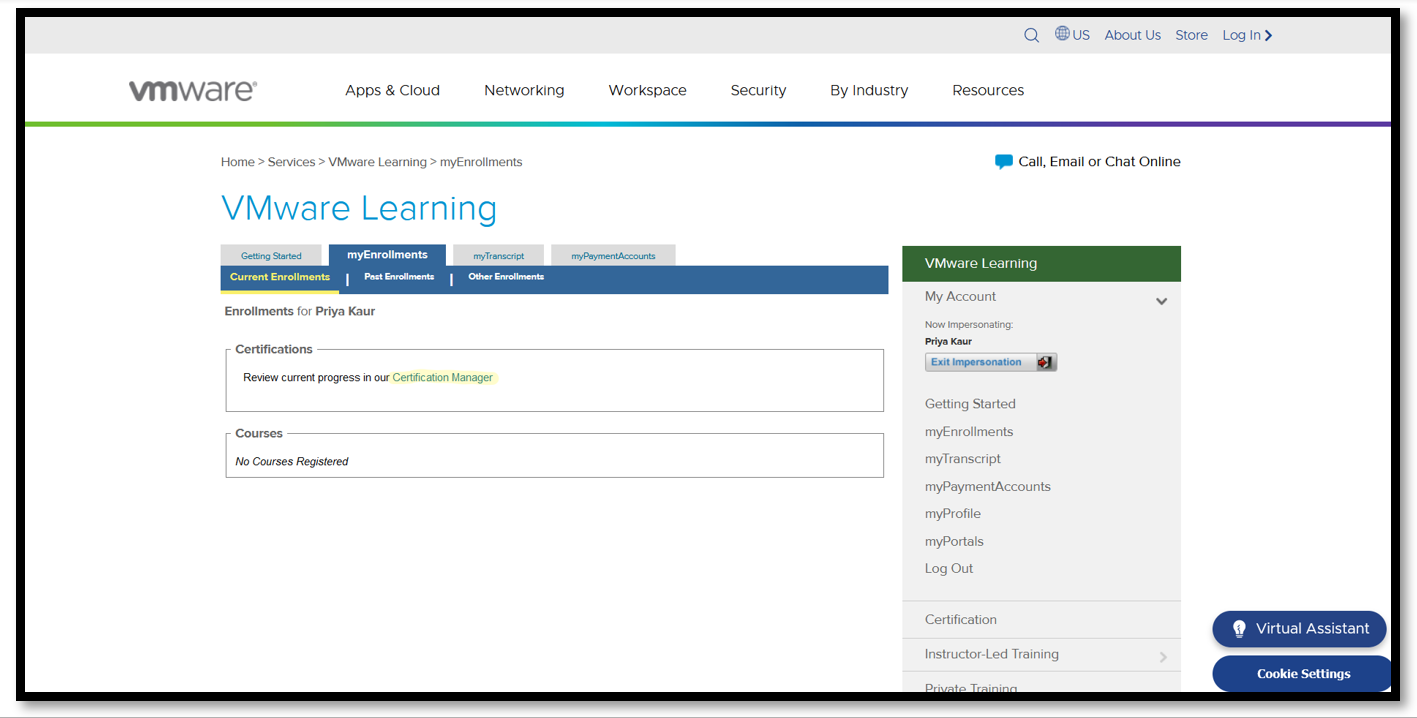
4. Click on 'Schedule your exam' (you will be redirected to Pearson VUE Portal)
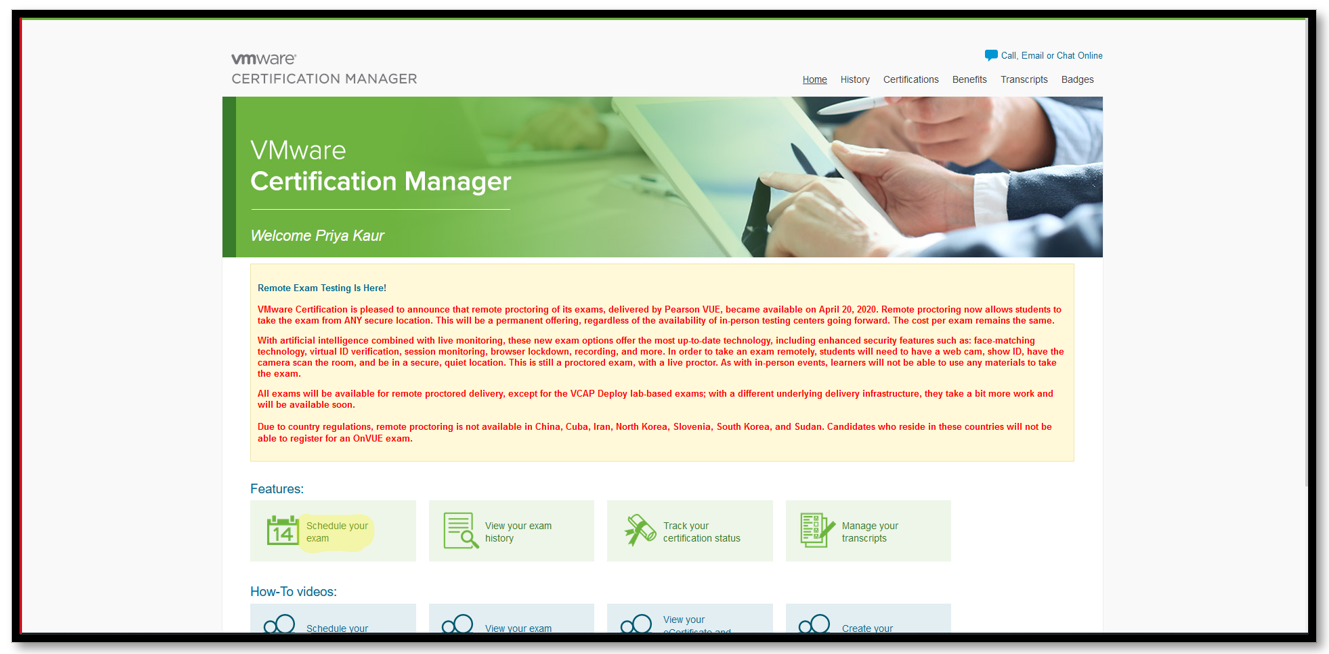
5. Update your details and click on 'Confirm and Continue to Single Sign-On to Pearson VUE'
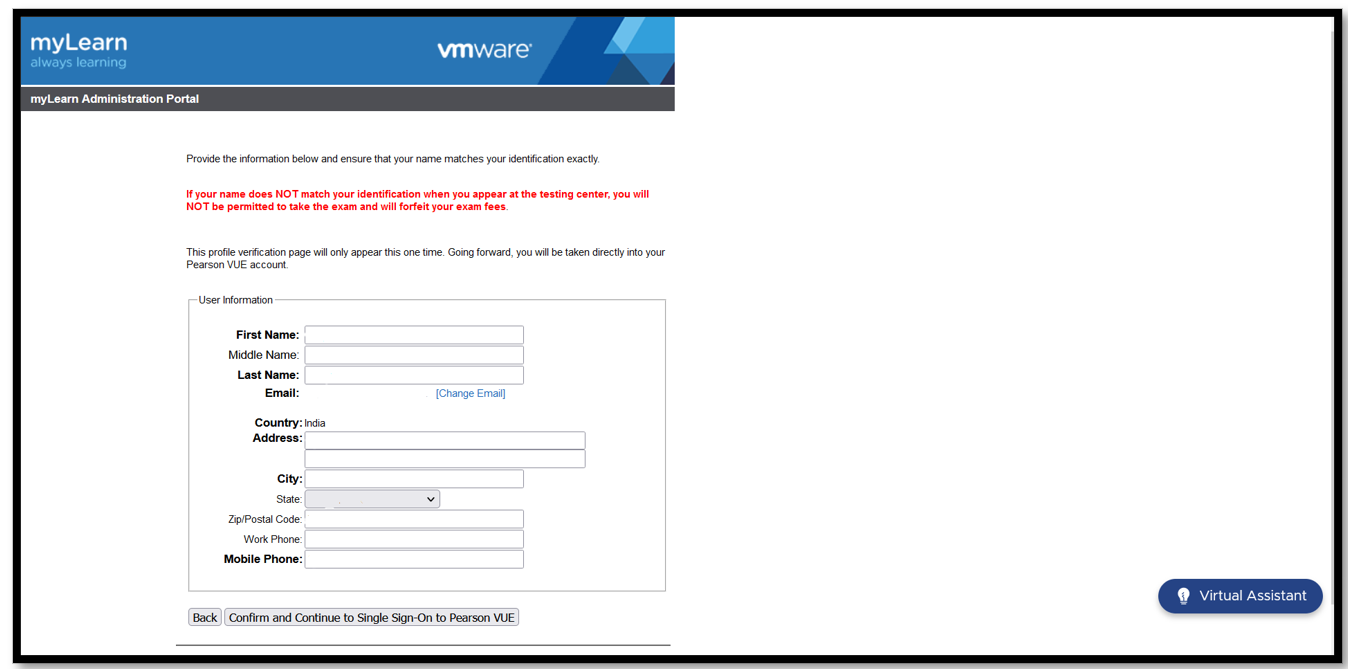
6. Once you successfully single sign on to Pearson VUE portal your Candidate ID will be generated.
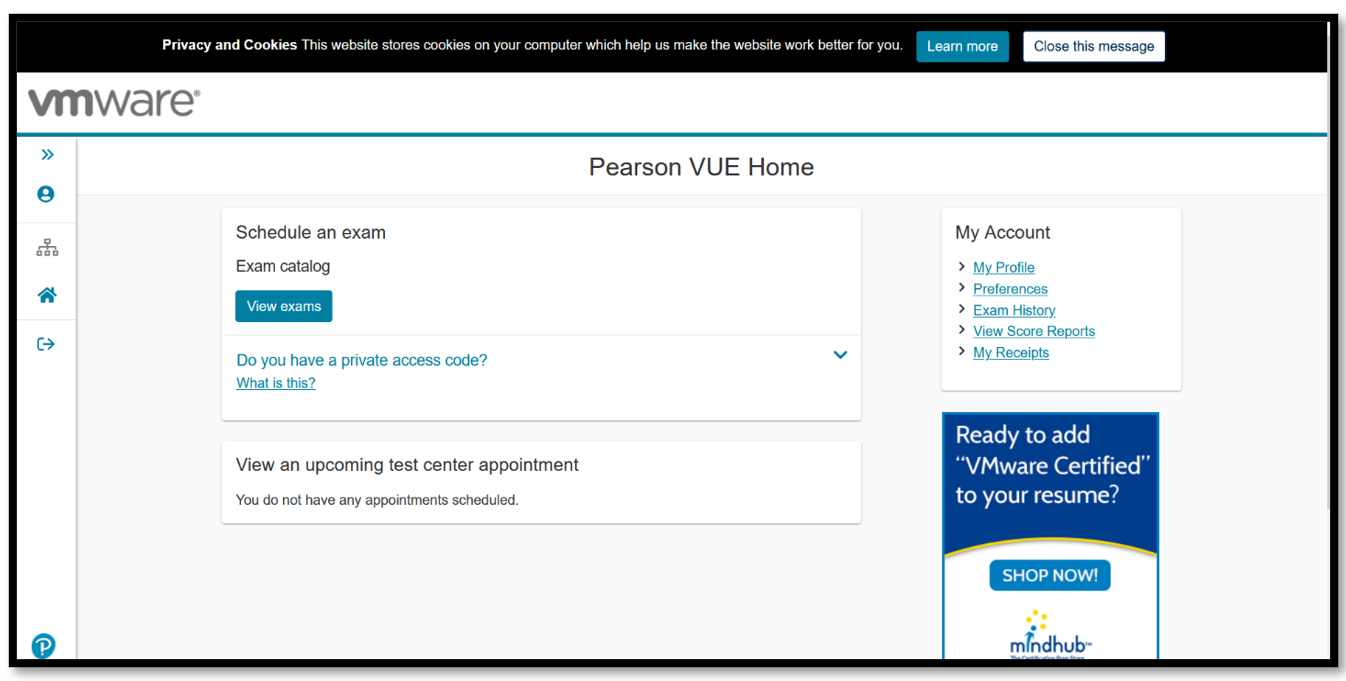
7. When your VMware Candidate ID is generated you can locate it by following the below steps:
a) Login to VMware Learning portal with your registered e-mail address, select 'myProfile'.
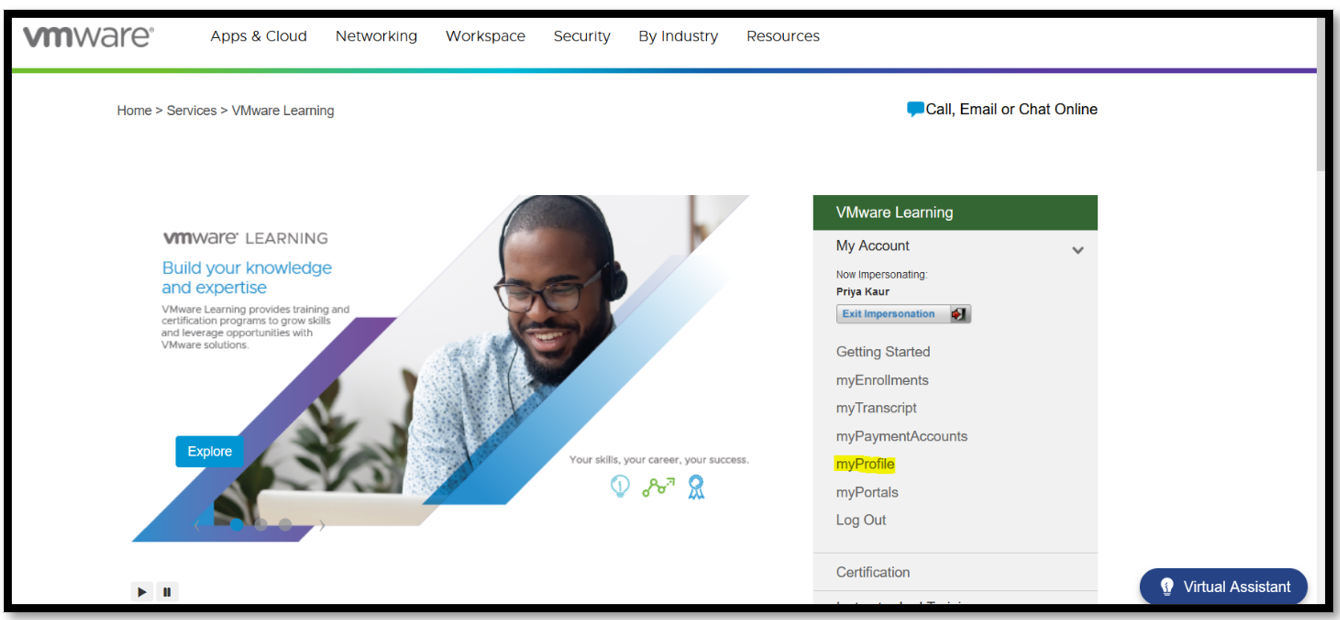
b) Scroll to the bottom of the page to sub-heading ‘myIDs’, to locate your VMware candidate ID.
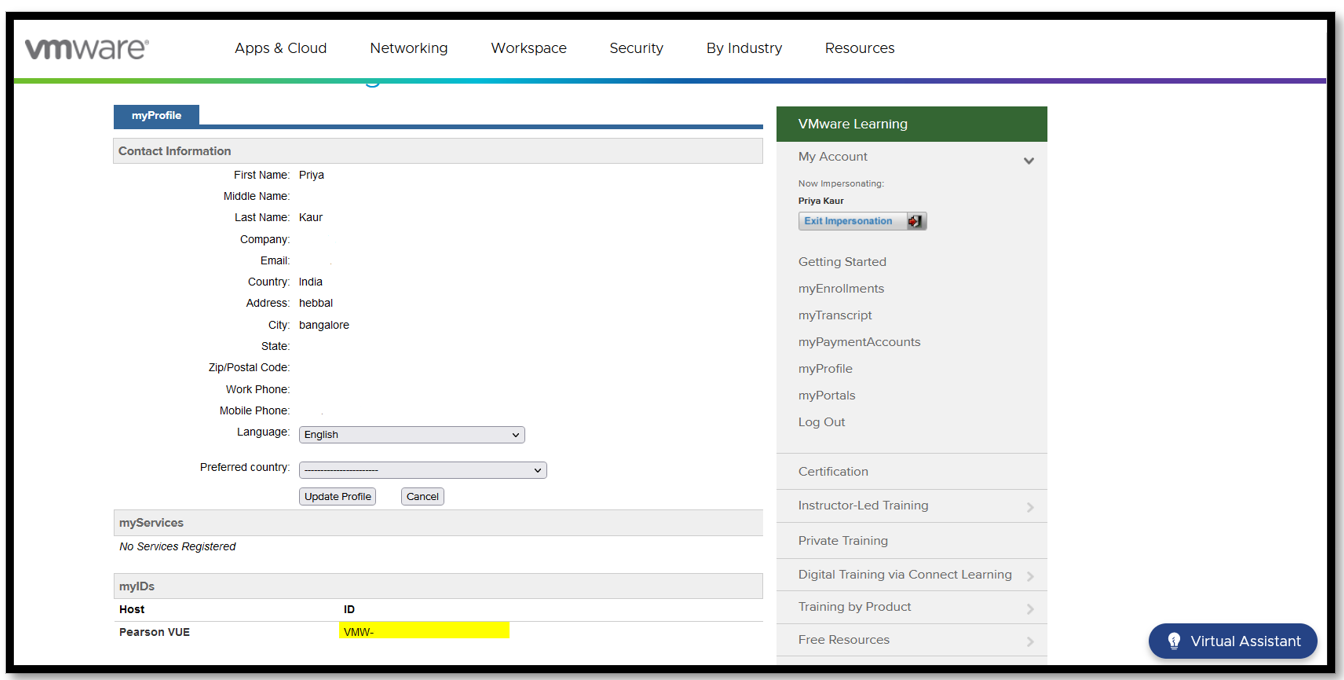
Please follow the below mentioned steps to Single Sign-On (SSO) into Pearson VUE:
1. Login to VMware Learning portal with your registered e-mail address
2. Click on 'MyEnrollments' option
3. Click on the 'Certification Manager' link found in the 'Certifications' section (you will be redirected to Certification Manager Portal)
4. Click on 'Schedule your exam' (you will be redirected to Pearson VUE Portal)
5. Update your details and click on 'Confirm and Continue to Single Sign-On to Pearson VUE'
6. Once you successfully single sign on to Pearson VUE portal your Candidate ID will be generated.
7. When your VMware Candidate ID is generated you can locate it by following the below steps:
a) Login to VMware Learning portal with your registered e-mail address, select 'myProfile'.
b) Scroll to the bottom of the page to sub-heading ‘myIDs’, to locate your VMware candidate ID.
Feedback
Yes
No
