Creating multiple Organizations under VMware Cloud for Skyline Advisor
Article ID: 305572
Updated On:
Products
VMware
Issue/Introduction
Why Cloud Services Organizations?
Why Multiple Cloud Organizations?
Creation of Multiple Cloud Organizations is required when you would like to segregate data based on division, business unit, common ELA. This would allow users to view information which is relevant for them and the report shared is not merged.
E.g.: Its recommended in the following instances:
- Cloud Services Organizations allows users to segregate the data collected by Skyline, based upon organizational structure, need or requirement.
- Cloud Services Organizations allows Administrators to control user access to Skyline Advisor. The Organization Owner/Skyline Admin has full control to add/remove users, including users from outside their business (managed service providers, contractors, etc.).
Why Multiple Cloud Organizations?
Creation of Multiple Cloud Organizations is required when you would like to segregate data based on division, business unit, common ELA. This would allow users to view information which is relevant for them and the report shared is not merged.
E.g.: Its recommended in the following instances:
- A business has multiple, separate divisions. A Cloud Services Organization is created for each division. This would restrict user access to a specific Organization and the data viewed is specific to the endpoints registered under this Organization (server, desktop, application, SaaS, Healthcare, Finance, Development, Government entity, University etc. )
Environment
VMware Skyline Advisor 2.x
Resolution
Follow the steps below to create Multiple Cloud Organizations:
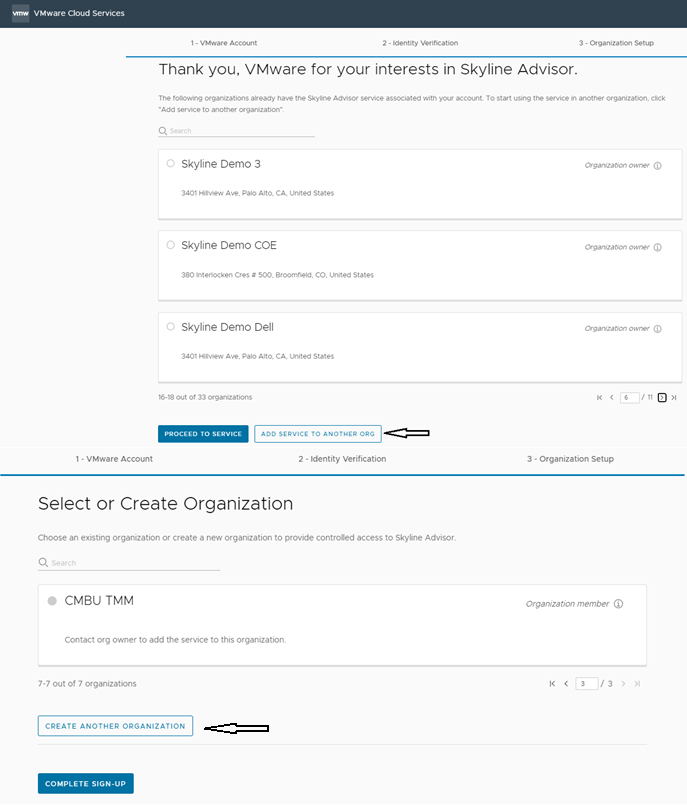
- Access ‘Skyline Get-started’ (https://skyline.vmware.com/apps/auth/csp/get-started)
- Use the Customer Connect user credentials to login to Cloud Services
- Note: You can use a existing Skyline User or a New Skyline User to create multiple ORG’s
- If you are using a new User, Click on Create Organization
- If it’s an existing Skyline User click “ADD SERVICE TO ANOTHER ORG” and Click “CREATE ANOTHER ORGANIZATION”, below is the screen shot for your reference:
- Provide a valid Organization Name
- Accept the VMware Cloud Services Terms of Service
- Click “CREATE ORGANIZATION AND COMPLETE SIGN-UP”
- Organization Setup is done!
- Click on Continue to Setup Skyline Services
Feedback
Yes
No
