Failed to access via Web Client shortcut after updating vCenter Server 6.5 for Windows
Article ID: 304504
Updated On:
Products
VMware vSphere ESXi
Issue/Introduction
Symptoms:
Failed to access via Web Client shortcut after upgrading vCenter Server 6.5 for Windows with update1 patch to update 2c/2d.
Failed to access via Web Client shortcut after upgrading vCenter Server 6.5 for Windows with update1 patch to update 2c/2d.
Environment
VMware vSphere 6.5.x
Cause
This issue occurs because the URL in link field of web client shortcut is incorrect.
"https:///vsphere-client" (There is no host name or fqdn)
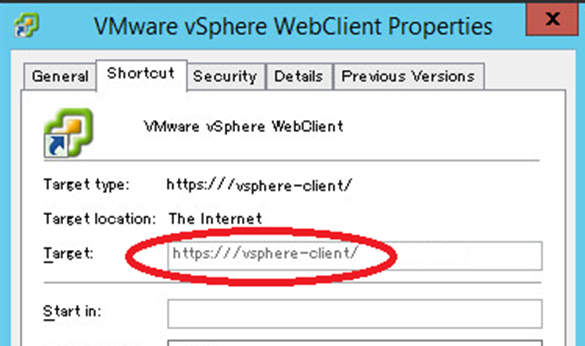
"https:///vsphere-client" (There is no host name or fqdn)
Resolution
Currently, there is no resolution.
Workaround:
To work around this issue:
Workaround:
To work around this issue:
- Recreate web client shortcut after updating the vCenter Server.
- On Windows Desktop, right-click and click New > Shortcut.
- Enter https://<host name>/vsphere-client/ in the Type the location of the item: field.
- Enter a shortcut name in the Type a name for this shortcut: field and click Finish.
- Open shortcut properties and click Change on Web Document tab.
- Click Browse and search vcs.ico file to apply the icon file.
- When changing the access permission, change the settings to match the system requirements from the Security tab.
Feedback
Yes
No
