Ionix SAM/Smarts SAM: How to enable debug logging for WebConsole
Article ID: 303988
Updated On:
Products
VMware
Issue/Introduction
To provide instructions to enable the java console debug on the Windows client connecting to the Smarts Web Console (thin client).
Environment
VMware Smart Assurance - SMARTS
Resolution
How to enable debug logging for the Ionix SAM/Smarts SAM WebConsole
Enabling debug logging for individual WebConsole users
B: Click on the advanced tab, and ensure these three are enabled.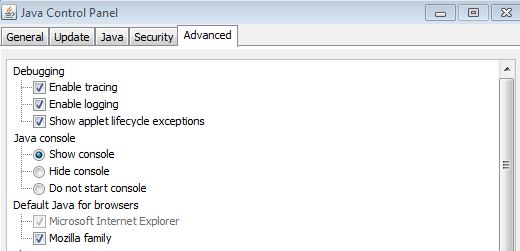
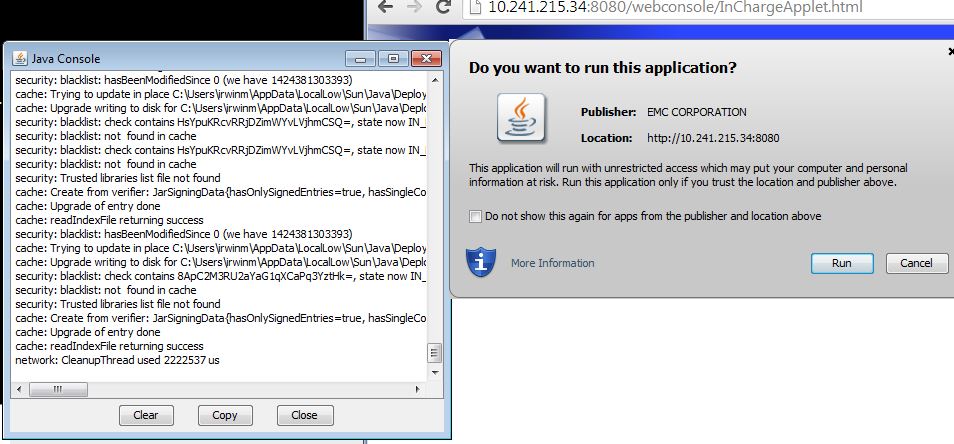
BaseDir>/SAM/smarts/tomcat/webapps/webconsole/webconsole.properties
D: You can add the following debug statements to the webconsole.properties file as well.
com.smarts.log.level=TRACE
com.smarts.debugConnection=true
com.smarts.longOperation=1
com.smarts.java.log=javamessages.log
com.smarts.server.logMessages=true
Enabling debug logging for individual WebConsole users
A: To enable debug logging an individual workstation that uses the WebConsole, you must configure the Java Runtime Parameters for that workstation.
- Navigate to the following in Windows:
Control Panel > Java > Java Control Panel > Java tab > View > Java Runtime Environment Settings > Runtime Parameters
- Insert the following settings in the Runtime Parameters:
-Djavax.net.debug=all - Stop and restart the WebConsole (web browser on the client machine). The Tomcat server does not need to be restarted.
B: Click on the advanced tab, and ensure these three are enabled.
- Enable tracing.
- Enabled logging.
- Show console
- Click apply and OK.
- Stop and restart the WebConsole (web browser on the client machine). The Tomcat server does not need to be restarted.
- You should see a Java Console load, along with the the java prompt such as the one below.
- Approve to Run the application and go about reproducing any issues that you are having with the WebConsole.
C: After reproducing the problem with the WebConsole, provide the logs found in the following directories to Support for analysis:
- Windows XP: C:\Documents and Settings\<User>\Application Data\Sun\Java\Deployment\log
- Windows 7: C:\Users\<User>\AppData\LocalLow\Sun\Java\Deployment\log
BaseDir>/SAM/smarts/tomcat/webapps/webconsole/webconsole.properties
D: You can add the following debug statements to the webconsole.properties file as well.
com.smarts.log.level=TRACE
com.smarts.debugConnection=true
com.smarts.longOperation=1
com.smarts.java.log=javamessages.log
com.smarts.server.logMessages=true
Additional Information
Please Note this KB article is for the Web Console that is using the browser from your PC to point to the WebConsole Server at port 8080 (default)
If you have installed the Global Console on your Windows server or PC and do not use a browser, please refer to KB 376684 https://support.emc.com/kb/376684
If you have installed the Global Console on your Windows server or PC and do not use a browser, please refer to KB 376684 https://support.emc.com/kb/376684
Feedback
Yes
No
