Collecting the Support Bundle from OPS Manager UI.
Article ID: 293823
Updated On:
Products
Operations Manager
Issue/Introduction
This document describes how to gather the support bundle from OPS Manager through the web portal. The support bundle includes system logs, diagnostic data, and product version information, which helps analyze the reported issue more effectively.
Environment
Product Version: 3.x
Resolution
Step 1) Access the Support Page
Navigate to “Support” in the bottom right corner and click on it.
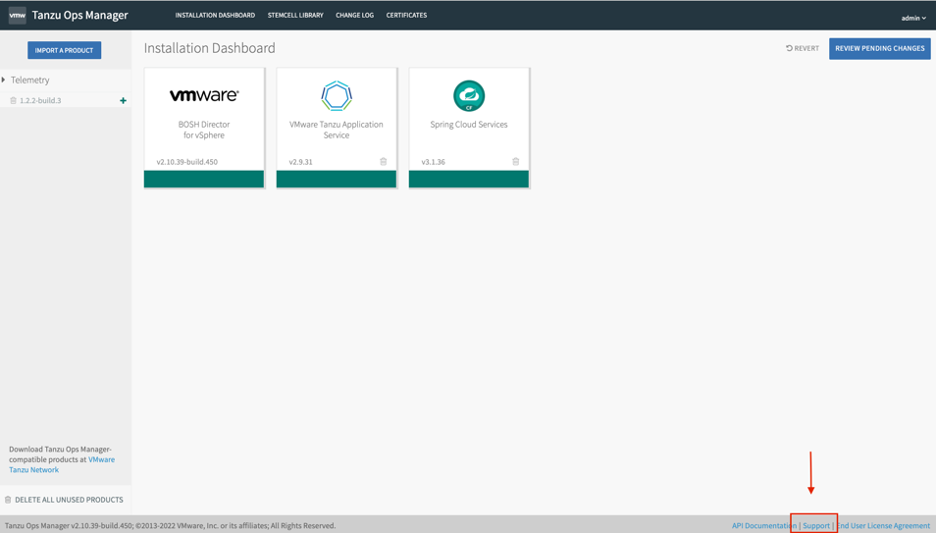
Note: You can also access the Download page directly if adding /support in the OPS manager URL, for instance: https://<ip or fqdn>/support
Step 2) Download the Support Bundle
Note: You can also access the Download page directly if adding /support in the OPS manager URL, for instance: https://<ip or fqdn>/support
Step 2) Download the Support Bundle
Click on the “Download” icon:
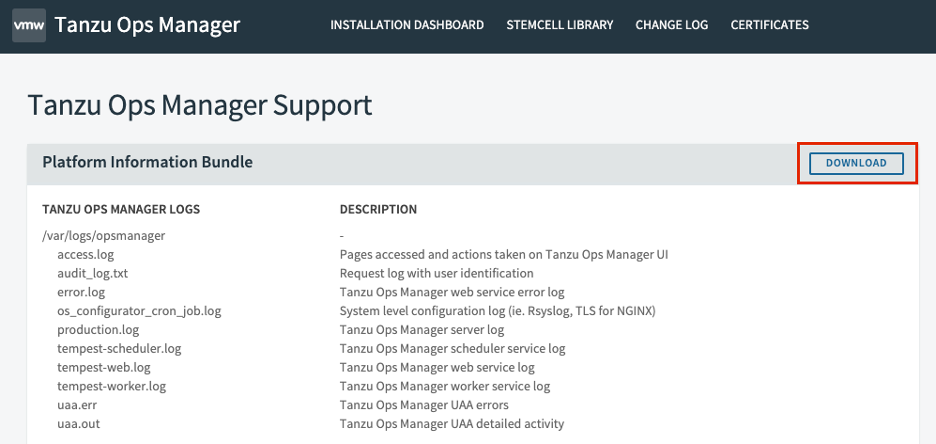
Once the download begins, it will appear in your browser’s default download location.
For example, in Google Chrome, it typically shows up in the bottom-left corner of the window.:
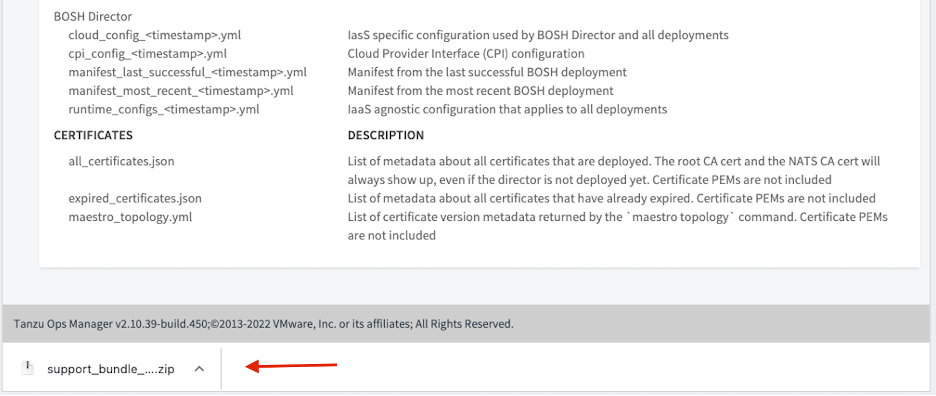
Step 3) Upload the Bundle to the Support Case
Once the download begins, it will appear in your browser’s default download location.
For example, in Google Chrome, it typically shows up in the bottom-left corner of the window.:
Step 3) Upload the Bundle to the Support Case
-
Go to your support case.
-
Use the drag-and-drop feature or upload button to attach the downloaded support bundle.
-
After the upload completes, add a comment to the case with helpful context such as:
-
The time frame during which the issue occurred
-
Steps taken to reproduce the issue
-
Any additional observations or symptoms
-
Additional Information
In the event that you are unable to download the support bundle via the Ops Manager UI and have SSH access to the Ops Manager VM, there is an option to download it via the OM CLI.
Here are the steps to download the support bundle via the OM CLI:
- 1. SSH into your Ops Manager VM per this documentation
- 2. Confirm that OM CLI is installed on your Ops Manager VM. If it is installed, you should see the executable path for the
omcommand as seen in the text below:
$ whereis om
om: /usr/local/bin/om
$ which om
/usr/local/bin/om- 3. Next, we can run the command below to retrieve the support bundle. Note that the
$PASSWORDparameter would be the same password that you would use to log into the Ops Manager UI. The username is usuallyadmin, but, if it is different, you can substitute that value with the actual username:
om -k -t localhost -u 'admin' -p '$PASSWORD' curl -p /api/v0/support_bundle > support_bundle.zip- 4. When the support bundle is successfully retrieved, you should get a similar
200 OKrequest response as seen in the text below. Note that sometimes it may take a while to retrieve the support bundle and the command may appear as if its hanging:
om -k -t localhost -u 'admin' -p '$PASSWORD' curl -p /api/v0/support_bundle > support_bundle.zip
Status: 200 OK --------> Check for this in the output
Accept-Ranges: bytes
Cache-Control: private, no-store
Connection: keep-alive
Content-Disposition: attachment; filename="support_bundle_######.zip"; filename*=UTF-8''support_bundle_######.zip
Content-Length: 65208070
Content-Security-Policy: script-src 'self'; img-src 'self' data:; style-src 'self' 'unsafe-inline'; object-src 'none';
Content-Type: application/zip
Date: Fri, 30 May 2025 13:11:24 GMT
Etag: "#######"
Expires: Fri, 01 Jan 1990 00:00:00 GMT
Last-Modified: Fri, 30 May 2025 13:11:24 GMT
Server: Ops Manager- 5. Confirm that we have successfully retrieved the support bundle by doing an
lsin the current directory:
$ ls -arilh
total 127472
167809509 -rw-r--r-- 1 ubuntu ubuntu 62M May 30 15:12 support_bundle.zip
Feedback
Yes
No
