How to enable Manager App in VMware TC server
Article ID: 293376
Updated On:
Products
VMware Tanzu tc Server
Issue/Introduction
This article shares a demo to enable Manager App in VMware TC server
Environment
Product Version: 4.1
Resolution
1. List the TC server instance and find out its
2. Switch to the directory of the TC server instance
3. Create a folder ”manager"
4. Inside the "manager" folder, copy the configuration of manager app from tc Server Installation Directory, which can be found in step 1.
5. Go back to the instance base folder and add user/password to create an account
6. Allow this TC server instance in privileged mode
7. Restart this TC server instance
8. Open a browser at http://127.0.0.1:8080/manager/html with the user/password in step 5. The following page indicates the manager app deployed successfully!
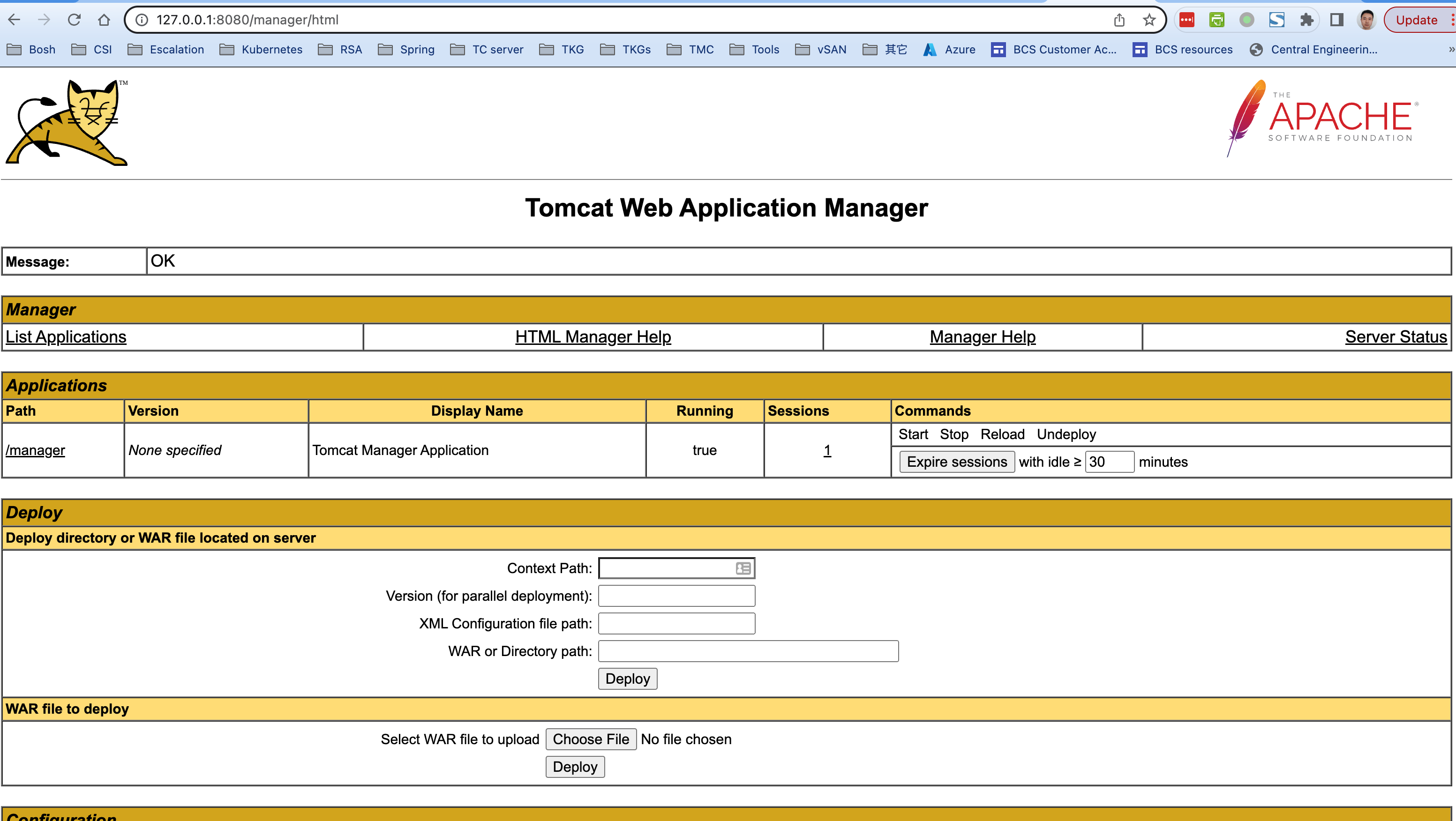
CATALINA_BASE
davidz-a02:demo-instance dzhou$ tcserver list
Listing instances in '/Users/dzhou/Downloads/pivotal-tc-server/instances'
demo-instance Info:
Instance Name: demo-instance
CATALINA_BASE: /Users/dzhou/Downloads/pivotal-tc-server/instances/demo-instance
CATALINA_HOME: /Users/dzhou/Downloads/pivotal-tc-server/runtimes/tomcat-9.0.63.A.RELEASE
JAVA_HOME: /Library/Java/JavaVirtualMachines/jdk-14.0.2.jdk/Contents/Home
tc Runtime Version: 9.0.63.A.RELEASE
tc Server Version: 4.1.16.RELEASE
tc Server Installation Directory: /Users/dzhou/Downloads/pivotal-tc-server/standard-4.1.16.RELEASE
Running Status: Running as PID 38749
2. Switch to the directory of the TC server instance
cd /Users/dzhou/Downloads/pivotal-tc-server/instances/demo-instance/webapps/
3. Create a folder ”manager"
mkdir manager
4. Inside the "manager" folder, copy the configuration of manager app from tc Server Installation Directory, which can be found in step 1.
cd manager cp -R /Users/dzhou/Downloads/pivotal-tc-server/standard-4.1.16.RELEASE/templates/manager-tomcat-9/webapps/manager/ .
5. Go back to the instance base folder and add user/password to create an account
cd ../../ vim conf/tomcat-users.xmlHere is a sample:
davidz-a02:demo-instance dzhou$ more ./conf/tomcat-users.xml <?xml version="1.0"?> <tomcat-users> <user username="admin" password="changeme" roles="admin,manager,manager-gui"/> </tomcat-users>
6. Allow this TC server instance in privileged mode
davidz-a02:demo-instance dzhou$ more conf/context.xml
<?xml version="1.0"?>
<Context privileged="true">
<!-- Default set of monitored resources -->
<WatchedResource>WEB-INF/web.xml</WatchedResource>
<!-- Uncomment this to disable session persistence across Tomcat restarts -->
<!--
<Manager pathname="" />
-->
<!-- Uncomment this to enable Comet connection tacking (provides events
on session expiration as well as webapp lifecycle) -->
<!--
<Valve className="org.apache.catalina.valves.CometConnectionManagerValve" />
-->
<WatchedResource>${catalina.base}/conf/web.xml</WatchedResource>
</Context>
7. Restart this TC server instance
tcserver restart demo-instance
8. Open a browser at http://127.0.0.1:8080/manager/html with the user/password in step 5. The following page indicates the manager app deployed successfully!
Feedback
Yes
No
