Updating a metric to enable Green Highway machine learning processing
Article ID: 223359
Updated On:
Products
Mainframe Operational Intelligence
Issue/Introduction
You can see data points on the Mainframe Operational Intelligence UI for metric STGRUSE%, but there is no Green Highways being shown for this metric.
Environment
Release: 2.0
Component: MF Operational Intelligence
Applies to all MOI 2.0.* Service Packs
Resolution
Here is an example metric, STGRUSE%, that is not showing a Green Highway (GH) on the MOI UI but is showing data points.
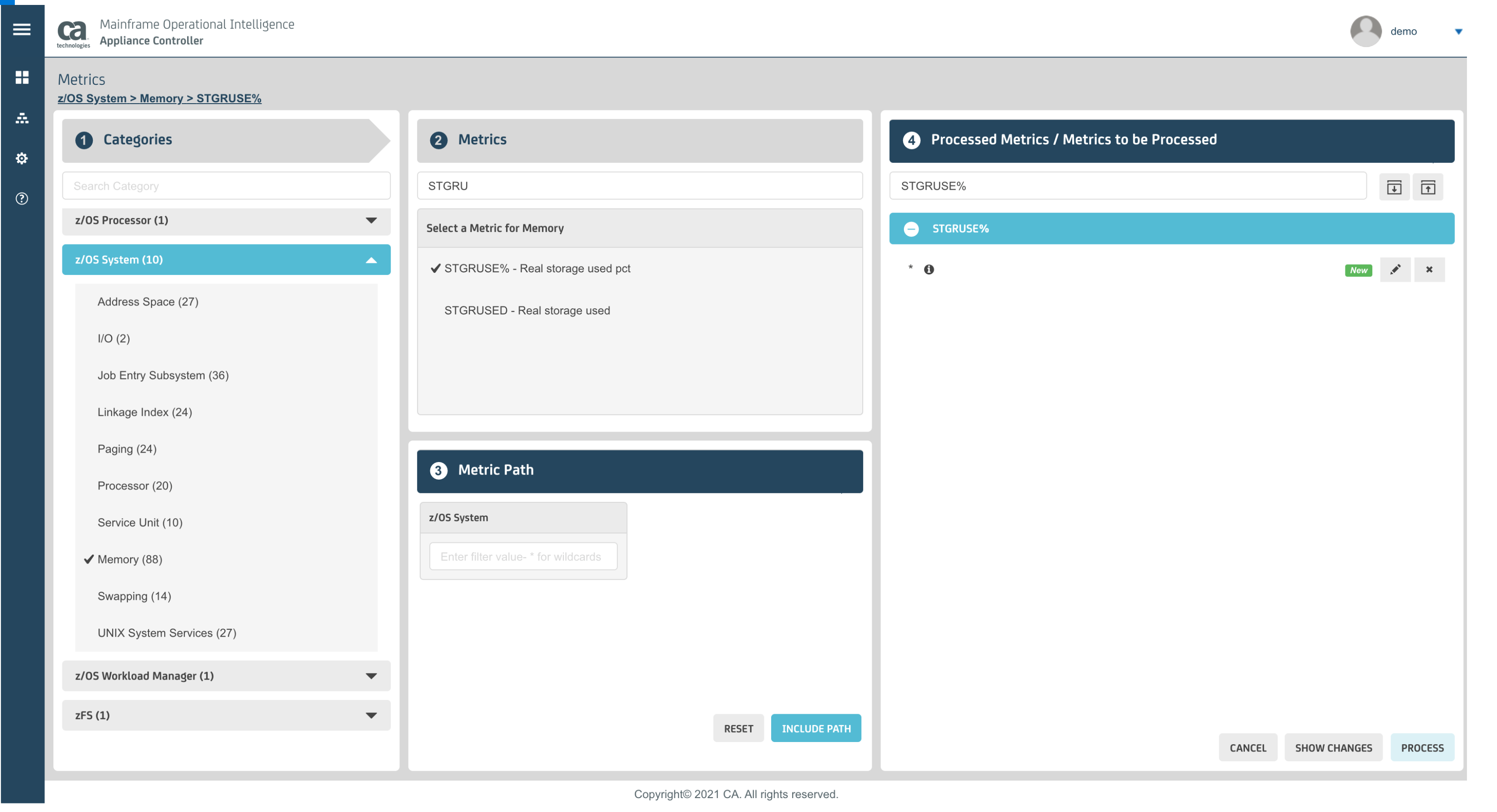
By default (out of the box) this metric is not enabled for GH processing per mainframe metric SME's recommendations. However other Real storage category metrics are enabled out of the box for GH processing.
If you still want to enable a metric for GH processing that is not defaulted to out of the box, you can do so via the Mainframe Operational Intelligence Appliance Controller as shown below:
- Login to MOI Appliance Controller
- Navigate to Configuration -> Metrics
- Go to path: Zos System -> Memory -> STGRUSE%
- Click on Include Path and also Process.
- After the metric is Processed, you should start seeing GH's for this metric within a few minutes time.
Please note the following:
- GH processing will start up in machine learning or EWMA algorithm mode until a week to a week and a half worth of data has been ingested. During the learning mode, there will be NO ALERTS generated and visible on the MOI UI. This learning mode will be indicated by hashed Green Highway bands. Once enough data for the metric has been collected, it will be displayed as solid green highway bands.
- MOI appliance health metrics like MOI_SERVICE_STATUS should not be enabled for GH processing.
Feedback
Yes
No
