UIM - How to view clear alarms
Article ID: 190269
Updated On:
Products
DX Unified Infrastructure Management (Nimsoft / UIM)
Issue/Introduction
For those probes that send an alarm clear when the condition is passed the alarm clear message is generated and immediately goes to Historical and never shows up in the open alarm window.
Environment
Release : UIM 8.x, 9.x, 20.x
Component : UIM - NAS
Resolution
To see these alarms go to the IM console > Primary Hub > nas > configure > Status > click the Show Historical Alarms button (third icon from the left)
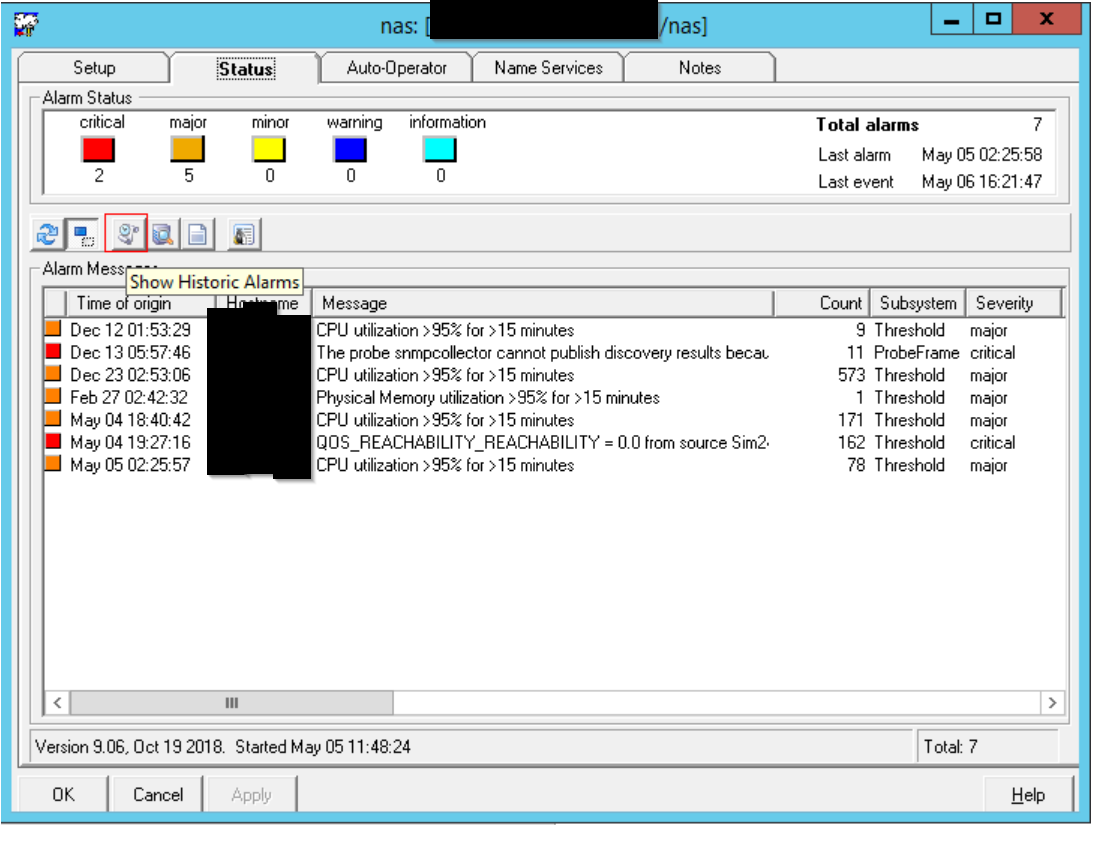
Select and then double click on the alarm, and both the alarm and the alarm clear message will show up in the bottom window.
Now select and double click on the Clear for the alarm Details popup.
Feedback
Yes
No
