Validating EEM Installation
Article ID: 187519
Updated On: 07-31-2024
Products
CA Workload Automation AE - Scheduler (AutoSys)
Autosys Workload Automation
Issue/Introduction
This article provides steps to validate whether EEM has been installed correctly and if it is functioning properly.
Resolution
For a new EEM server that has not yet had any applications registered to it, the best validation is to access the EEM UI using the following URL...
If EEM is up and running, you will be presented with a login screen...
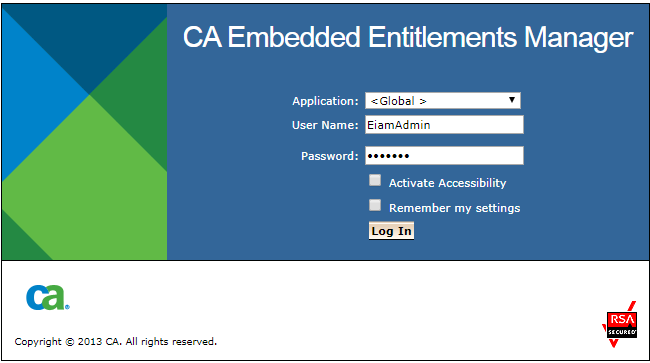
In the "Application" drop-down, you will only have one choice called "<Global>", which is normal for a new EEM installation to which no applications have been registered.
Login as "EiamAdmin" using the password that you provided for that user during the EEM installation. This will bring you to the main EEM UI screen...
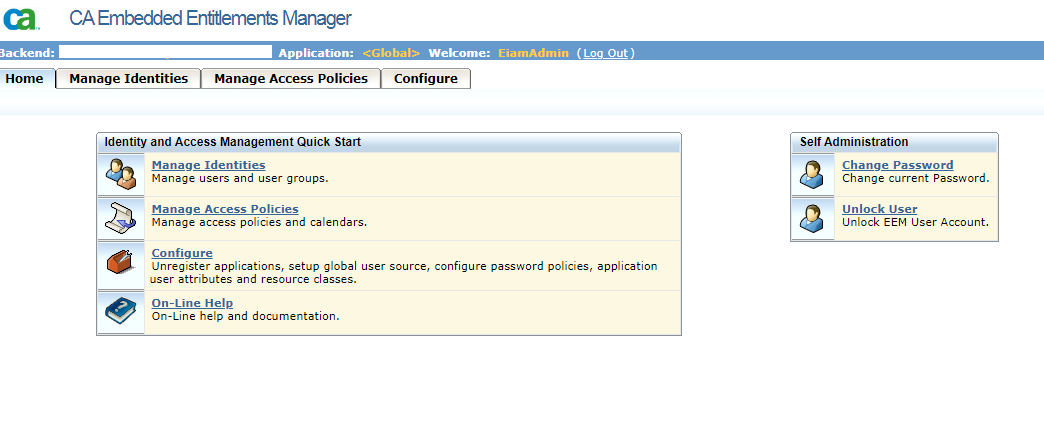
If you get this far without error, EEM is installed and running. The next step will be to install WCC and AutoSys. During the installation of those applications, they will register themselves to EEM and create default policies. If there are no errors during that process, this is another validation that the EEM server is installed and functioning properly.
https://<eem_server_host>:5250/spin/eiamIf EEM is up and running, you will be presented with a login screen...
In the "Application" drop-down, you will only have one choice called "<Global>", which is normal for a new EEM installation to which no applications have been registered.
Login as "EiamAdmin" using the password that you provided for that user during the EEM installation. This will bring you to the main EEM UI screen...
If you get this far without error, EEM is installed and running. The next step will be to install WCC and AutoSys. During the installation of those applications, they will register themselves to EEM and create default policies. If there are no errors during that process, this is another validation that the EEM server is installed and functioning properly.
Feedback
Was this article helpful?
Yes
No
