How to pass custom serial number attribute value to the default serial number in Plexonics device
Article ID: 187041
Updated On:
Products
Spectrum
Network Observability
Issue/Introduction
The serial number of a Plexonics device is not displayed under the Asset Information subview:
The serial number is located in the following OID: 1.3.6.1.4.1.49281.1.9.1.3
Environment
Release : 10.x
Component : Spectrum
Cause
The serial number value can be located in a different OID in some vendor MIBs. In this scenario Spectrum will not pick up the value for the default serial number attribute.
Resolution
Follow the procedure below in order to resolve this issue:
1. Compile/import the device's manufacturer's MIB file via the CA Spectrum MIB-Tools.
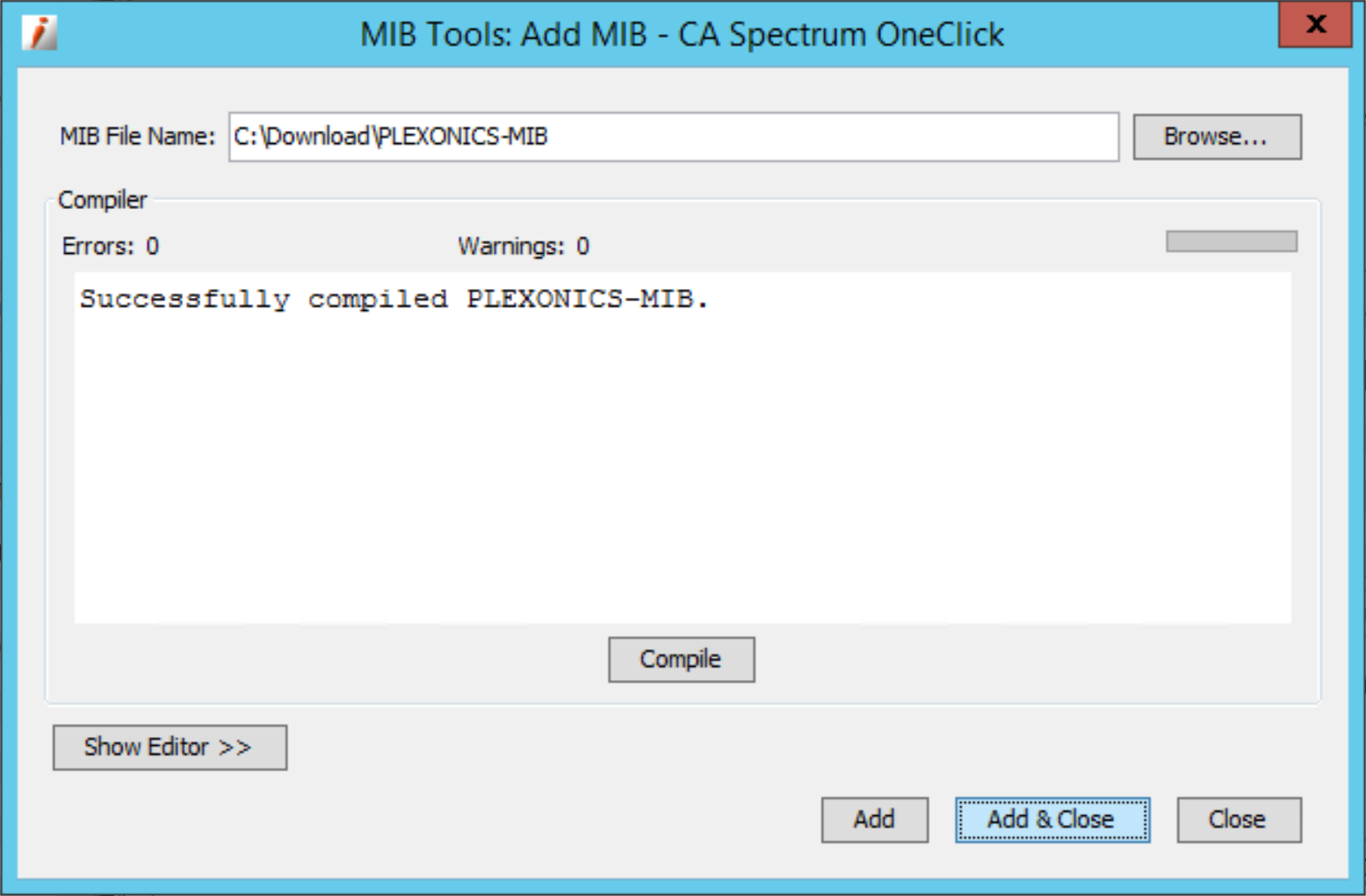
2. Map the OID where the serial number is located to a custom attribute.
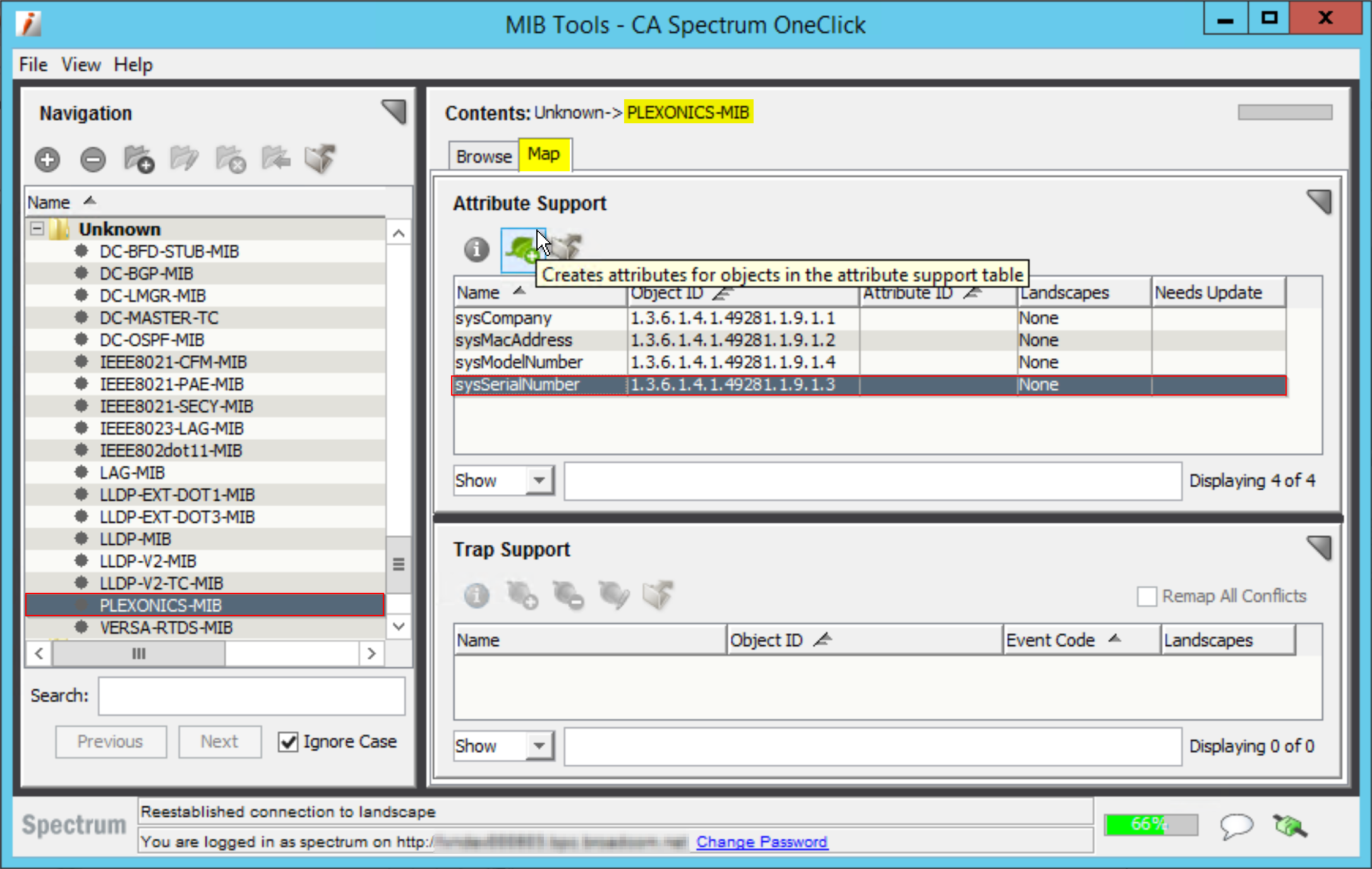
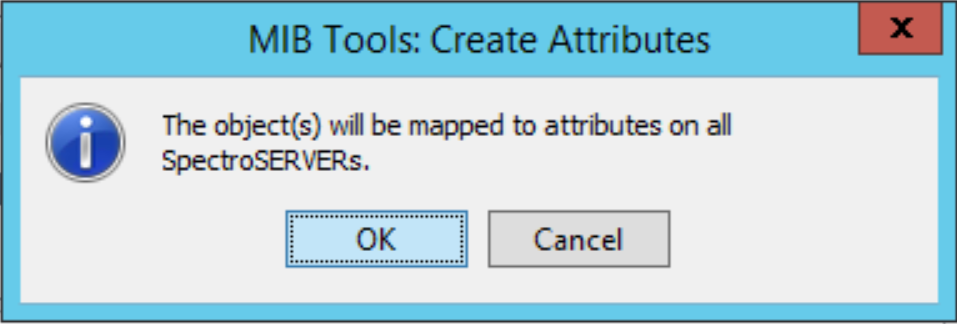
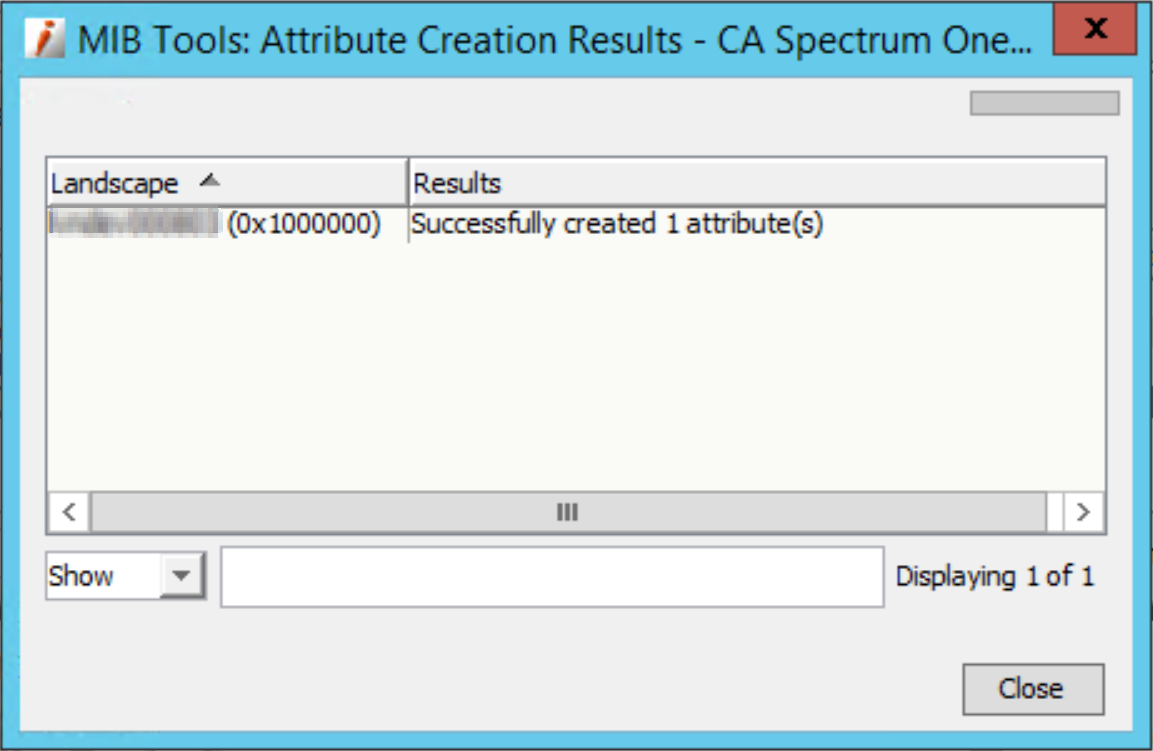
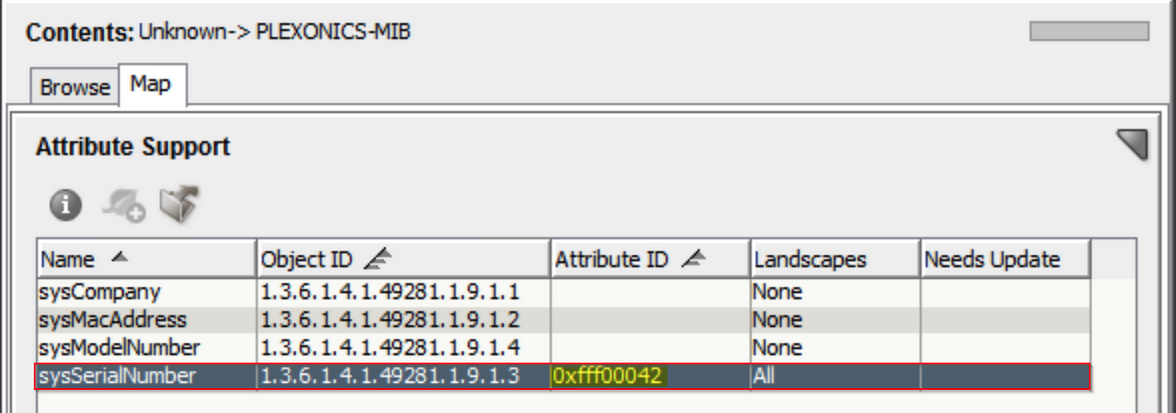
1. Compile/import the device's manufacturer's MIB file via the CA Spectrum MIB-Tools.
2. Map the OID where the serial number is located to a custom attribute.
3. Move the DeviceSerialAttr and sysSerialNumber attributes from the left hand side to the right hand side in the Attributes TAB of the Plexonics device.
4. Take note of sysSerialNumber attribute ID and edit the DeviceSerialAttr (0x3d0063) attribute ID on the right hand side:
In my example, the sysSerialNumber attribute ID is 0xfff00042. You may have a different ID because this is a random value.
5. Supply with yours sysSerialNumber attribute ID (the 0xfff00042 is just an example - you may have a different value).
6. Click on Close to save the change.
7. Note that the value of DeviceSerialAttr (0x3d0063) attribute must match with the sysSerialNumber attribute ID.
8. Select your Plexonics device and run "Reconfigure Model":
9. You will see the Serial Number under the Asset Information subview:
You have to set the DeviceSerialAttr (0x3d0063) attribute ID and run the Reconfigure Model for each Plexonics device. Use the Attribute Editor to set the value of DeviceSerialAttr (0x3d0063) attribute ID in a bulk.
Feedback
Yes
No
