WebApp does not launch after enabling the SSL support
Article ID: 185490
Updated On:
Products
Spectrum
Network Observability
Issue/Introduction
OneClick WebApp does not launch after enabling HTTPS for it, as per:
TechDocs : DX NetOps Spectrum 23.3 : Configure HTTPS for the OneClick WebApp
Environment
DX NetOps Spectrum currently supported releases
Resolution
Modify the Main Arguments of the WebApp Launcher Configuration as follows:
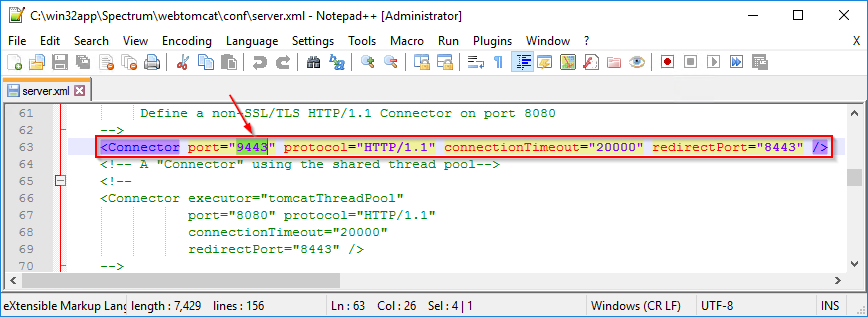
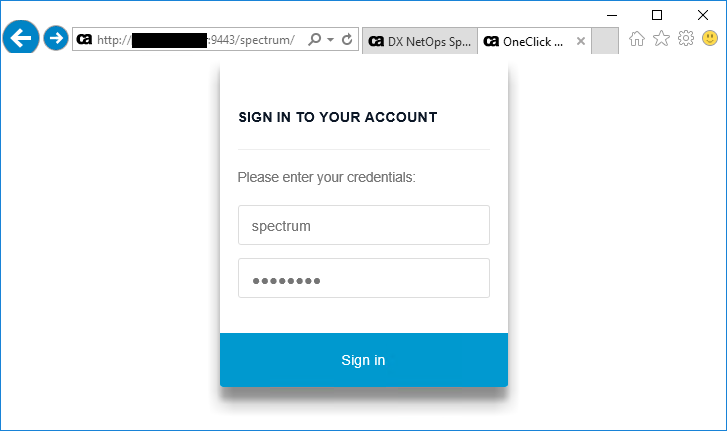
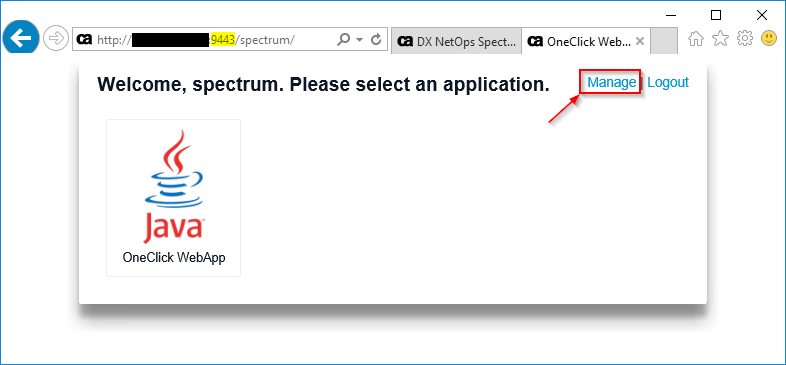
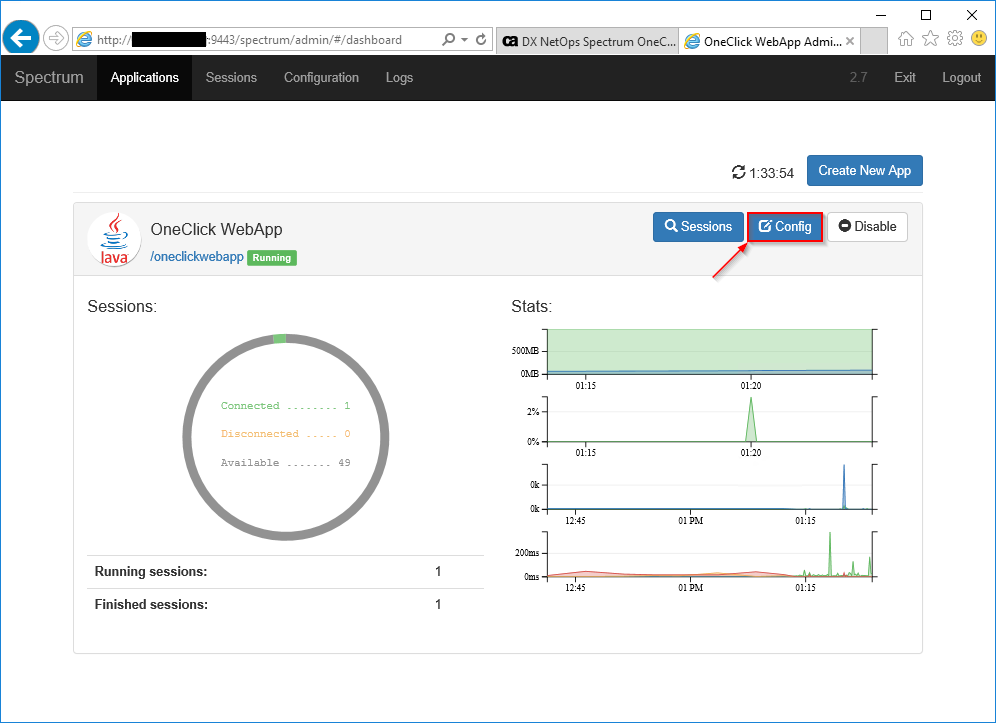
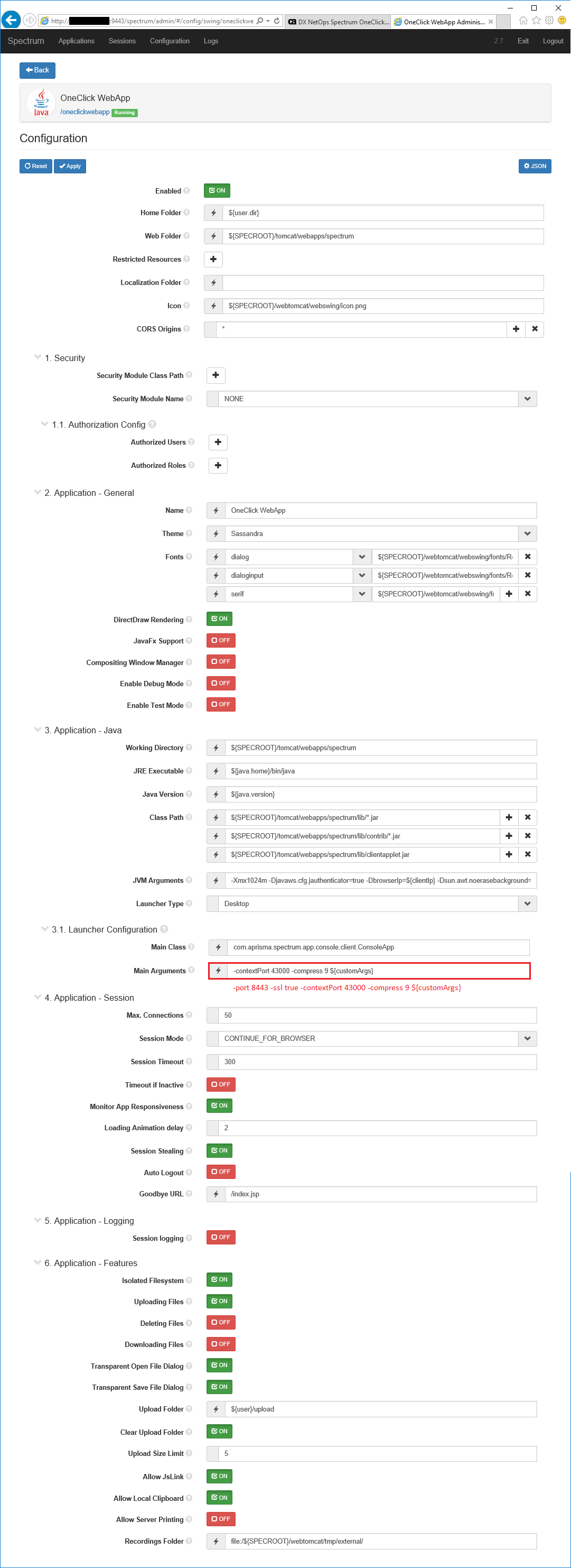
port 8443 -ssl true -contextPort 43000 -compress 9 ${customArgs}Additional Information
Further help in troubleshooting WebApp SSL issues is found in our TechDocs under:
TechDocs : DX NetOps Spectrum 23.3 : Troubleshooting OneClick WebApp
Troubleshooting Enabling the HTTPS support
This section discusses the procedure to troubleshoot any error while enabling the HTTPS Support.
Follow these steps:
- Log in to the OneClick WebApp administration page. Refer to the
$SPECROOT/webtomcat/conf/server.xmlfile for webapp port details.Default URL:https://<webapp-hostname>:<webapp-port>/spectrum -
Log in with the spectrum/spectrum as a username/password.
-
Select Manage.
-
Check whether the OneClick WebApp is enabled or not. If it is not enabled you see the Enable button on the top right corner.
- Select Enable, if the option is in the disable state.
-
Select Show Config, If it is already enabled. The JVM arguments contain the trustStore path and password under the application.
-
Verify the data with OneClick Tomcat
server.xmlconfiguration. -
Navigate to the Launcher configuration, Main arguments.
-
Verify that arguments point to the localhost, where the HTTPS port and the -ssl is set to true.
Feedback
Yes
No
