Client Automation - Delay in camping due to apipa address
Article ID: 182876
Updated On:
Products
CA Client Automation - Asset Management
CA Client Automation - IT Client Manager
CA Client Automation
CA Client Automation - Software Delivery
CA Client Automation - Remote Control
Issue/Introduction
camping to a scalability server or Domain Manager has bad response time or fails with timeout.
There are sometimes delay of more than 6 seconds
Example :
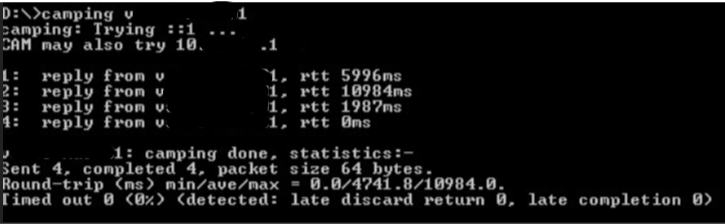
There are sometimes delay of more than 6 seconds
Example :
Environment
Client Automation - All versions
Cause
This problem could have multiple cause (cam is overloaded, network congestion etc...)
But one possible cause is if there are these 2 following conditions :
- In file %CAI_MSQ%\cam.cfg on scalability server (or Domain Manager) there are this line :
disable_proxies = yes
- In output of command "camstat -n" on scalability server/Domain Server there are some APIPA address (private IP address with range 169.254.0.1 to 169.254.255.254)
Example :
Host proto state port Qlen m/sent m/recv retry disc RTO
--------------------- ----- ----- ----- ----- ------- ------- ------ ----- ----
169.254.244.165 udp --- 4104 0 0 0 4 1 1
169.254.132.33 udp --- 4104 0 0 0 4 1 1
Some machines are using the APIPA address for communication with its scalability Server. As disable_proxies is set to YES, Scalability Server does not used the correct IP Address and communicate with Agent using its APIPA address. And this does not work as it is a private IP Address.
This is causing a delay of 3 seconds in cam.
Example :
08:39:36.413 send_message(): Seq 12077086, XX, from Vxxxxx/U-CAF, to 169.254.66.124/CAI003796-00014, len 4962, data >...<, created 34613, life 0, notify: yes, flags: 1, src 10.x.y.z, dst 169.254.66.124
08:39:39.397 set_next_udp_queue() called
cam hangs during 3 seconds trying to send a message to APIPA address. This is causing delay in the sending of CAM messages to others Agents
But one possible cause is if there are these 2 following conditions :
- In file %CAI_MSQ%\cam.cfg on scalability server (or Domain Manager) there are this line :
disable_proxies = yes
- In output of command "camstat -n" on scalability server/Domain Server there are some APIPA address (private IP address with range 169.254.0.1 to 169.254.255.254)
Example :
Host proto state port Qlen m/sent m/recv retry disc RTO
--------------------- ----- ----- ----- ----- ------- ------- ------ ----- ----
169.254.244.165 udp --- 4104 0 0 0 4 1 1
169.254.132.33 udp --- 4104 0 0 0 4 1 1
Some machines are using the APIPA address for communication with its scalability Server. As disable_proxies is set to YES, Scalability Server does not used the correct IP Address and communicate with Agent using its APIPA address. And this does not work as it is a private IP Address.
This is causing a delay of 3 seconds in cam.
Example :
08:39:36.413 send_message(): Seq 12077086, XX, from Vxxxxx/U-CAF, to 169.254.66.124/CAI003796-00014, len 4962, data >...<, created 34613, life 0, notify: yes, flags: 1, src 10.x.y.z, dst 169.254.66.124
08:39:39.397 set_next_udp_queue() called
cam hangs during 3 seconds trying to send a message to APIPA address. This is causing delay in the sending of CAM messages to others Agents
Resolution
2 possible solutions :
- Remove "disable_proxies = yes" line in %CAI_MSQ%\cam.cfg on scalability server/Domain Manager
2- Restart caf and cam
caf stop
Or (if remove of disable_proxies = yes is not a valid solution) :
- Disable APIPA on Windows machines.
This could be done do this by adding a DWORD parameter in registry :
HKEY_LOCAL_MACHINE\SYSTEM\CurrentControlSet\Services\Tcpip\Parameters\IPAutoconfigurationEnabled = 0
See this for example :
https://www.itprotoday.com/windows-78/how-can-i-disable-apipa
It is possible to do this via an AM Job (scheduled to run only once) of type command containing a command like :
reg ADD "HKLM\SYSTEM\CurrentControlSet\Services\Tcpip\Parameters" /v IPAutoconfigurationEnabled /d 0 /f /t REG_DWORD
- Remove "disable_proxies = yes" line in %CAI_MSQ%\cam.cfg on scalability server/Domain Manager
1- Edit file %CAI_MSQ%\cam.cfg and remove the line
disable_proxies = yes
2- Restart caf and cam
caf stop
camclose
caf start
Or (if remove of disable_proxies = yes is not a valid solution) :
- Disable APIPA on Windows machines.
This could be done do this by adding a DWORD parameter in registry :
HKEY_LOCAL_MACHINE\SYSTEM\CurrentControlSet\Services\Tcpip\Parameters\IPAutoconfigurationEnabled = 0
See this for example :
https://www.itprotoday.com/windows-78/how-can-i-disable-apipa
It is possible to do this via an AM Job (scheduled to run only once) of type command containing a command like :
reg ADD "HKLM\SYSTEM\CurrentControlSet\Services\Tcpip\Parameters" /v IPAutoconfigurationEnabled /d 0 /f /t REG_DWORD
Feedback
Yes
No
