How to create a Service Desk Manager (SDM) stored query that includes the Title, Document ID and Modify Date of published Knowledge Document articles
Article ID: 145469
Updated On:
Products
CA Service Desk Manager
CA Service Management - Service Desk Manager
Issue/Introduction
This article shows how to create a Service Desk Manager (SDM) stored query that includes the Title, Document ID and Modify Date of published Knowledge Document.
In addition, instructions will be provided as to how to export the list of the published knowledge documents to an Excel spreadsheet. The export would include only the Title, ID and Last Modify Date of each KB document.
Warning: Keep in mind that whenever the action is taken to list/export the KB documents, there may be an impact to SDM system performance and so it is best to only take the action outside of normal working hours to avoid impact to other SDM users.
In addition, instructions will be provided as to how to export the list of the published knowledge documents to an Excel spreadsheet. The export would include only the Title, ID and Last Modify Date of each KB document.
Warning: Keep in mind that whenever the action is taken to list/export the KB documents, there may be an impact to SDM system performance and so it is best to only take the action outside of normal working hours to avoid impact to other SDM users.
Environment
Service Desk Manager
All Supported Operating Systems
Resolution
1. Log into the Service Desk Manager web interface as a user that has access to the Administrator role.
2. Click on the Administration tab, navigate to Stored Queries ( via Service Desk -> Application Data -> Stored Queries) and click "Create New".

3. Create a stored query with Type set to Knowledge Document and Where Clause: STATUS_ID=70

4. Click on the Service Desk tab, click on the File menu and select Customize Scoreboard.

5. Click on the Role radio button and select the Role that should have access to the new scoreboard node. It is advisable to limit the new node to certain roles as the use of the node may cause slow system performance. Add the new node to the scoreboard of the role, associating the new stored query to that node.

6. Click "Finished".
7. Click on the Service Desk tab. Navigate to the new node. Click the Export button.
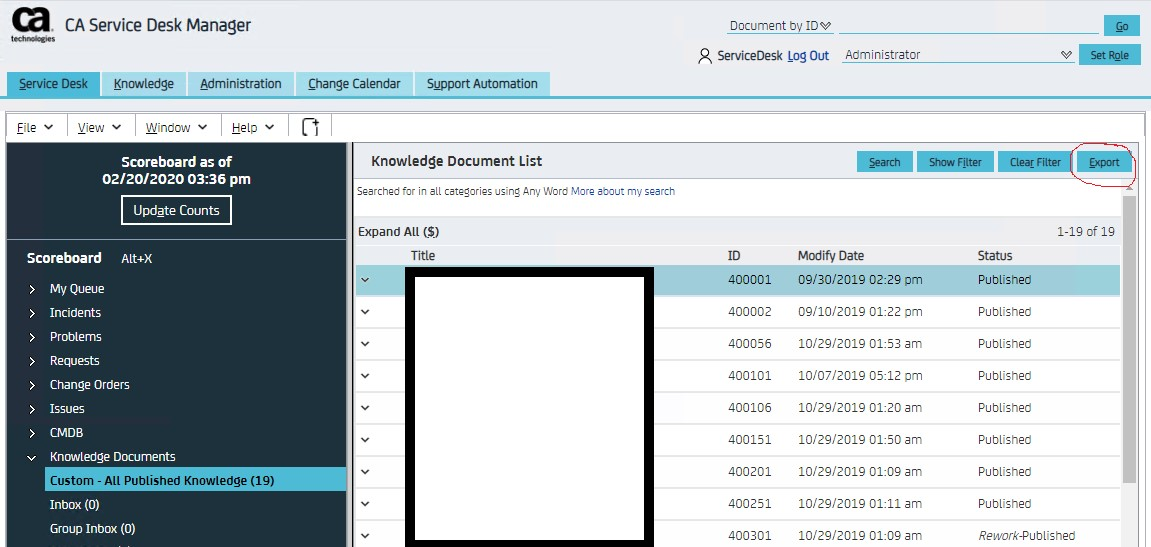
8. An Excel export is created
2. Click on the Administration tab, navigate to Stored Queries ( via Service Desk -> Application Data -> Stored Queries) and click "Create New".
3. Create a stored query with Type set to Knowledge Document and Where Clause: STATUS_ID=70
4. Click on the Service Desk tab, click on the File menu and select Customize Scoreboard.
5. Click on the Role radio button and select the Role that should have access to the new scoreboard node. It is advisable to limit the new node to certain roles as the use of the node may cause slow system performance. Add the new node to the scoreboard of the role, associating the new stored query to that node.
6. Click "Finished".
7. Click on the Service Desk tab. Navigate to the new node. Click the Export button.
8. An Excel export is created
Additional Information
If you would like to create a scored query that shows KB documents based on the Assignee, use the following WHERE CLAUSE:
ACTIVE_STATE=1 and ASSIGNEE_ID=U\'XXXX\'
For example:
ACTIVE_STATE=1 and ASSIGNEE_ID=U\'7D82EF5A1425A7428D77DBDCE75185B1\'
The result will show all KB documents assigned to that particular user and the status of each document
Feedback
Yes
No
