How to add custom asset attributes to all models in Spectrum?
Article ID: 144878
Updated On: 07-10-2024
Products
Spectrum
Network Observability
Issue/Introduction
How to add custom asset attributes to all models in Spectrum?
Environment
Release : All Supported Releases
Component : SPCCSS - Spectrum Core / SpectroSERVER
Resolution
1. Make an OnLineBackup prior launching the MTE (Model Type Editor)
2. Stop the SpectroSERVER application
3. In Spectrum Control Panel (SCP) click on Configure and select Model Type Editor
4. Create a custom attribute as follow:
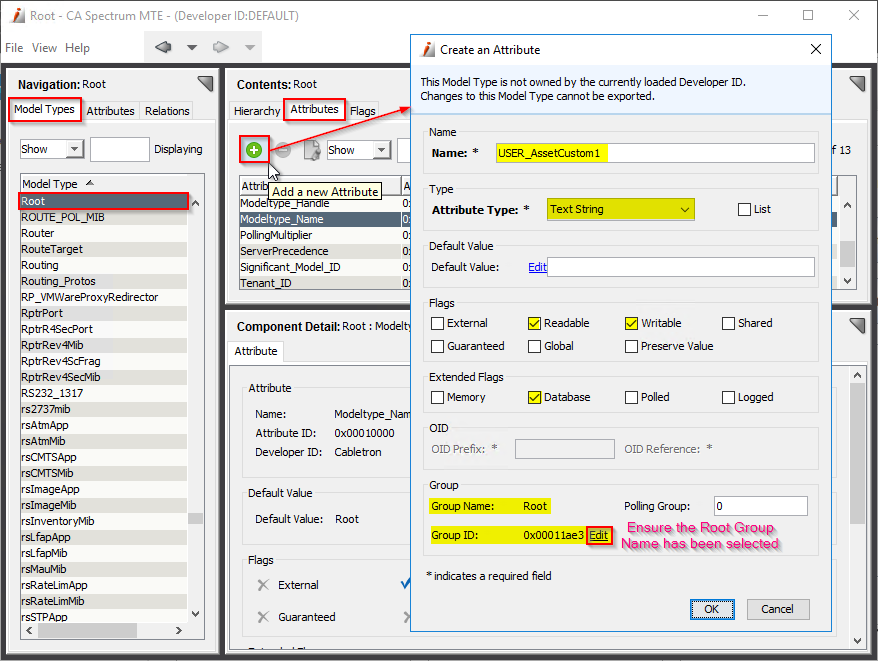
5. In the example below, 3 custom attributes were created.
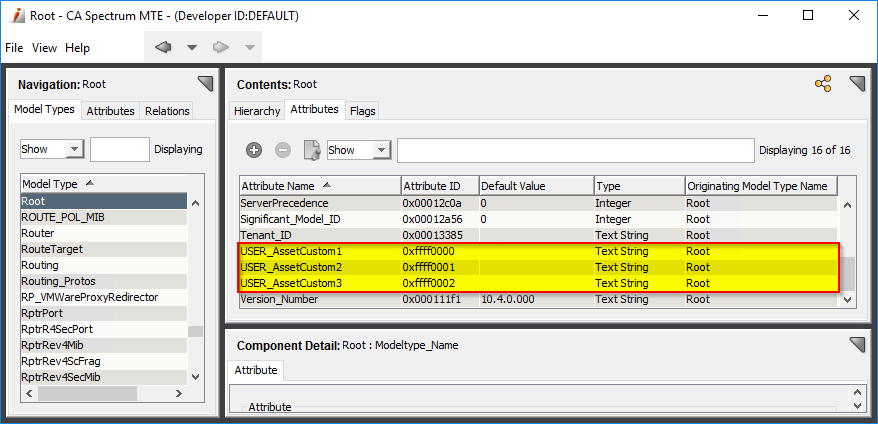
6. Commit the changes in the SSdb database and Exit the MTE.
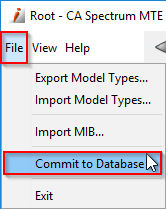
7. On the OneClick web server create the following xml files under the $SPECROOT/custom/topo/config/ directory to display the new custom attributes under the Asset Information subview.
- asset-info-subview-config.xml
<?xml version="1.0" encoding="utf-8"?>
<field-subview idref="asset-info-subview-config">
<field-column>
<column idref="column-userasset-custom1-config"><editable/></column>
<column idref="column-userasset-custom2-config"><editable/></column>
<column idref="column-userasset-custom3-config"><editable/></column>
</field-column>
</field-subview>
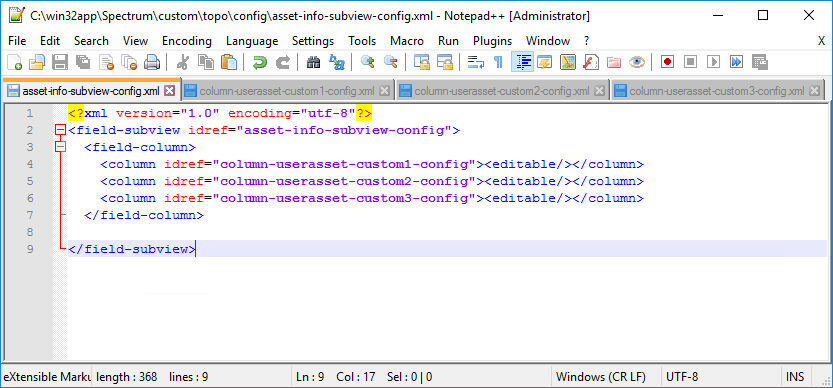
- column-userasset-custom1-config.xml
<?xml version="1.0" encoding="UTF-8"?>
<column id="column-userasset-custom1-config"
xmlns ="http://www.aprisma.com"
xmlns:xsi="http://www.w3.org/2001/XMLSchema-instance"
xsi:schemaLocation="http://www.aprisma.com
../../common/schema/column-config.xsd">
<name>Custom1</name>
<content>
<attribute>0xffff0000</attribute>
</content>
</column>
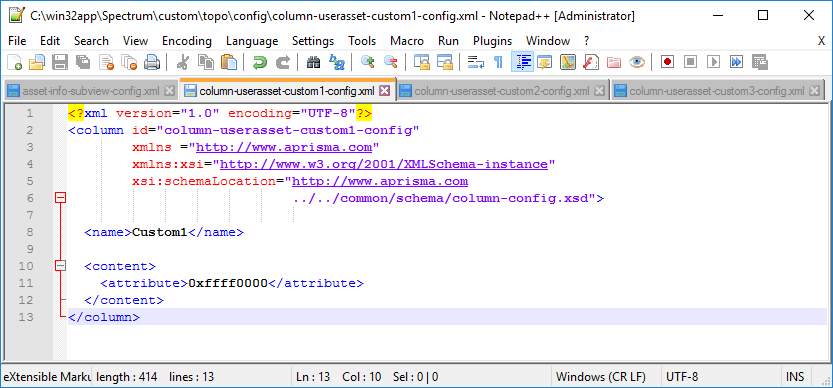
- column-userasset-custom2-config.xml
<?xml version="1.0" encoding="UTF-8"?>
<column id="column-userasset-custom2-config"
xmlns ="http://www.aprisma.com"
xmlns:xsi="http://www.w3.org/2001/XMLSchema-instance"
xsi:schemaLocation="http://www.aprisma.com
../../common/schema/column-config.xsd">
<name>Custom2</name>
<content>
<attribute>0xffff0001</attribute>
</content>
</column>
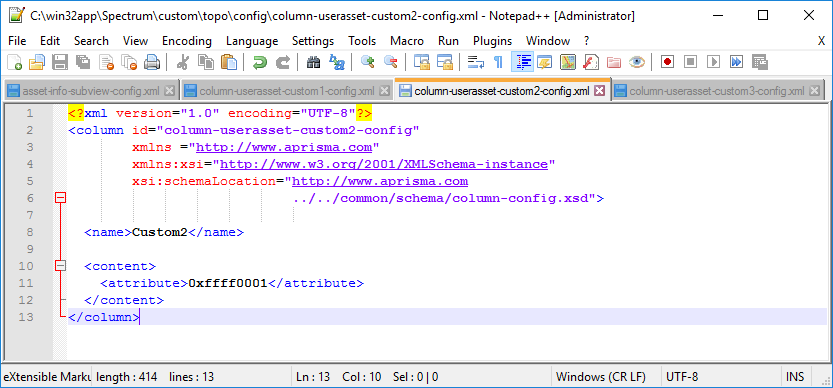
- column-userasset-custom3-config.xml
<?xml version="1.0" encoding="UTF-8"?>
<column id="column-userasset-custom3-config"
xmlns ="http://www.aprisma.com"
xmlns:xsi="http://www.w3.org/2001/XMLSchema-instance"
xsi:schemaLocation="http://www.aprisma.com
../../common/schema/column-config.xsd">
<name>Custom3</name>
<content>
<attribute>0xffff0002</attribute>
</content>
</column>
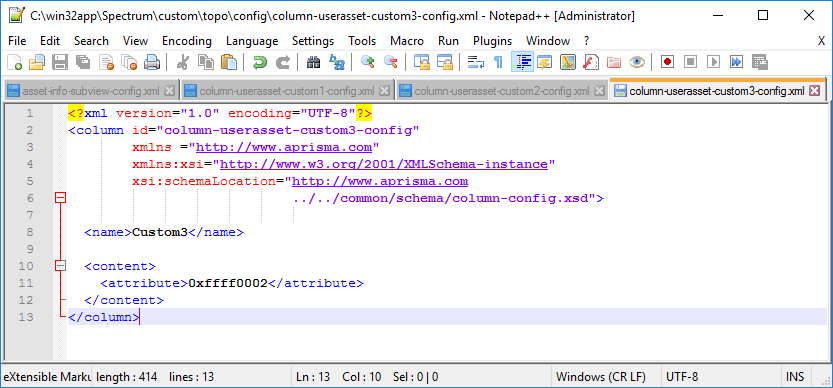
8. Launch the OneClick Console. The new custom attributes will be visible in the Asset Information subview.
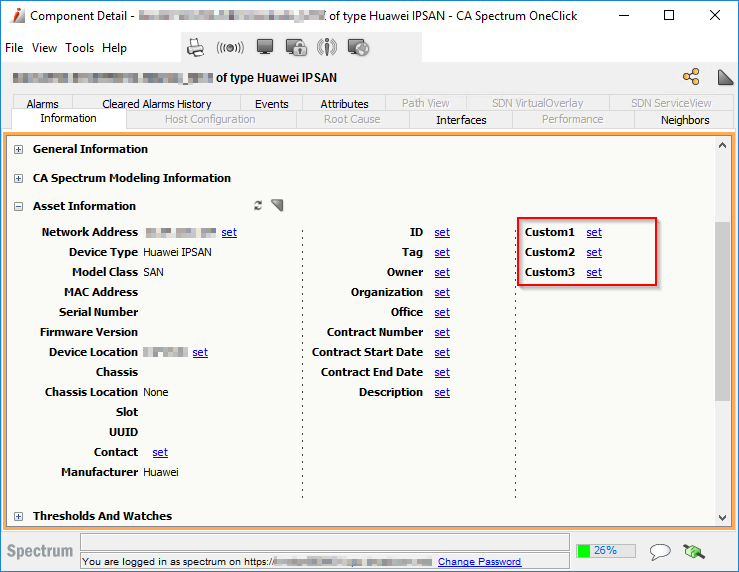
9. They will also be visible in Attributes TAB.
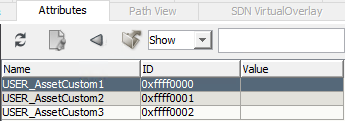
2. Stop the SpectroSERVER application
3. In Spectrum Control Panel (SCP) click on Configure and select Model Type Editor
4. Create a custom attribute as follow:
5. In the example below, 3 custom attributes were created.
6. Commit the changes in the SSdb database and Exit the MTE.
7. On the OneClick web server create the following xml files under the $SPECROOT/custom/topo/config/ directory to display the new custom attributes under the Asset Information subview.
- asset-info-subview-config.xml
<?xml version="1.0" encoding="utf-8"?>
<field-subview idref="asset-info-subview-config">
<field-column>
<column idref="column-userasset-custom1-config"><editable/></column>
<column idref="column-userasset-custom2-config"><editable/></column>
<column idref="column-userasset-custom3-config"><editable/></column>
</field-column>
</field-subview>
- column-userasset-custom1-config.xml
<?xml version="1.0" encoding="UTF-8"?>
<column id="column-userasset-custom1-config"
xmlns ="http://www.aprisma.com"
xmlns:xsi="http://www.w3.org/2001/XMLSchema-instance"
xsi:schemaLocation="http://www.aprisma.com
../../common/schema/column-config.xsd">
<name>Custom1</name>
<content>
<attribute>0xffff0000</attribute>
</content>
</column>
- column-userasset-custom2-config.xml
<?xml version="1.0" encoding="UTF-8"?>
<column id="column-userasset-custom2-config"
xmlns ="http://www.aprisma.com"
xmlns:xsi="http://www.w3.org/2001/XMLSchema-instance"
xsi:schemaLocation="http://www.aprisma.com
../../common/schema/column-config.xsd">
<name>Custom2</name>
<content>
<attribute>0xffff0001</attribute>
</content>
</column>
- column-userasset-custom3-config.xml
<?xml version="1.0" encoding="UTF-8"?>
<column id="column-userasset-custom3-config"
xmlns ="http://www.aprisma.com"
xmlns:xsi="http://www.w3.org/2001/XMLSchema-instance"
xsi:schemaLocation="http://www.aprisma.com
../../common/schema/column-config.xsd">
<name>Custom3</name>
<content>
<attribute>0xffff0002</attribute>
</content>
</column>
8. Launch the OneClick Console. The new custom attributes will be visible in the Asset Information subview.
9. They will also be visible in Attributes TAB.
Additional Information
Feedback
Was this article helpful?
Yes
No
